You can find DPD UK in your WordPress menu:
WooCommerce → Settings → Shipping → DPD UK
Account
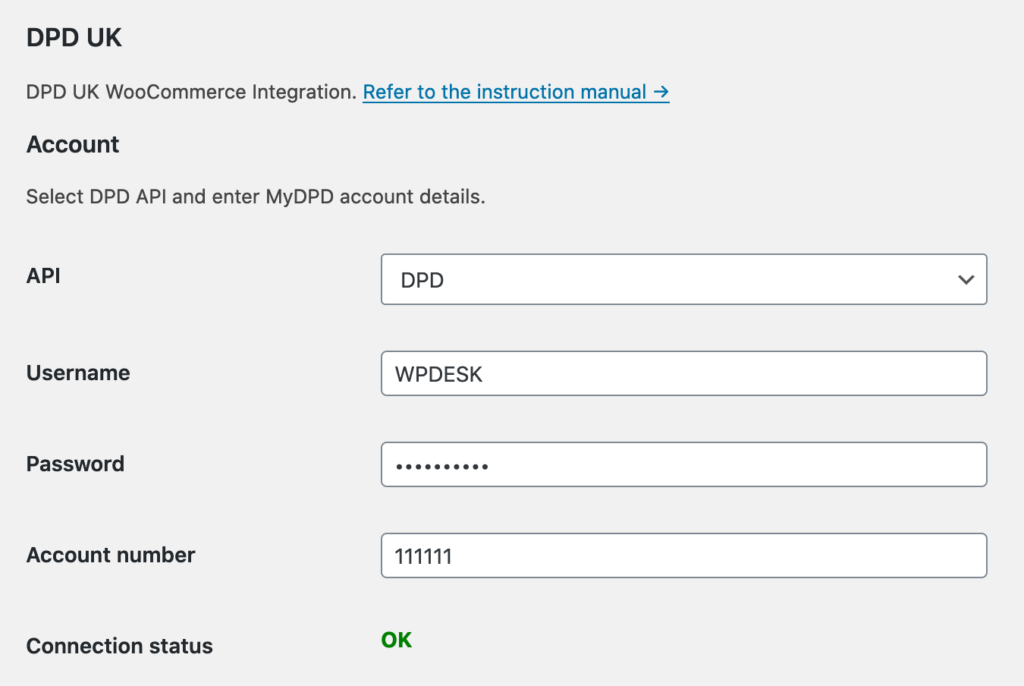
API – select which API you want to use: DPD or DPD Local
Username, Password, Account number – enter your MyDPD account login credentials.
Connection status – DPD UK API status indicator. It should turn green and change to OK after the login credentials are entered, and the API connection is established successfully.
Creating shipments – automation
Create shipments manually from the WooCommerce orders page, or automatically based on the order status.
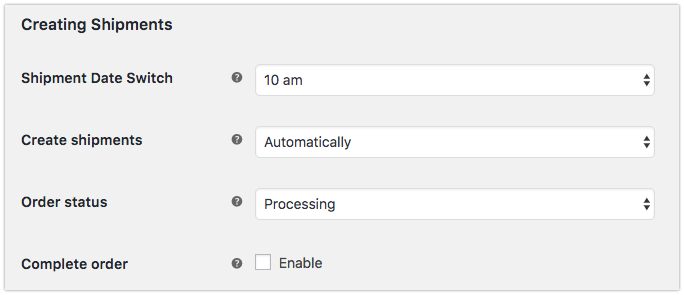
Shipment Date Switch – select the hour after which the date of shipment will be set for the next day. By default, all shipment date will be set on the same day the shipment is created. You can set the Shipment Date Switch on every full hour.
Create shipments – by default, you can create shipments manually in the order metabox or from bulk actions in the orders list. To create shipments automatically select Automatically and choose order status.
Order status – select order status for automatic shipment creation.
Complete order – enable automatically to change order status to completed after creating shipment.
Printing options
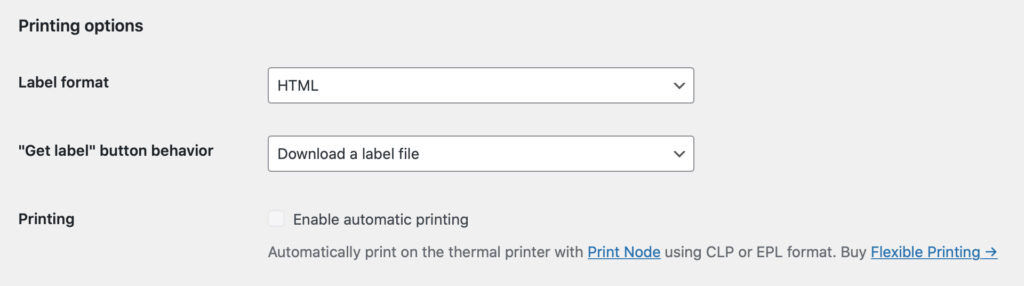
Label format – the format which the label will be generated in. Available label formats:
- HTML – for regular printers
- CLP and EPL – for thermal printers.
“Get label” button behavior – set the “Get label” button behavior. It can download the label file or open it in the new tab of your browser. Available only for HTML labels.
“Get label” button behavior is available using Flexible Shipping version 3.11.0 or higher.
Printing – with additional Flexible Printing plugin, you can enable automatic printing of the labels on thermal printer. It will print the label automatically upon creation of the shipment.
Email notifications

Tracking number – check to add DPD tracking number and link to the WooCommerce confirmation emails.
Sender details
Sender details are required to create shipments and list services.
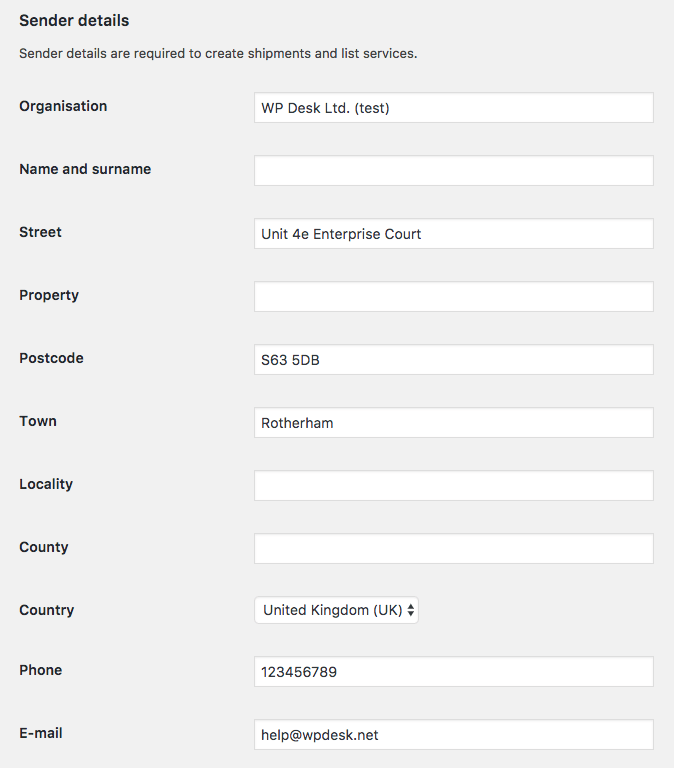
Invoice details
Fill in the fields below to be able to ship internationally.
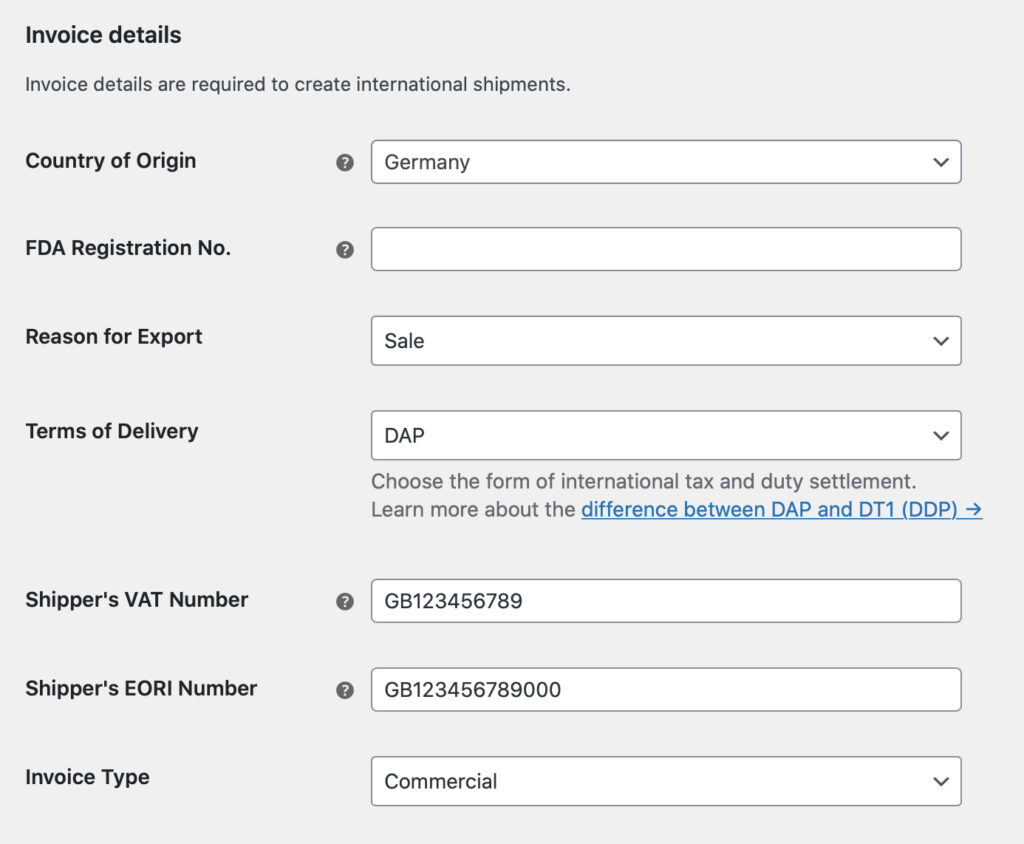
Country of Origin – declare which country your products were manufactured or produced in.
FDA Registration No. – enter the FDA Registration Number here if you are shipping food or drugs to the USA.
Reason for Export – define the international shipping reason choosing from:
- Sale,
- Return / Replacement,
- Gift.
Terms of Delivery – select the form of international tax and duty settlement. You can choose:
- DAP – Delivered at Place – under these terms of shipping, the seller takes on all the risks and costs of delivering goods to an agreed-upon location. Buyer, in turn, covers the duties, import clearance, and any applicable taxes once the shipment has arrived at the specified destination.
- DT1 (DDP) – Delivered Duty Paid – the seller takes responsibility for all the risk and fees of shipping goods, including the import duties and taxes.
DAP terms are used by default. To be able to use the DT1 (DDP) you will need to gain the authorization first – please contact your DPD/DPD Local Account manager in order for DT1 to be enabled.
Shipper’s VAT No – enter your GB VAT number here.
Please note that GB VAT numbers consist of GB letters followed by 9 numerical digits, e.g. GB987654321
The EU VAT numbers cannot be accepted in this field and only the GB registered ones must be entered to avoid delays or the parcels being returned.
Shippers’s EORI No – fill in this mandatory field with your EORI number. If you are not EORI-registered, please type in GBUNREG here.
Please mind that GB EORI numbers consist of GB letters followed by 12 numerical digits, e.g. GB987654321000
The EU EORIs cannot be accepted in this field and only the GB registered ones must be entered to avoid delays or the parcels being returned.
Invoice Type – choose which type of invoice – Proforma or Commercial, should be used by default.
Products’ details
Entering the products’ details here is also necessary for international shipments.
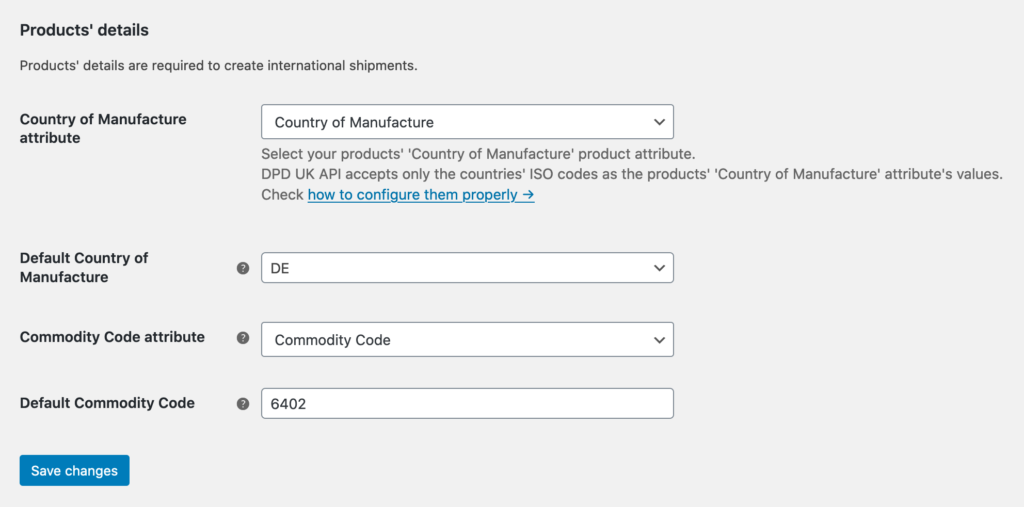
Country of Manufacture attribute – select your products’ ‘Country of Manufacture’ product attribute.
DPD UK API accepts only the countries’ ISO codes as the products’ Country of Manufacture attribute’s values. Please use the ISO codes instead of countries’ full names:
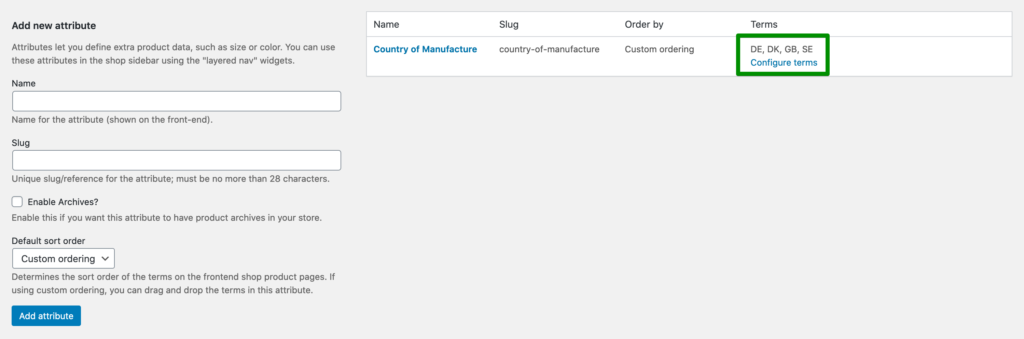
Then please configure the products’ attributes as displayed in the screenshots below:
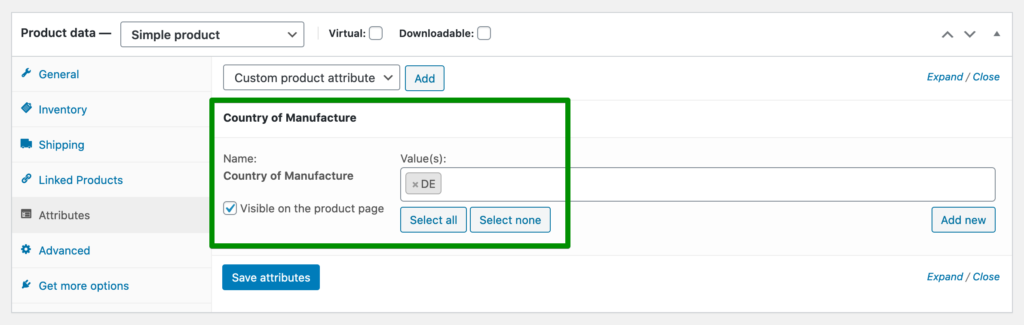
Default Country of Manufacture – point the country which will be used by default when the product has no ‘Country of Manufacture’ attribute assigned.
Commodity Code attribute – select your products’ ‘Commodity Code’ product attribute.
Default Commodity Code – point the Commodity Code which will be used by default when the product has no ‘Commodity Code’ attribute assigned.
The Commodity Code (harmonised code) is a mandatory field for International Road service (service code 19) as well as EIRE (11) and should consist of 8 digits. It is not mandatory for 50 service codes or the air shipments (60).
UK Internal Market Scheme (UKIMS)
If you are shipping to Northern Ireland, it is necessary to fill out the field below:
