Shipping Cost Calculation Rules
You can define as many rules as you need for the single shipping method by clicking Add rule button. Calculations are made according to the order of the rules in the table. Simply drag & drop the rules to change the calculations’ order.
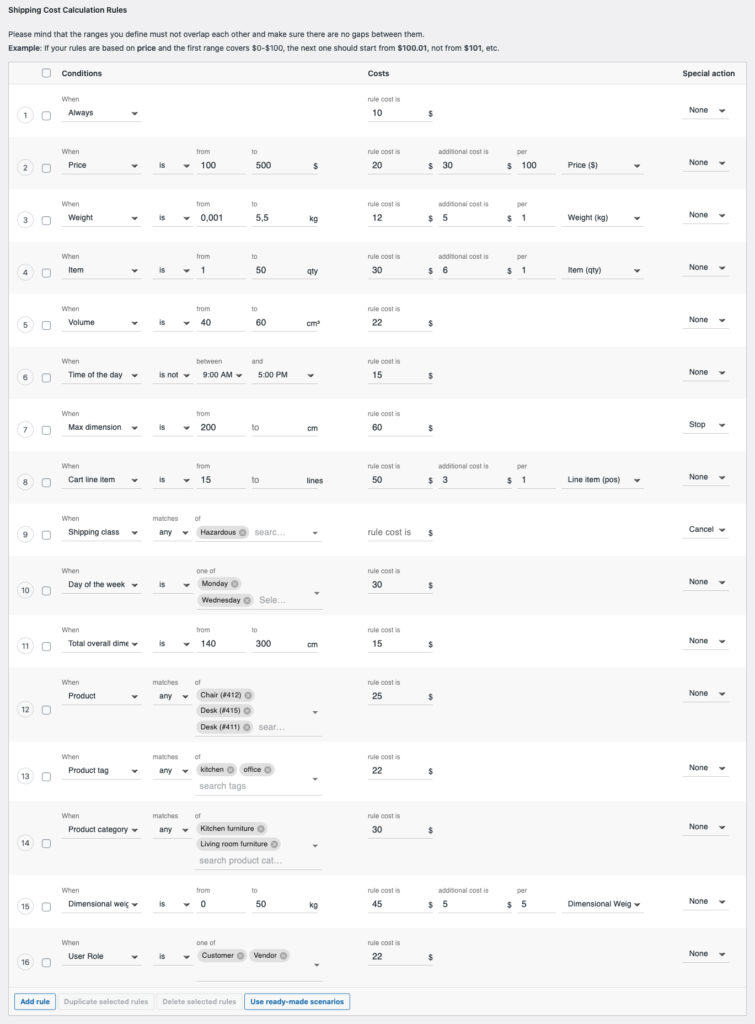
When – choose the condition the rule will be based on by selecting the right one from the following categories:
- General
- Always – select for a fixed fee.
- Cart
- Price – based on the cart total in the shop’s default currency selected in the WooCommerce settings. If a price-based rule is configured in combination with a shipping class, it will only be applied to the products with this shipping class assigned.
PROItem – based on the number of items in the cart.PROCart line item – one type of item. This represents a single line on an Order. At minimum, it contains a single Product SKU and a quantity. For example, two quantities of one type of hat – one cart line item.
- Product
- Weight – based on the cart’s total weight in accordance with weight unit chosen in the WooCommerce settings.
If your rules are based on weight, weight ranges will be rounded according to the selected accuracy. If you set 10 in the to field in the first rule and the next ones is from is 10.1, the cart weight will be rounded to one decimal place. In such case if the cart weight is e.g. 10.01, the first rule will be used.
PRODimensional weight – based on the dimensional weight of the products in the cart in accordance with the unit chosen in the WooCommerce settings.PROVolume – based on the volume of the products in the cart in accordance with the unit chosen in the WooCommerce settings.PROMax dimension – based on the product’s maximal dimension allowed.PROTotal overall dimensions – based on the total overall dimensions of the single product in the cart. The single product’s length, width and height will be summed up and the result matched if it fits the defined acceptable max dimensions’ ranges. Especially useful for conditional hiding the shipping methods e.g. if a single product is too big for shipping or to verify if it fits the carrier’s service dimensions limits.
For example, if you sell an 85-inch TV which total overall dimensions amounts to 358.8 cm (208 cm length + 123.3 cm width + 27.5 cm height) and the carrier’s max acceptable TOD for standard shipping is 300 cm, you can use the rule below to hide the shipping method once 300 cm is exceeded and offer your customers the local pickup in such case:
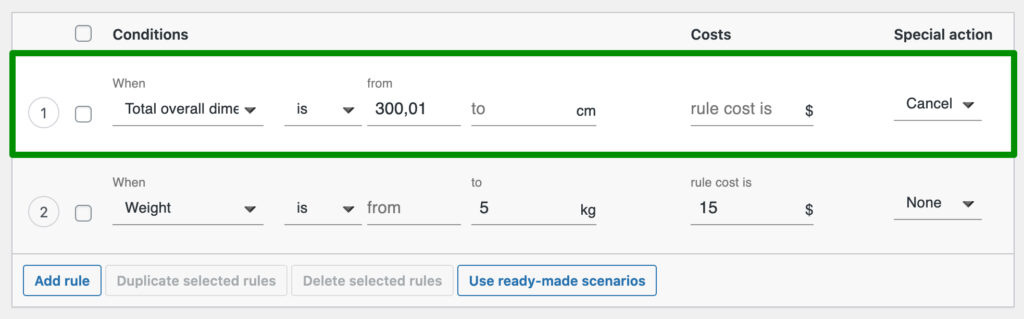
If, in turn, you create e.g. 2 rules based on Total overall dimensions condition with 2 different ranges defined:
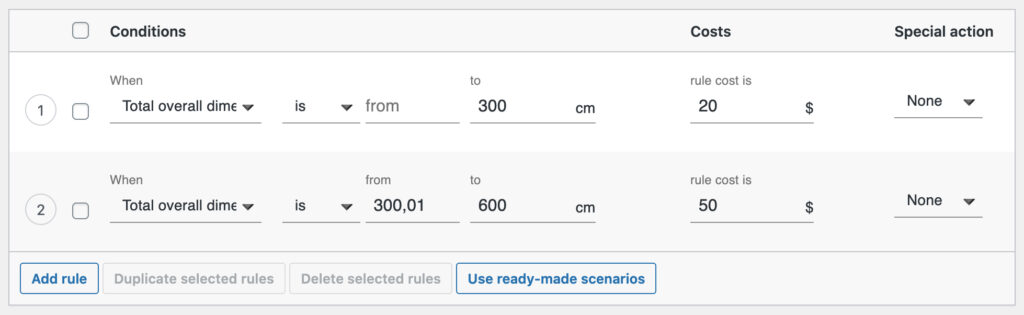
and your customer will put e.g. 4 products into the cart – 3 matching the 1st range and 1 matching the 2nd, the shipping cost coming from these rules will be summed up giving $20 + $50 = $70 total.
PROLength – based on the product’s length.PROWidth – based on the product’s width.PROHeight – based on the product’s height.PROProduct – based on the specific products.
The condition above supports also the variable products. It means you can choose precisely which product variation the rule will be used for. If the main product was selected the shipping cost calculation rule will be automatically applied to all its variations.
PROProduct tag – based on the selected tags assigned to the products.PROProduct category – based on the selected product categories in accordance with the WooCommerce product categories structure.
Please mind that you can also combine your conditions. If you click the + icon appearing to the right of the range fields ( is from / to) you will be able to define a multiple condition rule which will be used e.g. if the 2 conditions are met – the Weight is from 0 to 20 kg AND the cart contains a products with Large Item Shipping Class.
PROShipping Class – based on the selected shipping class or their combinations.
By selecting the When: Shipping class condition and the Products without shipping class option next you can create a rule targeting all the products in your shop without any shipping class assigned at once, no matter which conditional logic operator ( matches any / all / none of) is selected.
- User
PROUser role – based on the role assigned to the user account including the WordPress and WooCommerce defaults as well as the custom ones created directly from the code level or by 3rd party plugins.
- Destination & Time
PROTime of the Day – based on the defined time frames.PRODay of the week – based on the day the order is placed.
is / is not, matches any / all / none of – shipping cost calculation rule’s conditional logic operator used to determine the condition to be met. If the condition using matches operator was selected, e.g. When: Product, the following options will be available to choose:
- any – the rule will be used if there is at least 1 product from selected products is in the cart
- all – the rule will be used if all selected products are in the cart
- none – the rule will be used if there are no products from selected products in the cart
and similarly for other When conditions.
from / to, between / and, is one of, of – define a range for When condition the shipping cost will be calculated for. If these fields are left empty the rule will be applied to any value.
Example: If your rule is based on price ( When: Price) fill in the cart total price range values when this rule should be used.
rule cost is – enter a cost for the rule.
PRO additional cost is – enter an additional cost and define the unit according to which it should be added.
PRO per ___ [unit] – enter the value consistent with the set condition When, for which the additional shipping cost will be calculated. Here you can choose to have the additional cost calculated based on a specific:
- Price,
- Weight,
- Dimensional weight,
- Item (quantity),
- Line item (position),
- Volume.
The additional shipping cost will be added for each start of the entered value.
Example: If you configure the rule the way below:

the shipping cost will be $12 + $10 per each 1 kg. So if the ordered product’s weight is 5 kg, its shipping cost will be $12 + 5 x $10 = $62.
PRO Special action – choose a special action to be triggered for the specific rule when the condition is met:
- None – selected by default. No additional action will be performed.
- Stop – select it to stop and prevent the next rules from being calculated if the condition defined for this one is met.
- Hide – select this option to hide or disable this shipping method in the cart/checkout when the condition set in this rule is met.
Use ready-made scenarios – click the button to open the pre-made and ready to use shipping scenarios library you can instantly apply in your shop and adjust to your needs.
Wondering if the plugin will meet your needs?