First things first. You need an API access, and it has to be audited by the DPD staff before you go live. They need to test if everything works OK with your API account before they let you use it to create real shipments from your store.
This guide helps you get an API access to DPD UK. If you want to use DPD Local, simply request an API access at MyDPD Local. The process is similar to the one we describe below, so it is a good idea to read this article. However, it will differ in specific topics like where to send a label. DPD Local staff will guide you through the process.
The process works like this:
- To use the plugin, you must sign a contract with DPD.
It’s highly advised to confirm you are sending more than 15 parcels per week when signing a contract with DPD. - Your account manager provides you with access to the DPD API.
- You configure the plugin with your credentials.
- You make a test order in your store.
- You generate a JSON data file in your WooCommerce panel.
- You send the file to the DPD staff.
- You print and send a physical shipping label to the DPD office.
- They audit your file and a label.
- You get the full, live API access.
That’s a summary. Read more to get step-by-step instructions.
Get the DPD UK API access
You need to obtain access to the DPD UK API. You need a username, a password, and an account number. Furthermore, you may have seen these fields on the configuration page of the plugin.
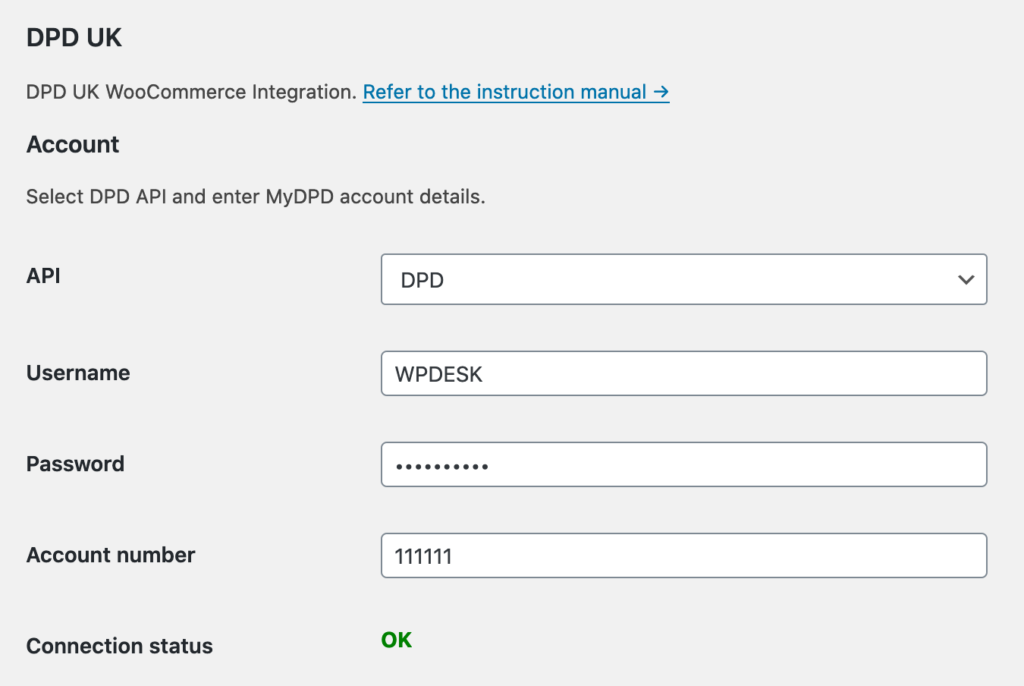
In order to access the API, please contact your account manager. Just let them know you need the API access because you want to use our plugin. When you get the access to the API, you can configure the plugin.
DPD UK test order
The next step is to make a test order in your store. Go to the order in your WooCommerce admin panel.
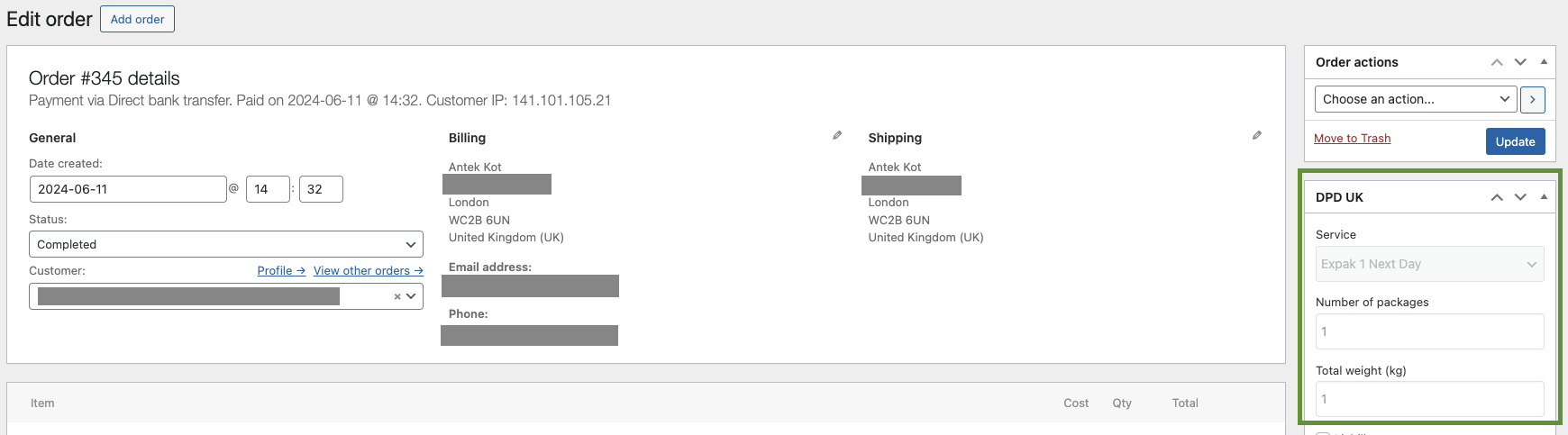
Once you are in the order editing mode, you need to create a shipment.
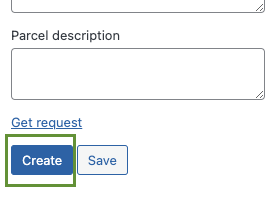
Send a DPD UK label
The next step is to provide physical labels on the stationery that you will use in live mode. Once you created the shipment, a page has been refreshed, and you can see a Get label button. Click it.
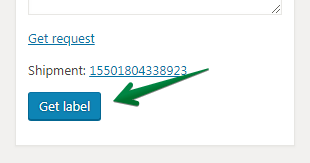
Print the label and send it to DPD. Here’s an address: DPD UK – FAO Customer Automation Department 2nd Floor CCS Building Roebuck Lane Smethwick West Midlands B66 1BY. You need to attach a cover note or compliment slip with your contact data such as company name etc. They need it to know whose API access they audit. Important! The barcode has to be a minimum of 91.5mm x 25mm.
Send a JSON data file
Next, you have to download a JSON data file for the order. Click on the Get Request link.
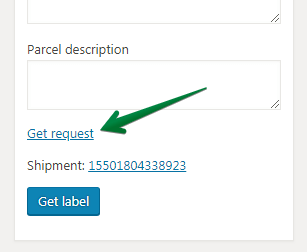
File will be downloaded to your computer.
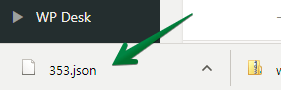
Once you have the JSON data file on your computer, you have to send it by email to the DPD staff. Send it directly to the e-mail address: [email protected]. The subject should be “API WooCommerce plugin Integration”. Below you can find a letter you can send; copy and paste!
I’m interested in integrating your services in my WooCommerce store. I use the DPD UK plugin from Octolize. Here is the link to their plugin page: https://octolize.com/product/dpd-uk-dpd-local-woocommerce/I have already installed the plugin in my store. I have the API access and I used it to generate a test shipment. I attached to this message the JSON data file from the test shipment for you to check it out. I have just printed and sent you the physical label for the test order. It will be delivered to your Customer Automation Department in Smethwick, West Midlands.
API access
DPD staff will check out your JSON data file and your shipping label. If everything is correct, you will get permanent access to the API!