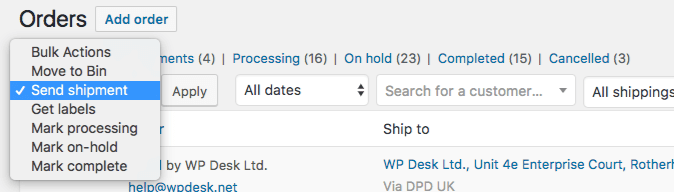Supported integrations
To use the shipping management feature, you need to install Flexible Shipping and any of the following shipping integrations:
If you do not have any of the supported further shipping integrations installed you won’t see the shipping management options at WooCommerce → Orders page.
Shipping management
Shipping status
The following shipping statuses are available:
- New – status for new orders. The shipment is ready to ship.
- Created – the package has been created in a courier service but has not yet been confirmed. This status applies to items not yet paid.
- Confirmed – shipping approved in courier service. Shipment ready to pick up by courier or transfer to the transfer point.
- Manifest – this is a DPD-only status.
- Failed – if the package is not shipped, it will receive a failed status and a status message will appear in the status message. For details go to order details.
Order filtering
You can filter WooCommerce orders by shipping integration such as DPD UK and shipping status, i.e. New.
Filter by integrations
Select integration to view orders for this integration only. By default, all orders are displayed.
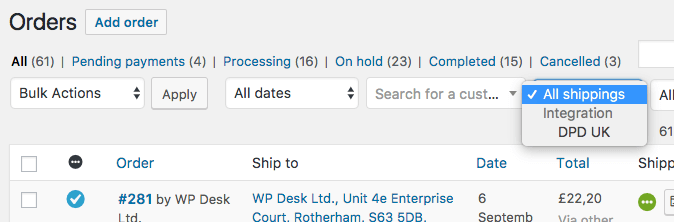
Filter by a shipping status
Select shipping status to filter orders by status. By default, all orders are displayed.
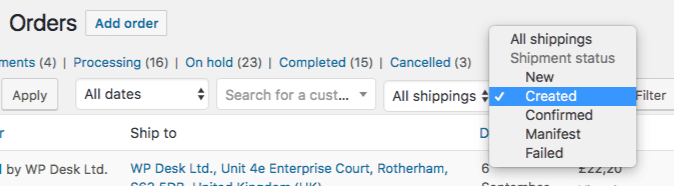
Shipping column and actions for shipments
If shipping integration is supported by Flexible Shipping, the Shipping column will appear in the Orders in WooCommerce menu.
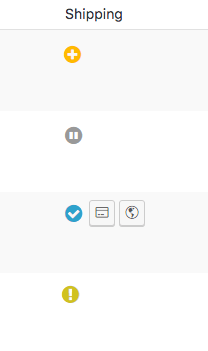
Add box below:
You can disable the Shipping column at any time in the Screen Options.
The shipment status icon will always appear in the first position. When you hover over the status, the description will appear.
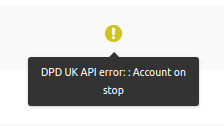
Actions
In the shipping column for the confirmed status, you will see action buttons.
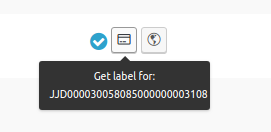
Get label – you can download a label for an order.
Track shipment – open a tracking page of the selected integration (in a new window).
Print – if you have the Flexible Printing plugin installed you can send the shipping label to a configured printer or drive.
Bulk sending shipments
You must have at least WordPress 4.7 to manage bulk shipments in the WooCommerce order list.
WP Desk shipping integrations (such as DPD UK WooCommerce) allow you to send multiple shipments and get labels from the WooCommerce orders list.
To ship multiple orders, select them from the WooCommerce orders list, then select Send shipment from the Bulk Actions and click Apply.
Also, you can get labels in bulk the same way. Select orders from the WooCommerce orders list, then select Get labels from the Bulk Actions and click Apply.
You’ll get labels in bulk in a zip file package.