During the app installation the Octolize Distance Based Rates rates will be automatically added for the currently existing Shipping zones in their respective Carrier and app rates tab in the Shopify settings at Settings → Shipping and delivery → Shipping zones:
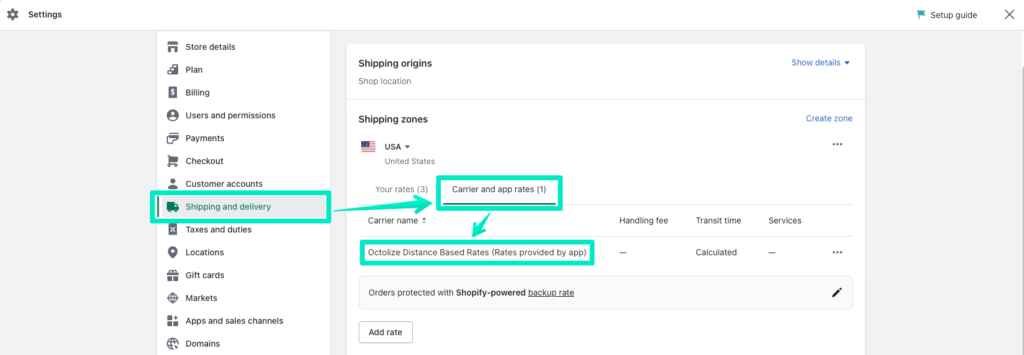
If, for some reason, the aforementioned Octolize Distance Based Rates rates have not been added there by default, please use the Add rate button to do it manually.
Once the app installation process is complete, you should be automatically redirected to its General Settings screen divided into two sections:
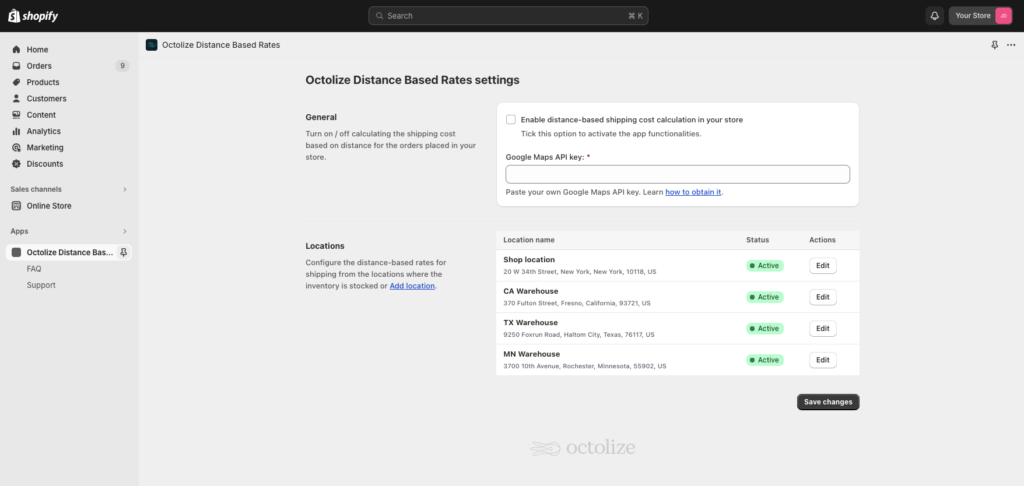
Octolize Distance Based Rates settings
General
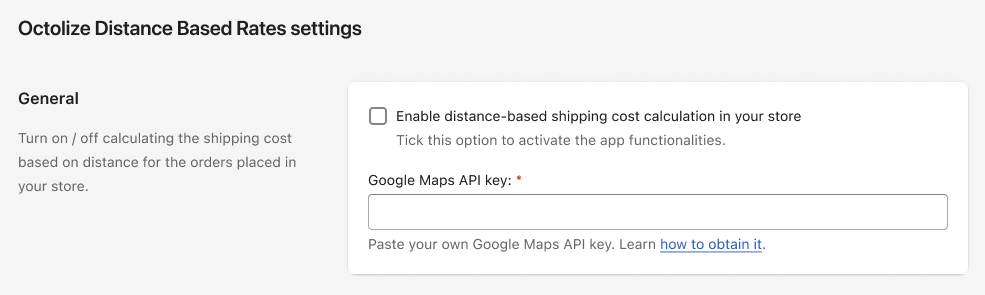
Enable distance-based shipping cost calculation in your store – tick this checkbox to activate the Octolize Distance Based Rates app functionalities or untick it to deactivate them globally.
Google Maps API key – paste your own Google Maps API key to be used for the distance calculation.
If you do not have your own Google Maps API key yet, find out how to obtain it →
Locations
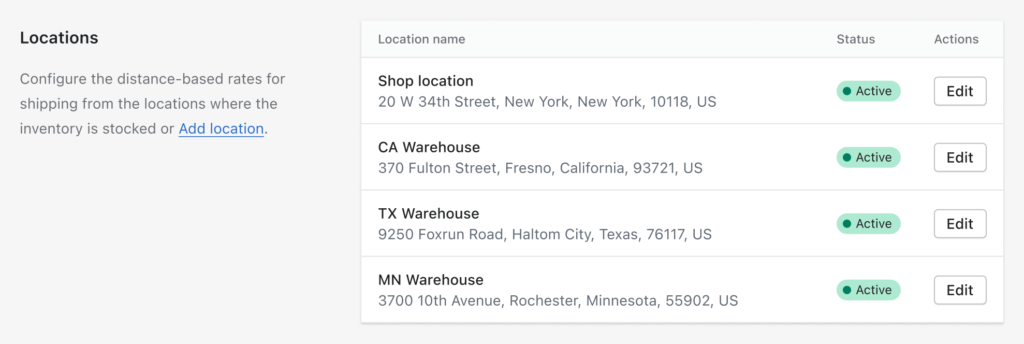
A table with all the Locations configured in Shopify Settings → Locations. If you have previously configured them there, their details will be automatically imported and displayed in the locations table above.
Use the Edit button on the right to begin the…
Configuration of distance-based delivery cost for a specific location
Once the Edit button is clicked, you will be redirected to the following distance-based delivery cost configuration screen of the selected location:
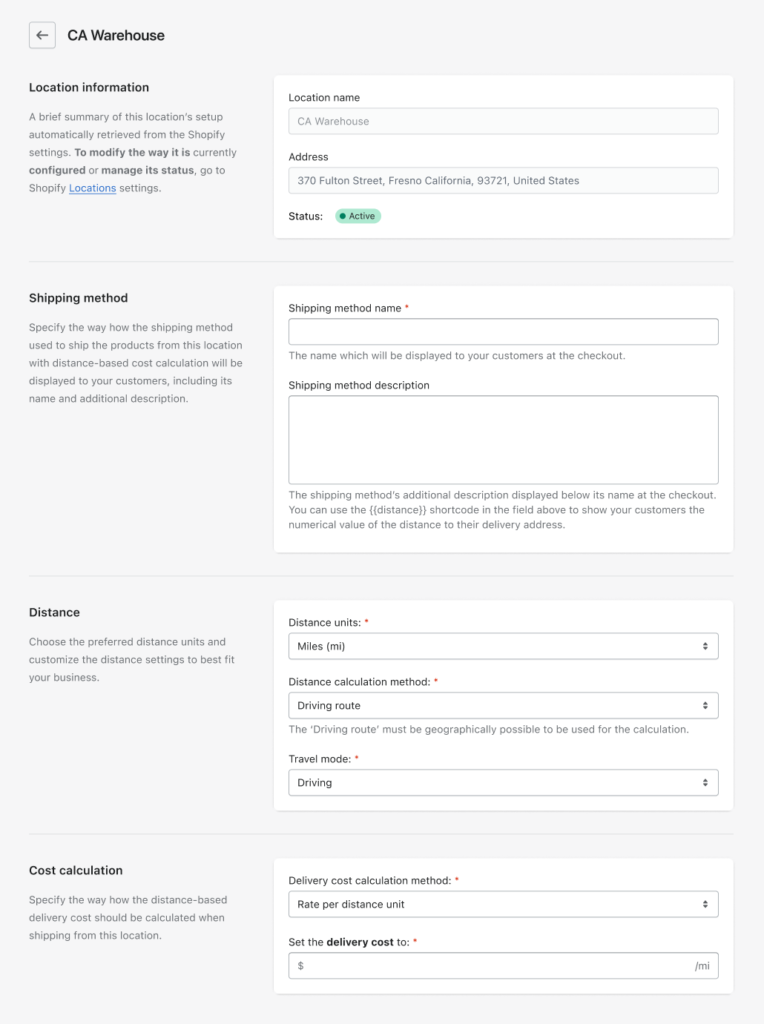
Location information
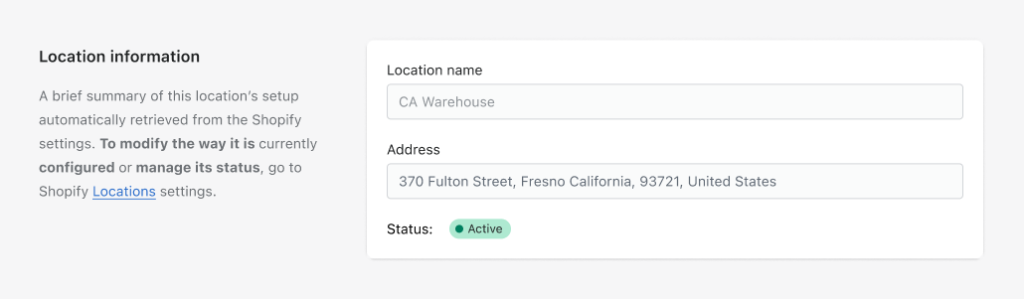
Location name; Address; Status – a brief summary of this location’s setup automatically retrieved from the Shopify settings (Settings → Locations).
Shipping method
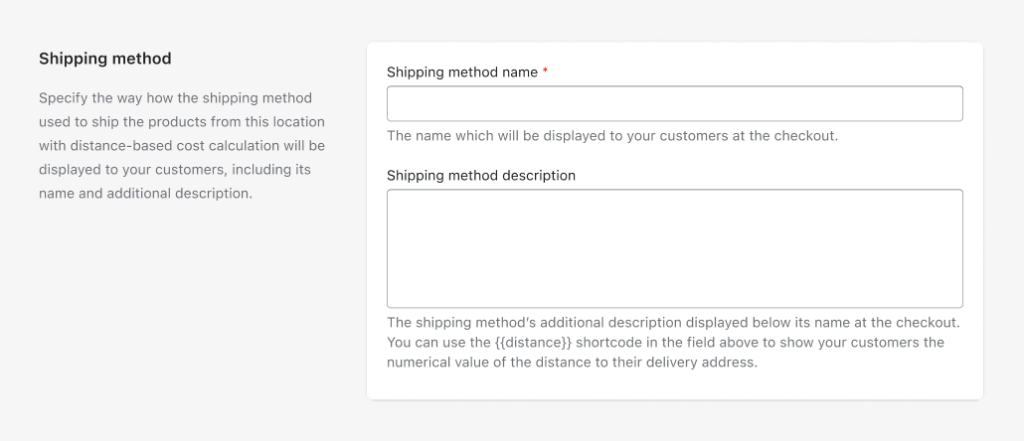
Shipping method name – enter the name for the shipping method with distance-based delivery cost calculation which will be displayed to your customers at the checkout.
Please mind that if you ship your products from multiple locations, it is highly advised to use the same Shipping method name for all of them to ensure they are displayed as one and the distance-based delivery cost is being summed up properly at the checkout.
Shipping method description – enter the shipping method’s additional description which will be displayed below its name at the checkout. You can use the {{distance}} shortcode in this field to show your customers the numerical value of the distance to their delivery address.
Filling in the Shipping method description field with the following content:
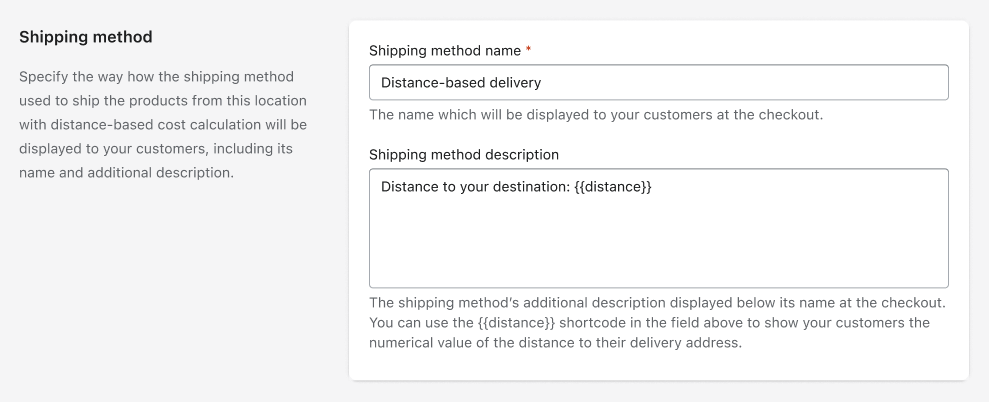
will result in the distance being displayed at the checkout the following way:
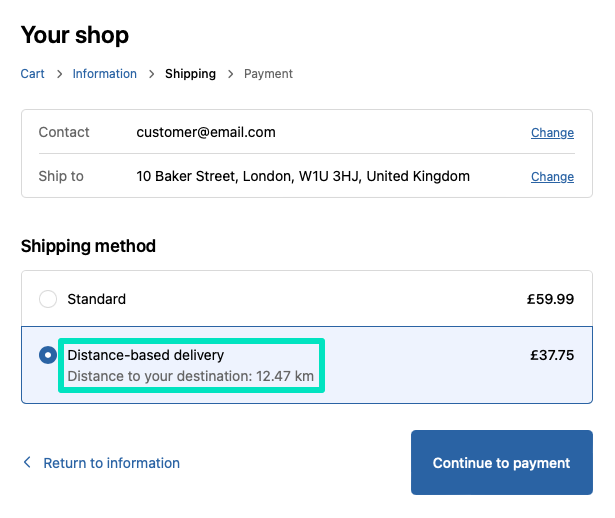
Distance
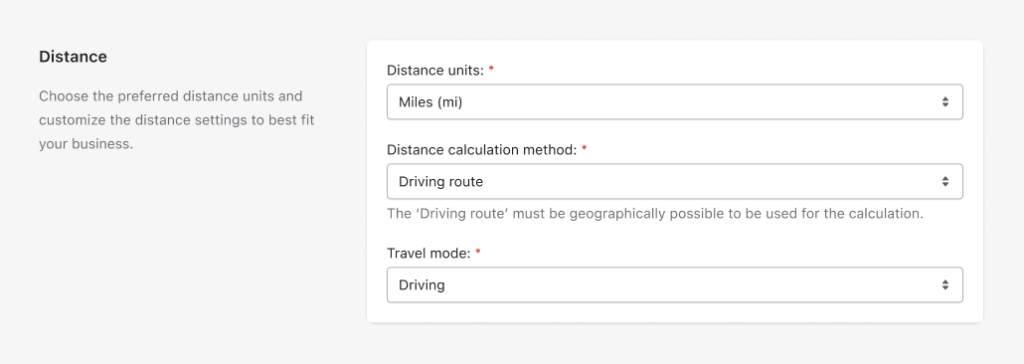
Distance units – choose whether the kilometers or miles should be used for the distance calculation.
Distance calculation method – decide how the distance between this location and the customer’s delivery address should be calculated by selecting one of the available options:
- Straight line – calculates the direct distance between two points (shop or warehouse location and delivery address) in a straight line (“as the crow flies”), without the actual path’s specifics or any existing obstacles being considered on the way,
- Driving route – uses Google Maps to calculate the actual distance that needs to be traveled to go from one point to another using the roads or routes available on the map. It considers the roads, turns, traffic and any obstacles along the way.
Please mind that the Driving route must be geographically possible to be used for the calculation. If the Distance calculation method is set to Driving route and there are no direct car routes between the location you ship your products from and the ‘Ship to’ address the customer entered at the checkout, the app will not be able to calculate the distance.
If the Driving route has been selected, an additional Travel mode option will appear below:
Travel mode – specify the transportation mode to be used for the distance calculation by choosing one of the available options:
- Driving – standard distance calculation using the road network,
- Cycling – distance calculation using the cycling paths and preferred streets (where available),
- Walking – distance calculation using the pedestrian paths and sidewalks (where available).
Cost calculation
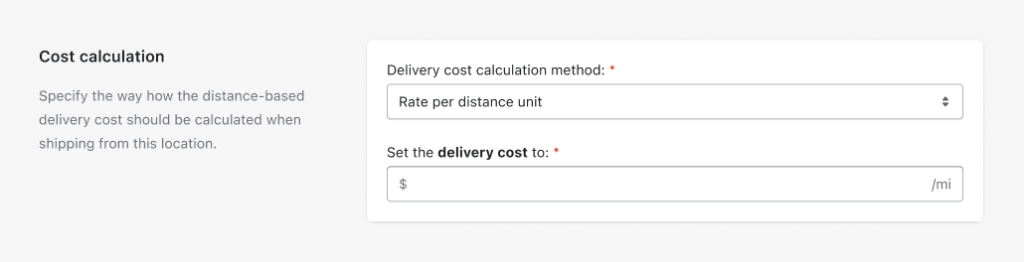
Delivery cost calculation method – select the way how the distance-based delivery cost should be calculated when shipping from this location by choosing one of the available options:
- Rate per distance unit – select to charge your customers with a fixed rate per kilometer/mile,
- Base delivery cost + Additional rate per distance unit – choose to charge your customers with a flat rate fee as a base delivery cost and an additional rate per kilometer/mile.
Set the based delivery cost to; Additional rate per distance unit – fill in these fields with the cost your customers should be charged for delivering the products from this location.