API Settings
Credentials
You can reach the plugin settings by choosing the WooCommerce → Settings → Shipping → FedEx from the sidebar.
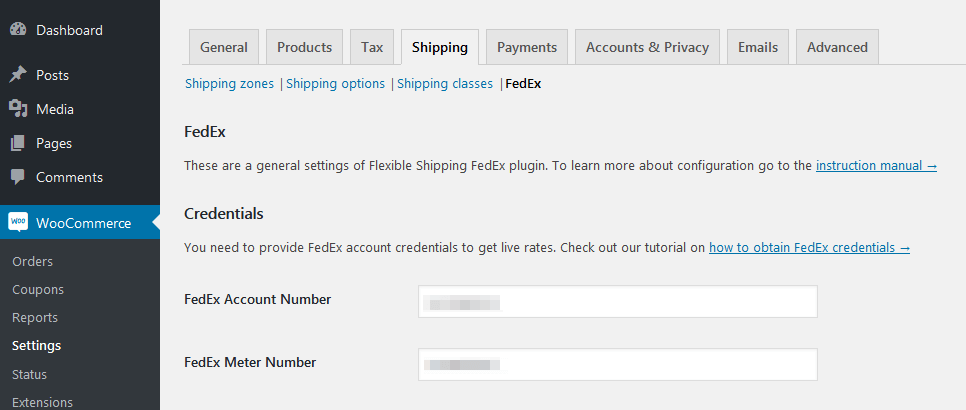
In order to offer your customers the available FedEx shipping services based on the order details, you will need to create a FedEx account first.
It is required to establish the connection with the FedEx shipping system and make the plugin work. If you have not created a FedEx account yet, check how to obtain FedEx credentials →.
Our plugin allows connecting via REST API or SOAP Web Services.
You can switch between the API Type by selecting one in the dropdown list.

REST API
For this method, you would need to enter the following credentials: API Key, Secret Key, and FedEx Account Number. This is the only access method for new accounts.
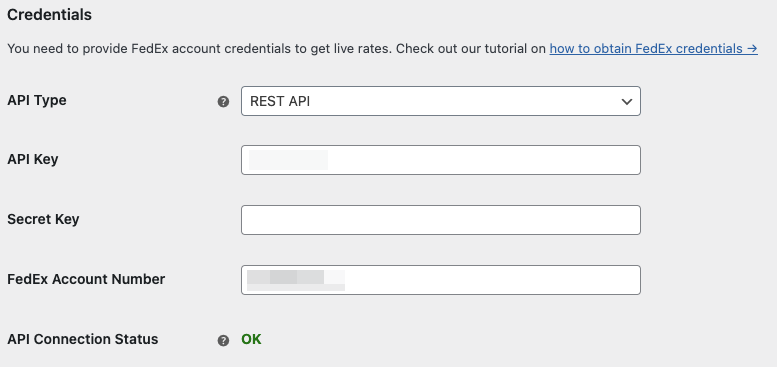
Click Save Changes to establish connection.
SOAP Web Services
For this method, you would need to enter the following credentials: FedEx Account Number, FedEx Meter Number, FedEx Web Services Key, FedEx Web Services Password. This is legacy access method that will be retired in the future.
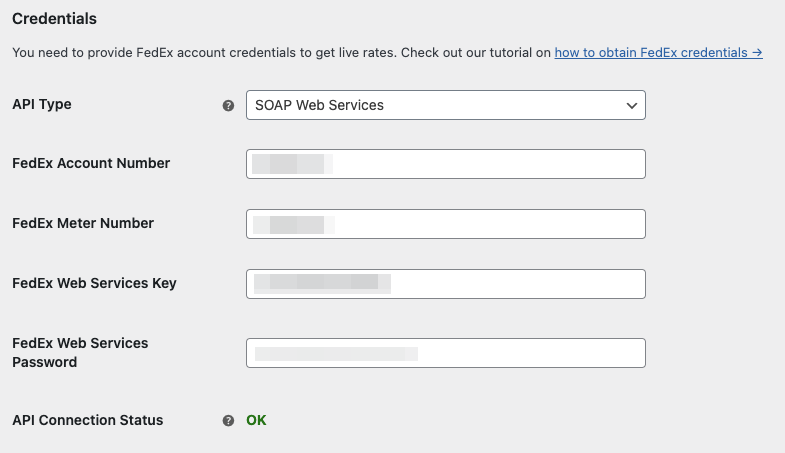
Click Save Changes to establish connection.
API Status
After you enter your login credentials and Save changes, the API Status should change to OK.
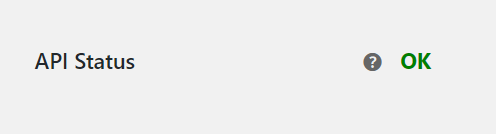
If the plugin is not able to connect to the FedEx’s API, you will see a specific error message.

In this case, check your login credentials. If they are entered correctly, and you still get error, please contact FedEx support.