UPS Labels, apart from its in-built UPS Flat Rate shipping method, is also fully compatible with our flag table rate plugin – Flexible Shipping, including its free version and all the dedicated add-ons. It means that you can flawlessly run the Flexible Shipping and UPS Labels together and easily apply the UPS Labels functionalities to the Flexible Shipping shipping methods by selecting the UPS integration on the FS shipping method configuration screen.
How to add the Flexible Shipping shipping method?
The Flexible Shipping shipping methods use the same mechanics as the WooCommerce default ones and can be easily added the same way.
In order to create a new Flexible Shipping method once the Flexible Shipping plugin is already installed and active simply go to WooCommerce → Settings → Shipping:
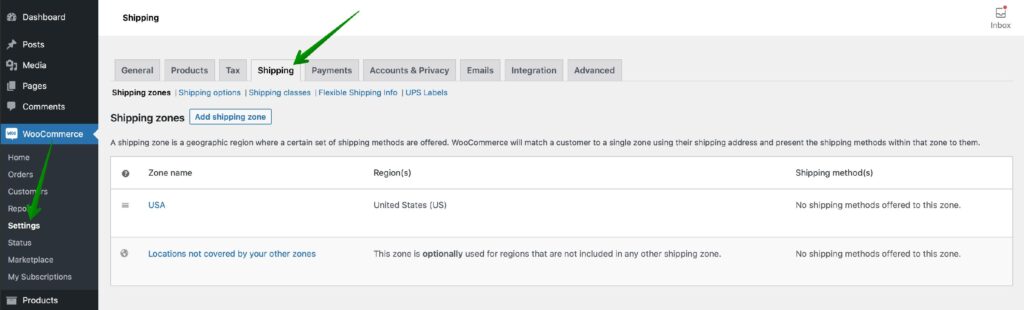
Click the shipping zone name you want to add the Flexible Shipping shipping method within
If you want to learn more on this matter check our detailed guide on WooCommerce Shipping Zones →
Once you are in, hit the Add shipping method button at the bottom of the Shipping methods table:
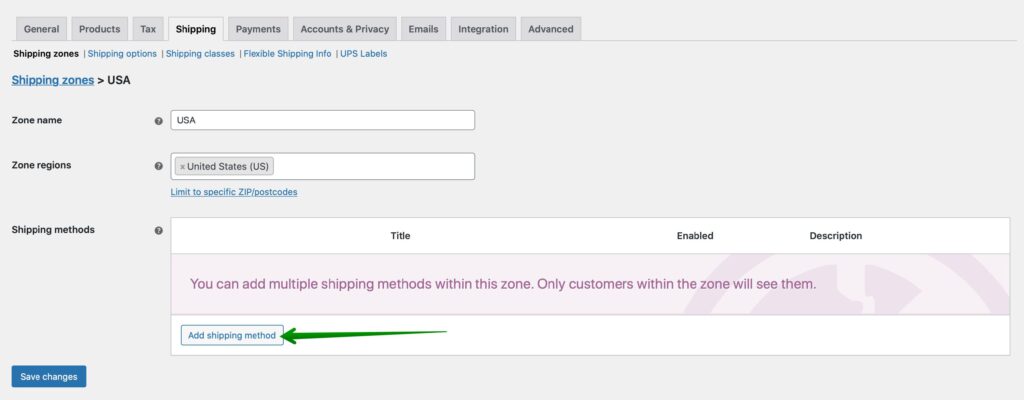
In the popup window which should appear select the Flexible Shipping from the dropdown list and confirm your choice with Add shipping method button once again:
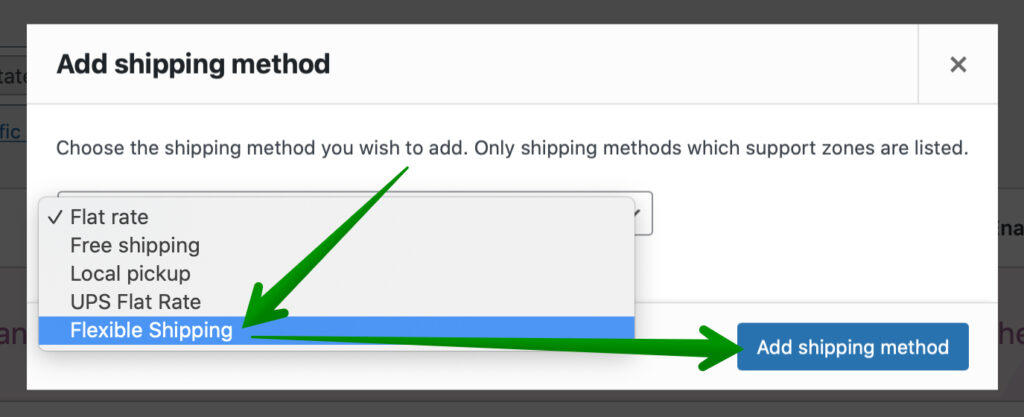
Right after it is added click its name or the Edit quick link below:
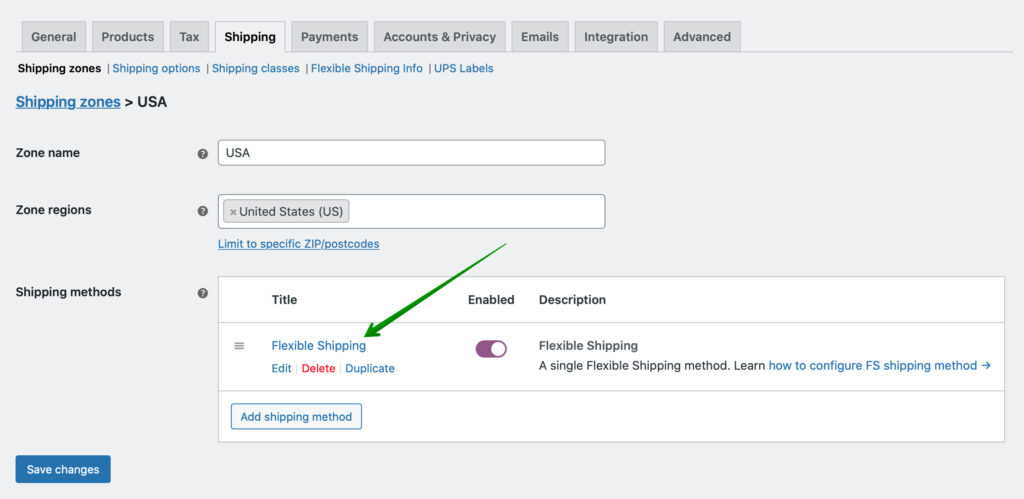
to reach the Flexible Shipping method’s configuration screen.
Please mind that you can also use the Duplicate quick link visible here to easily make a copy of an already existing shipping method.
Flexible Shipping and UPS integration configuration
Once the Flexible Shipping shipping method was added and the UPS Labels plugin is installed and active as well, fill in all the necessary fields on the FS shipping method configuration screen according to your needs.
If you encounter any difficulties with the Flexible Shipping shipping methods’ setup please check our Complete guide on FS shipping methods →
When it’s done, scroll down to the Shipping Integration section and select the UPS option from the Integration dropdown list:
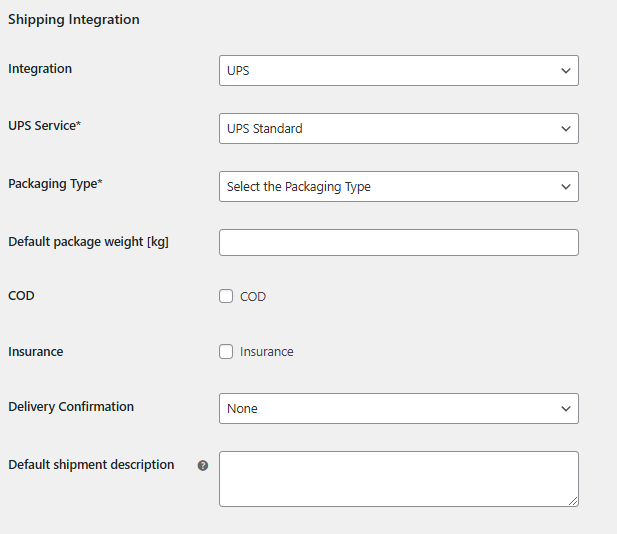
Integration
– select the UPS option here in order to enable the UPS integration and use the UPS Labels plugin functionalities in combination with the Flexible Shipping shipping method.
UPS Service
– select the service to be used for shipping the ordered products from the available UPS services below:
- UPS Next Day Air
- UPS 2nd Day Air
- UPS Ground
- UPS Worldwide Express
- UPS Worldwide Expedited
- UPS Standard
- UPS 3 Day Select
- UPS Next Day Air Saver
- UPS Next Day Air Early
- UPS Worldwide Express Plus
- UPS Second Day Air AM
- UPS Saver
- UPS Worldwide Express Freight Midday
- UPS Express 12:00
- UPS Today Standard
- UPS Today Dedicated Courrier
- UPS Today Express
- UPS Today Express Saver
- UPS Wordlwide Express Freight
- UPS Ground Saver (formerly SurePost)
Please mind that not all of the UPS services listed above may be available for selected areas. Their availability between the sender’s and recipient’s addresses is verified the same time the shipment is created in the UPS metabox on the Order details page.
If the selected UPS service is unavailable for the entered delivery destination, the proper notice will appear at the bottom of the metabox after using the Create shipment button. In such case, please select another available UPS service from the dropdown list instead.
Packaging Type
– select the packaging you wish to be used for shipping from the available below:
- Customer Supplied Package
- UPS Letter
- Tube
- Express Box
- 25KG Box
- 10KG Box
If the Customer Supplied Package option was selected from the list above, the additional Package dimensions (H / W / L) fields to enter its Height, Width and Length will appear in the UPS metabox on the Order details page.
Default Package Weight
– enter the weight value which will be used as default if the individual product’s weight has not been filled in.
COD
– tick this checkbox to enable the Cash on Delivery additional service for the parcels shipped with this method.
Insurance
– use this option to add insurance for the parcels shipped with this method.
Delivery Confirmation
– select the appropriate option below if you want to use the additional UPS Delivery Confirmation service:
- None
- Signature Required
- Adult Signature Required
Default shipment description
– enter the description which will be used as default if the individual shipment description in the order details’ UPS metabox has not been filled in.