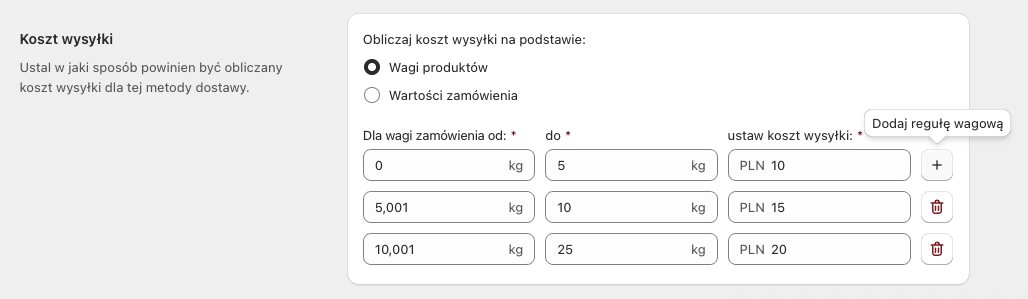Jeżeli Twój sklep działa aktualnie na planie Shopify, który zapewnia dostęp do Carrier Service API z włączoną opcją CCS (Carrier-Calculated Shipping), np. Shopify Grow (w rozliczeniu rocznym), Shopify Advanced lub Shopify Plus, postępuj zgodnie z poniższymi instrukcjami konfiguracji. Jeżeli jednak Twój sklep korzysta aktualnie z planu, który nie gwarantuje dostępu do Carrier Service API i CCS, np. Shopify Basic lub Shopify Grow w rozliczeniu miesięcznym bez wykupionego dostępu do Carrier Service API jako dodatkowej usługi, przejdź do dedykowanej instrukcji konfiguracji dla planów bez Carrier Service API →
Podczas instalacji aplikacja DPD Polska automatycznie doda swoje stawki w ustawieniach wysyłki Shopify (Ustawienia → Wysyłka i dostawa → Strefy wysyłki) do każdej istniejącej strefy wysyłki:
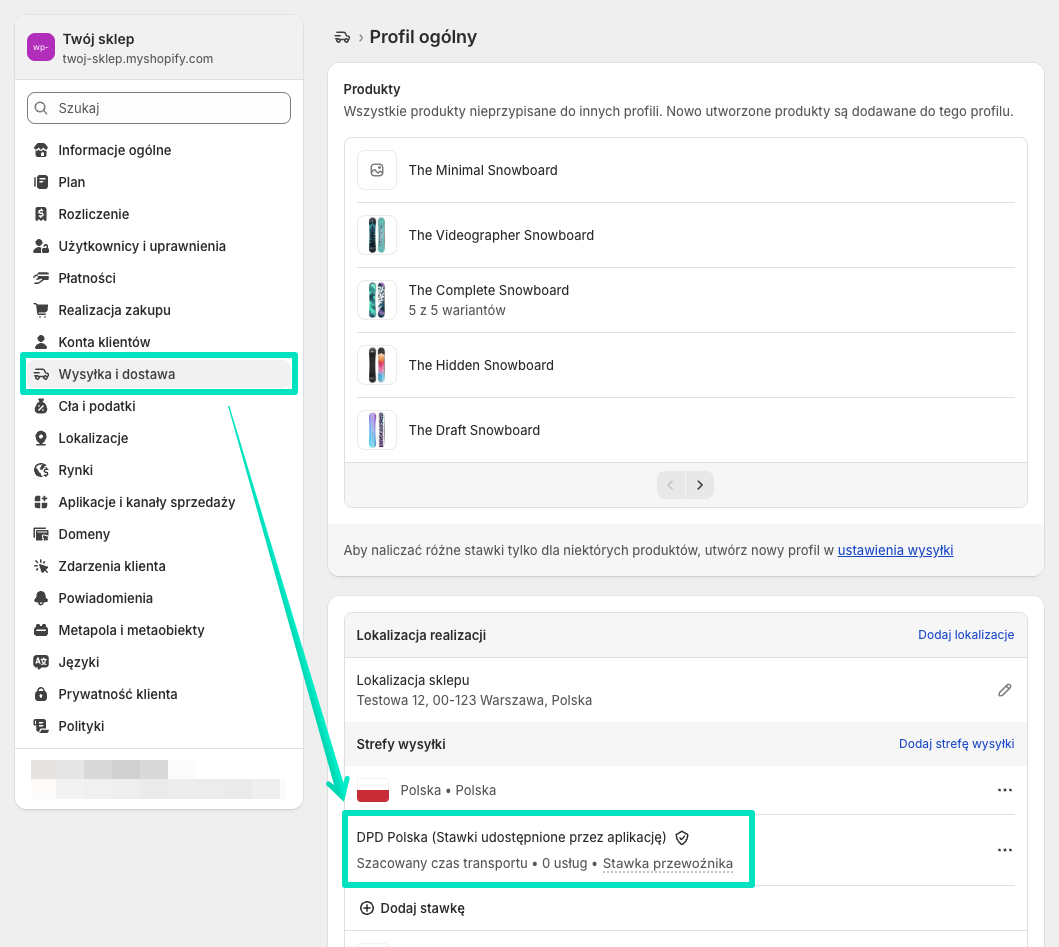
Jeżeli z jakiegoś powodu tak by się nie stało i stawki DPD Polska nie zostałyby automatycznie dodane, użyj opcji Dodaj stawkę, aby dodać je ręcznie.
Po zakończeniu instalacji aplikacji powinno nastąpić automatyczne przekierowanie do ekranu Ustawień głównych aplikacji.
Ustawienia główne

Tryb aplikacji

Wybierz tryb, w którym ma działać aplikacja, wybierając jedną z dostępnych opcji:
- Tryb produkcyjny – aplikacja będzie działać w trybie docelowym, a wszystkie ustawienia i wykonywane działania będą miały wpływ na realne dane i zamówienia.
- Tryb testowy – aplikacja będzie działać w trybie testowym, pozwalającym bezpiecznie sprawdzić jej konfigurację i działanie bez wpływu na rzeczywiste dane i zamówienia.
W przypadku wyboru Trybu testowego niektóre dane logowania wymagane do nawiązania połączenia z testowym API DPD zostaną podstawione automatycznie.
Logowanie
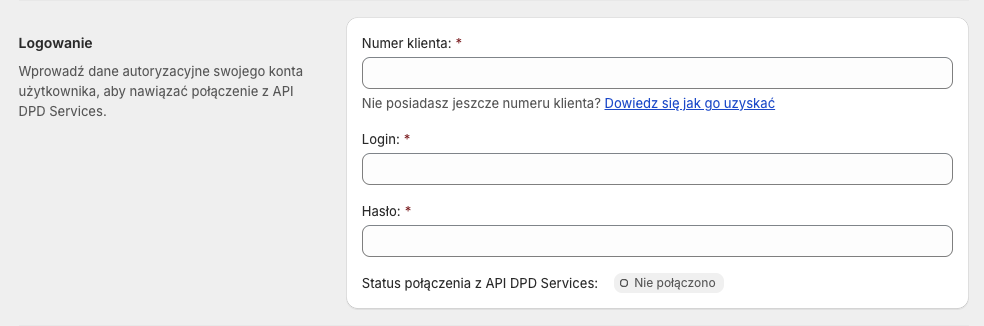
Wprowadź dane autoryzacyjne (Numer klienta, Login i Hasło) swojego konta użytkownika, aby nawiązać połączenie z API DPD Services.
Jeżeli nie posiadasz jeszcze konta użytkownika DPD i nadanego numeru klienta, skontaktuj się z DPD za pomocą tego formularza.
Zwróć uwagę, że dane logowania do API DPD Services, są inne niż do webklienta DPD Online.
Po wprowadzeniu kompletu danych autoryzacyjnych i zapisaniu zmian Status połączenia z API DPD Services powinien ulec zmianie na Połączono.
DPD Pickup
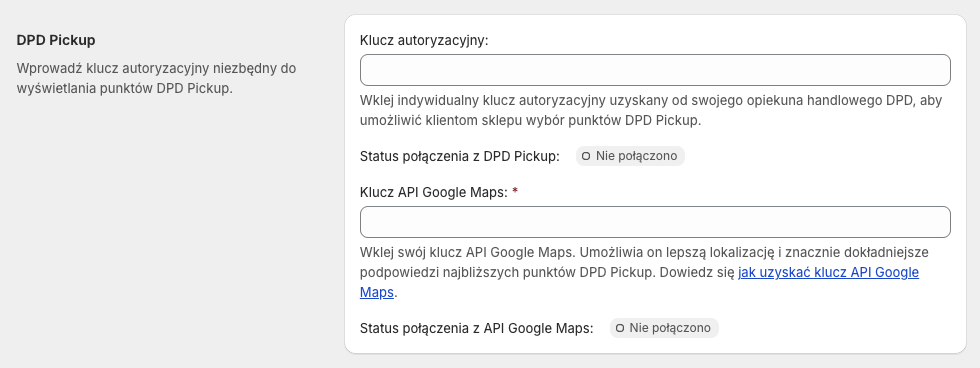
Uzupełnij poniższe pola jeżeli chcesz oferować swoim klientom dostawę do punktów DPD Pickup:
Klucz autoryzacyjny – wklej indywidualny klucz autoryzacyjny uzyskany od swojego opiekuna handlowego DPD.
Klucz API Google Maps – wklej swój klucz API Google Maps. Jego wprowadzenie jest wymagane, gdyż umożliwia lepszą lokalizację oraz znacznie dokładniejsze podpowiedzi najbliższych punktów DPD Pickup dla wprowadzonego przez klienta adresu.
Po wprowadzeniu danych autoryzacyjnych i zapisaniu zmian Status połączenia z API DPD Pickup oraz Status połączenia z API Google Maps powinien ulec zmianie na Połączono.
DPD Food

Uzupełnij poniższe pola jeżeli chcesz oferować swoim klientom dostawę produktów za pomocą usługi DPD Food:
Numer klienta DPD Food – wprowadź swój numer klienta DPD Food uzyskany podczas procesu rejestracji do tej usługi.
Jeżeli nie posiadasz jeszcze nadanego numeru klienta DPD Food, skontaktuj się z DPD za pomocą formularza na tej stronie.
Po wprowadzeniu numeru klienta DPD Food, poniżej wyświetlą się dodatkowe pola:
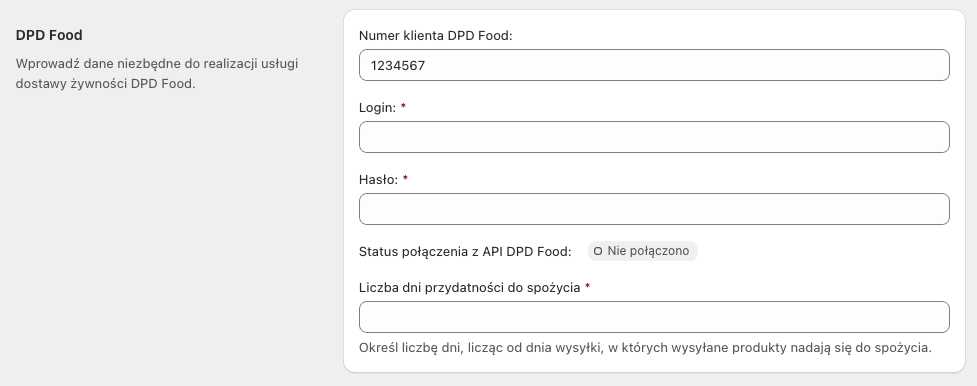
Login i Hasło – niezbędne do nawiązania połączenia z API DPD Food,
Liczba dni przydatności do spożycia – określ liczbę dni, licząc od dnia wysyłki, w których wysyłane produkty nadają się do spożycia.
Po wprowadzeniu wymaganych danych i zapisaniu zmian Status połączenia z API DPD Food powinien ulec zmianie na Połączono.
Dane nadawcy
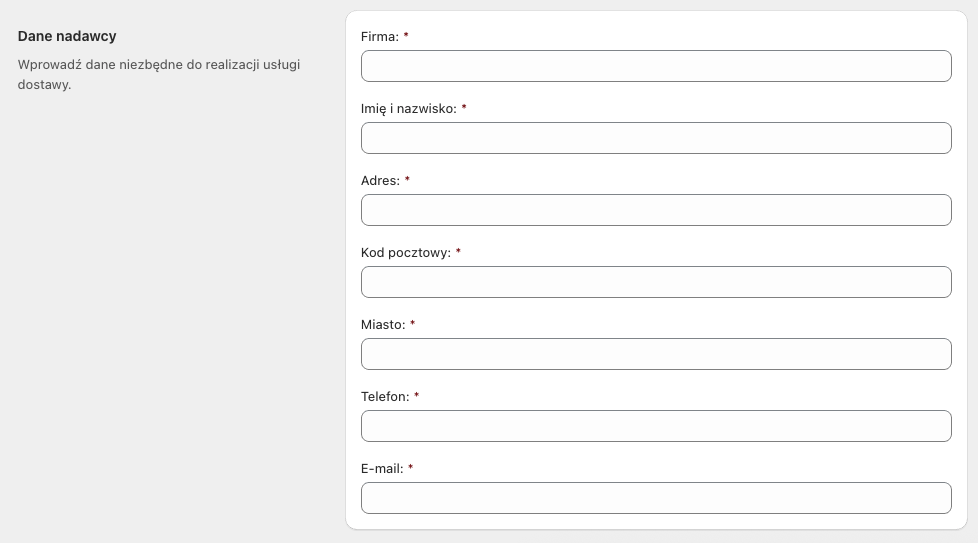
Uzupełnij pola Firma, Imię i nazwisko, Adres, Kod pocztowy, Miasto, Telefon i E-mail danymi nadawcy, które będą wykorzystywane przy tworzeniu przesyłek oraz generowaniu etykiet nadawczych i zwrotnych.
Po wprowadzeniu wszystkich niezbędnych danych w Ustawieniach głównych i zapisaniu zmian, z menu aplikacji widocznego w lewym pasku bocznym wybierz opcję Metody dostawy i kraje, aby przejść do kolejnego ekranu, na którym skonfigurujesz metody dostawy DPD przy wysyłce do poszczególnych krajów.
Metody dostawy i kraje
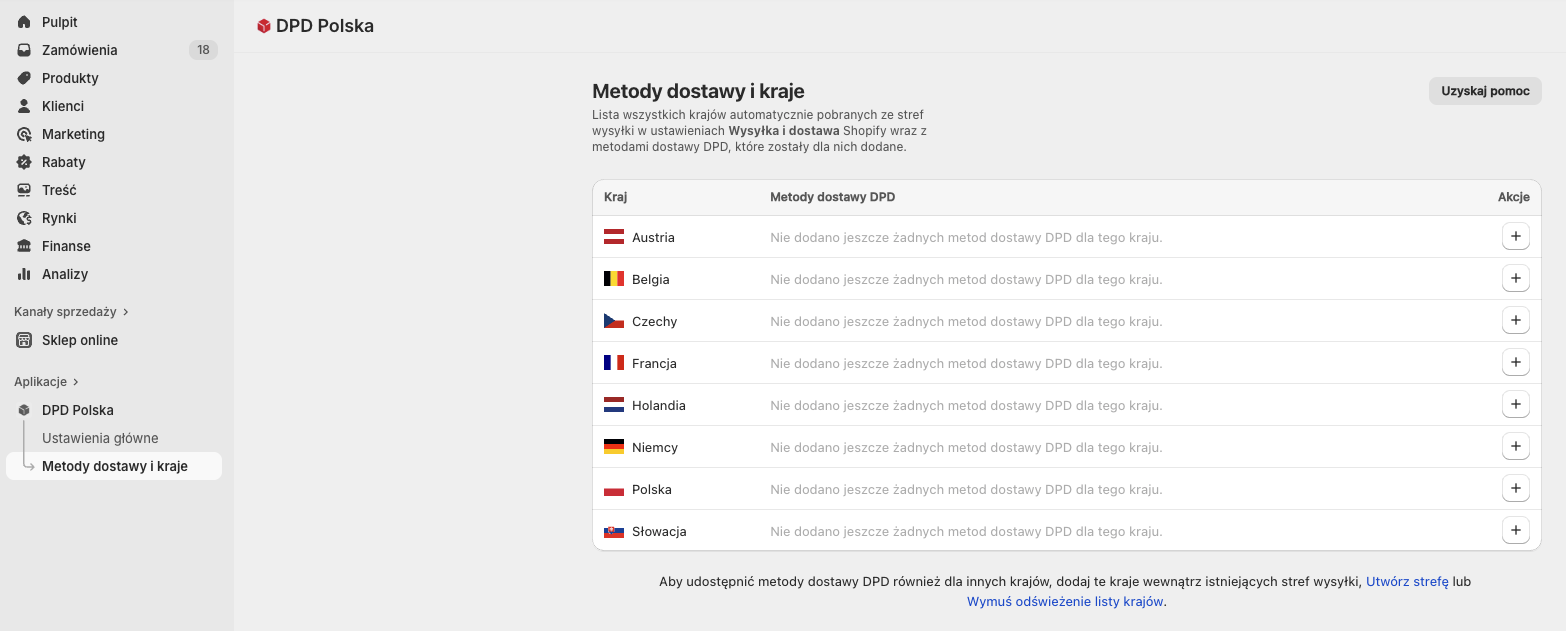
Ta strona zawiera tabelę wszystkich krajów, do których prowadzisz wysyłkę, automatycznie pobranych na podstawie Twojej konfiguracji stref wysyłki w ustawieniach Shopify. Z tego miejsca również możesz zarządzać dostępnością metod dostawy DPD dla poszczególnych krajów.
Jeśli kraj, dla którego chcesz udostępnić metody dostawy DPD nie jest aktualnie widoczny w tabeli Metody dostawy i kraje, dodaj go do istniejącej strefy w ustawieniach Wysyłka i dostawa Shopify lub utwórz nową strefę obejmującą ten kraj. Po dodaniu w ten sposób, a następnie kliknięciu w opcję Wymuś odświeżenie listy krajów w stopce, kraj ten powinien pojawić się w tabeli.
Dodawanie metody dostawy DPD dla danego kraju
Aby dodać metody dostawy DPD przy wysyłce do danego kraju, kliknij w przycisk z plusem + w kolumnie Akcje obok kraju, dla którego chcesz, aby były dostępne:
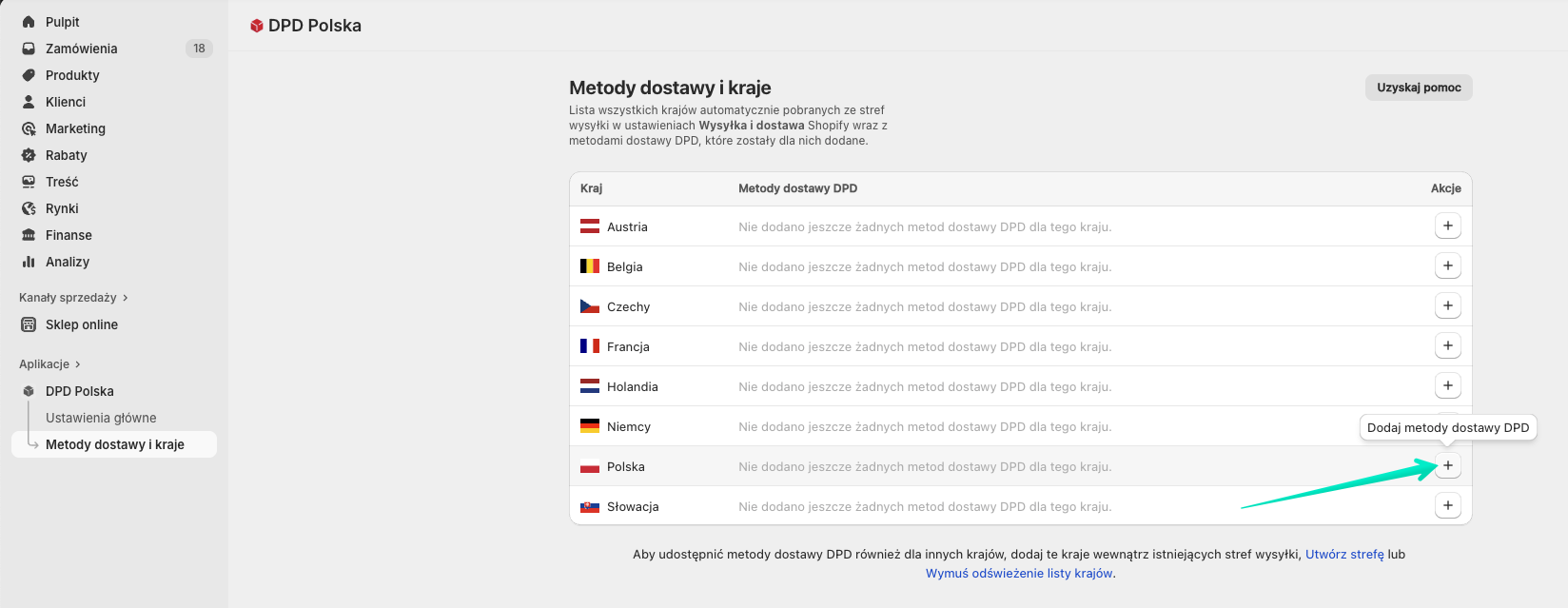
W okienku popup, które się pojawi zaznacz checkboxy obok odpowiednich metod dostawy DPD, które chcesz udostępnić swoim klientom do wyboru przy wysyłce do tego kraju, a następnie potwierdź swój wybór przyciskiem Dodaj metody dostawy :

Wybrane metody dostawy DPD zostaną dodane we wskazanym kraju, ale nie będą jeszcze aktywne:
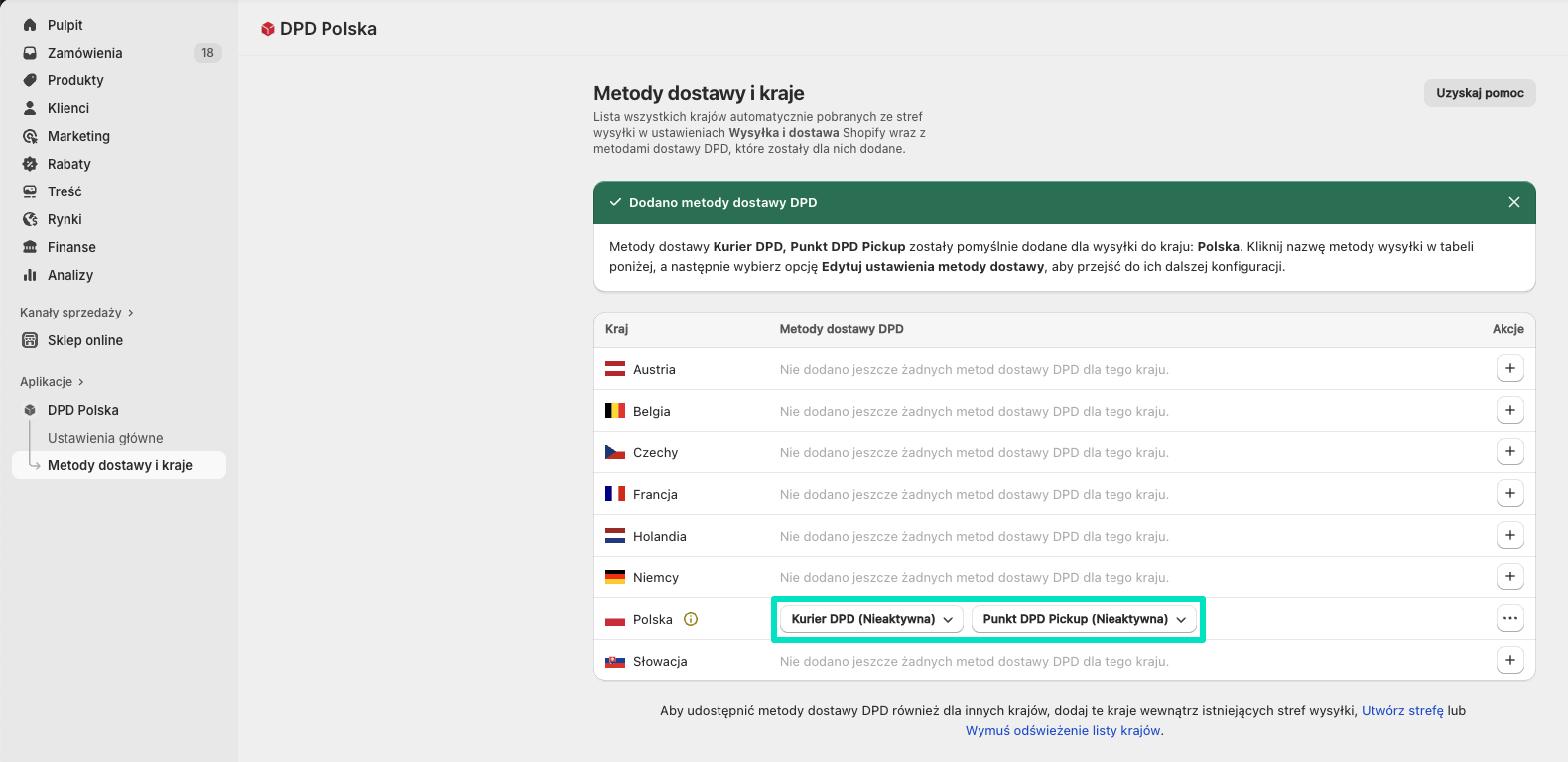
Kliknij w przycisk z nazwą metody dostawy, aby otworzyć rozwijalną listę akcji, a następnie wybierz z niej opcję Edytuj ustawienia metody dostawy:
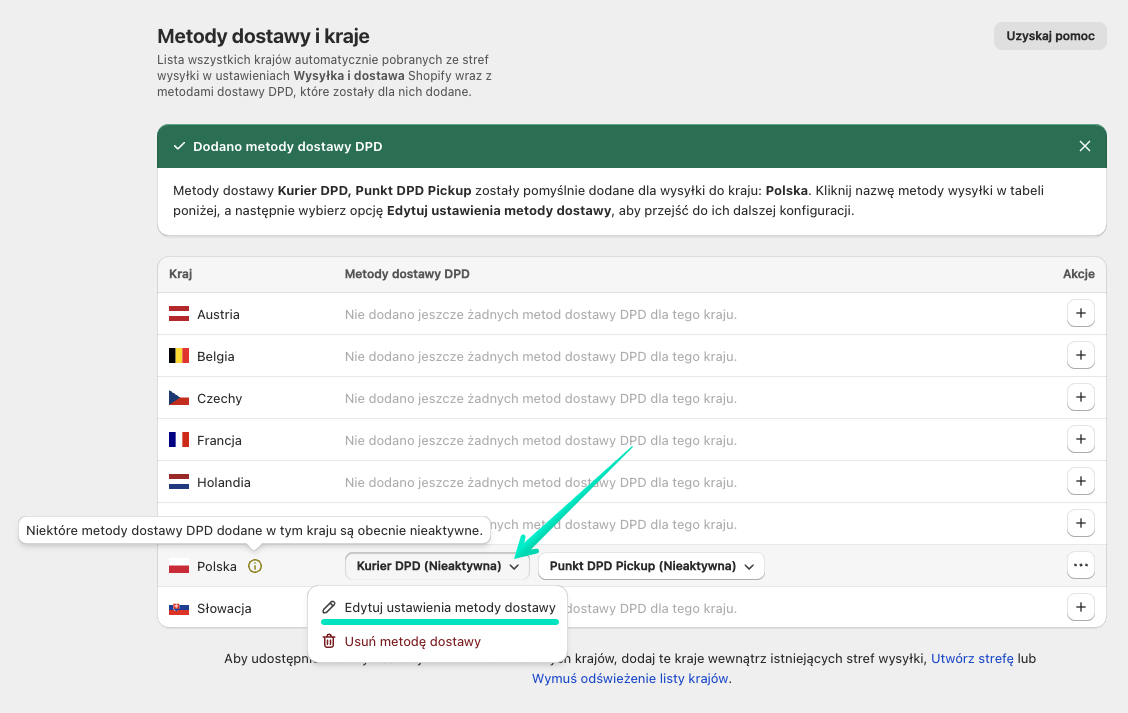
Nastąpi przekierowanie do ekranu indywidualnych ustawień tej metody dostawy DPD dodanej w danym kraju.
Konfiguracja metody dostawy Kurier DPD
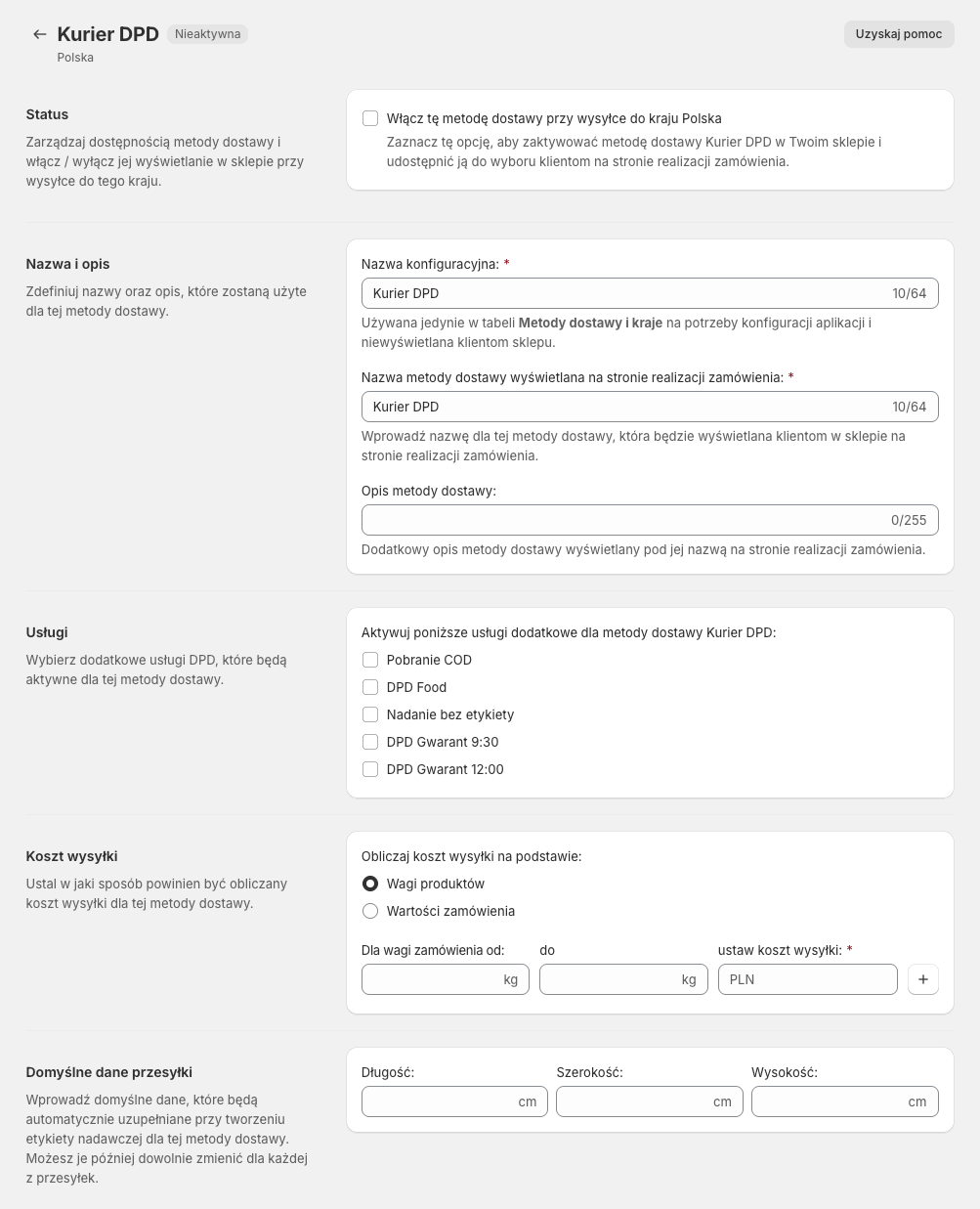
Status

Włącz tę metodę dostawy przy wysyłce do kraju {nazwa_kraju} – zaznacz tę opcję, aby zaktywować dodaną metodę dostawy Kurier DPD w Twoim sklepie i udostępnić ją do wyboru klientom na stronie realizacji zamówienia. Jeżeli ten checkbox nie będzie zaznaczony, to ta metoda dostawy nie będzie wyświetlana klientom w checkoucie. Można więc użyć jej, np. do szybkiej tymczasowej dezaktywacji danej metody dostawy DPD.
Nazwa i opis
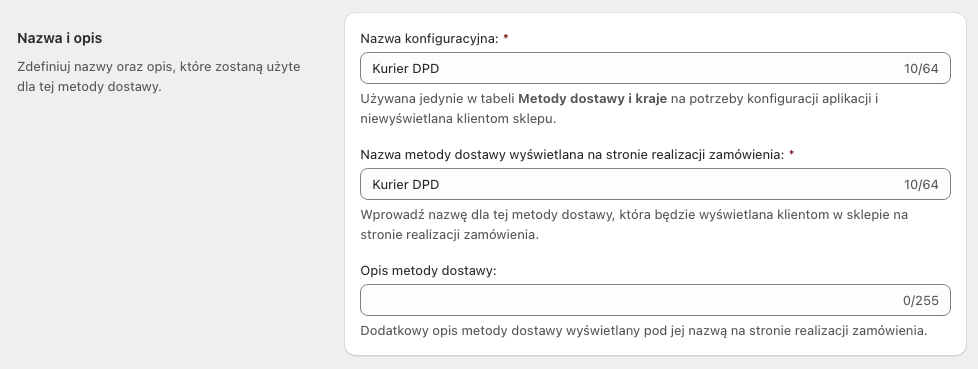
Nazwa konfiguracyjna – wprowadź nazwę konfiguracyjną metody dostawy. Będzie ona używana jedynie w tabeli Metody dostawy i kraje na potrzeby konfiguracji aplikacji i nie będzie nigdzie wyświetlana klientom sklepu.
Nazwa metody dostawy wyświetlana na stronie realizacji zamówienia – wprowadź nazwę dla tej metody dostawy, którą zobaczą klienci w checkoucie, podczas składania zamówienia.
Opis metody dostawy – wprowadź dodatkowy opis, który zostanie wyświetlony klientom pod nazwą metody dostawy na stronie realizacji zamówienia. Może on zawierać np. informacje o średnim czasie dostawy – Dostawa w 24-48 h.
Usługi
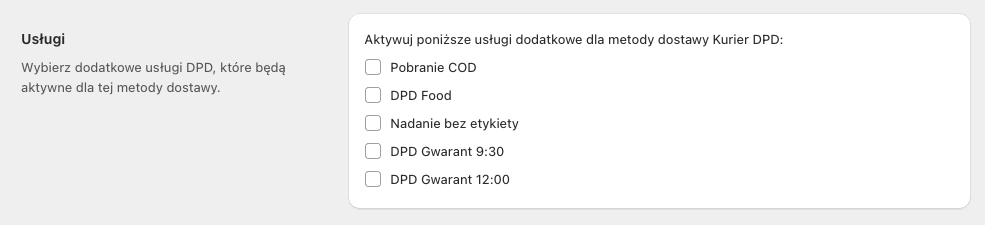
Zaznacz checkbox przy właściwej nazwie dodatkowej usługi DPD, aby była ona automatycznie stosowana dla tej metody wysyłki. Wybrane dodatkowe usługi dla danej metody dostawy będzie można również dodać lub zmienić później – na etapie tworzenia przesyłki i generowania etykiety nadawczej.
Dostępne dodatkowe usługi będą w tym miejscu różnić się w zależności od metody dostawy – Kurier DPD / Punkt DPD Pickup.
Koszt wysyłki
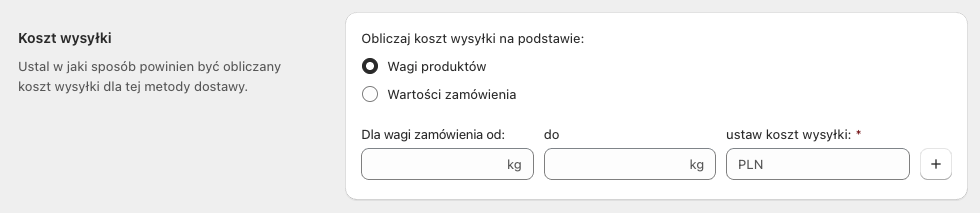
Obliczaj koszt wysyłki na podstawie: – zdecyduj w jaki sposób ma być obliczany koszt wysyłki dla tej metody dostawy, wybierając jedną z dostępnych opcji:
- Wagi produktów – koszt wysyłki będzie obliczany na podstawie sumarycznej wagi zamawianych przez klienta produktów,
- Wartości zamówienia – koszt wysyłki będzie obliczany na podstawie sumarycznej wartości zamawianych przez klienta produktów.
Dla wagi/wartości zamówienia od:/do: – określ zakres wagi lub ceny produktów w koszyku, dla którego ma być zastosowany dany koszt wysyłki.
ustaw koszt wysyłki: – wpisz preferowaną wartość, aby określić koszt wysyłki, jaki ma być naliczony klientom po wybraniu tej metody wysyłki dla zamawianych produktów.
Domyślne dane przesyłki

Wprowadź w odpowiednich polach domyślne dane przesyłki (Długość / Szerokość / Wysokość), które będą automatycznie uzupełniane przy tworzeniu etykiety nadawczej dla tej metody dostawy. Możesz je oczywiście później dowolnie zmienić dla każdej z przesyłek, już bezpośrednio w okienku generowania etykiety nadawczej:

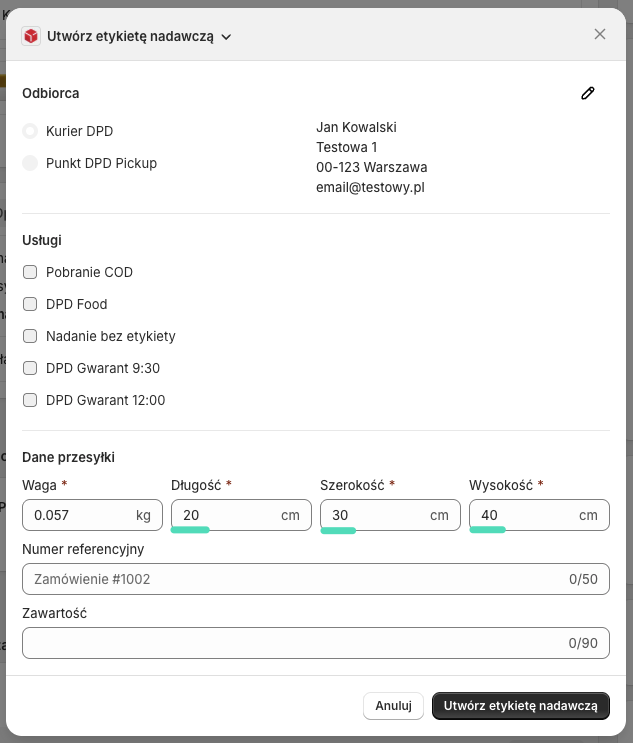
Dokończ konfigurację reguł obliczania kosztu wysyłki oraz pozostałych ustawień zgodnie ze swoimi potrzebami i zatwierdź wszystkie wprowadzone na tym ekranie zmiany, klikając w przycisk Zapisz u góry ekranu.
Upewnij się, że checkbox Włącz tę metodę dostawy przy wysyłce do kraju {nazwa_kraju}, znajdujący się na górze ekranu, został zaznaczony, aby metoda wysyłki, która została właśnie skonfigurowana była dostępna do wyboru przez klientów w trakcie składania zamówienia.
Po zakończeniu konfiguracji i zapisaniu zmian na górze ekranu powinien pojawić się komunikat potwierdzający pomyślny zapis konfiguracji, a Status tej metody dostawy powinien zmienić się na Aktywna:
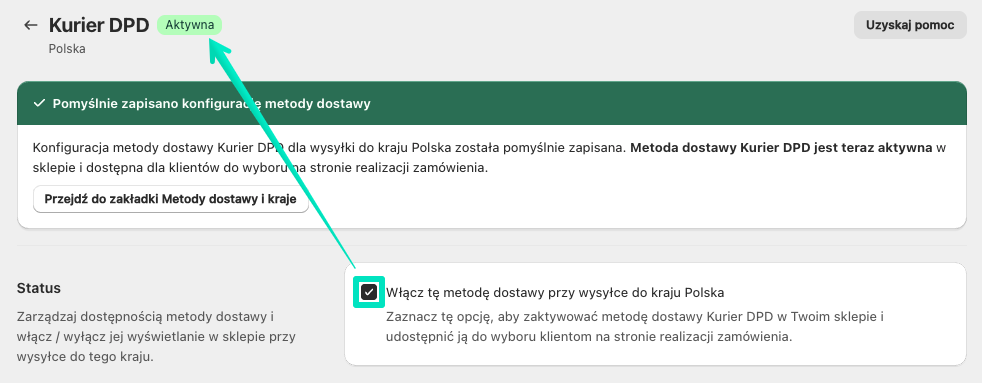
Użyj przycisku “Wstecz” – ← lub przycisku Przejdź do zakładki Metody dostawy i kraje, aby powrócić do ekranu tabeli krajów:
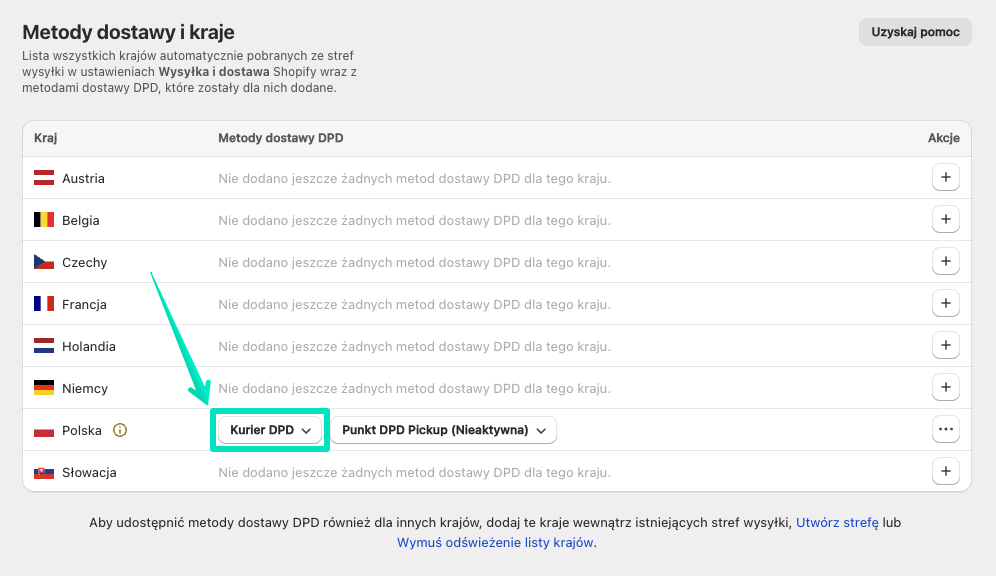
Dodana metoda dostawy Kurier DPD jest aktywna i powinna być już dostępna do wyboru przez klientów podczas składania zamówienia. Jeżeli podczas dodawania metod dostawy DPD w danym kraju, została wybrana również metoda Punkt DPD Pickup, powtórz analogicznie kolejne kroki procesu konfiguracji również dla tej metody dostawy.
Konfiguracja metody dostawy Punkt DPD Pickup

Status

Włącz tę metodę dostawy przy wysyłce do kraju {nazwa_kraju} – zaznacz tę opcję, aby zaktywować dodaną metodę dostawy Punkt DPD Pickup w Twoim sklepie i udostępnić ją do wyboru klientom na stronie realizacji zamówienia. Jeżeli ten checkbox nie będzie zaznaczony, to ta metoda dostawy nie będzie wyświetlana klientom w checkoucie. Można więc użyć jej, np. do szybkiej tymczasowej dezaktywacji danej metody dostawy DPD.
Nazwa i opis

Nazwa konfiguracyjna – wprowadź nazwę konfiguracyjną metody dostawy. Będzie ona używana jedynie w tabeli Metody dostawy i kraje na potrzeby konfiguracji aplikacji i nie będzie nigdzie wyświetlana klientom sklepu.
Wyświetlanie
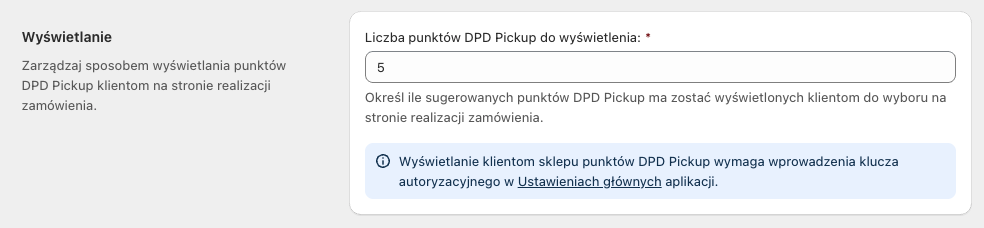
Liczba punktów DPD Pickup do wyświetlenia – wprowadź preferowaną wartość i zdecyduj ile sugestii najbliższych punktów DPD Pickup ma zostać wyświetlonych klientom do wyboru w sekcji “Metoda wysyłki” na stronie realizacji zamówienia.
Wyświetlanie klientom sklepu punktów DPD Pickup wymaga wprowadzenia klucza autoryzacyjnego w Ustawieniach głównych aplikacji.
Typy punktów

Pozwól swoim klientom wybrać następujące typu punktów DPD Pickup – zaznacz lub odznacz odpowiednie checkboxy, aby określić jakie typy punktów DPD Pickup powinny być dostępne do wyboru dla klientów sklepu.
Usługi

Zaznacz checkbox przy właściwej nazwie dodatkowej usługi DPD, aby była ona automatycznie stosowana dla tej metody wysyłki. Wybrane dodatkowe usługi dla danej metody dostawy będzie można również dodać lub zmienić później – na etapie tworzenia przesyłki i generowania etykiety nadawczej.
Dostępne dodatkowe usługi będą w tym miejscu różnić się w zależności od metody dostawy – Kurier DPD / Punkt DPD Pickup.
Koszt wysyłki
Obliczaj koszt wysyłki na podstawie: – zdecyduj w jaki sposób ma być obliczany koszt wysyłki dla tej metody dostawy, wybierając jedną z dostępnych opcji:
- Wagi produktów – koszt wysyłki będzie obliczany na podstawie sumarycznej wagi zamawianych przez klienta produktów,
- Wartości zamówienia – koszt wysyłki będzie obliczany na podstawie sumarycznej wartości zamawianych przez klienta produktów.
Dla wagi/wartości zamówienia od:/do: – określ zakres wagi lub ceny produktów w koszyku, dla którego ma być zastosowany dany koszt wysyłki.
ustaw koszt wysyłki: – wpisz preferowaną wartość, aby określić koszt wysyłki, jaki ma być naliczony klientom po wybraniu tej metody wysyłki dla zamawianych produktów.
Domyślne dane przesyłki

Wprowadź w odpowiednich polach domyślne dane przesyłki (Długość / Szerokość / Wysokość), które będą automatycznie uzupełniane przy tworzeniu etykiety nadawczej dla tej metody dostawy. Możesz je oczywiście później dowolnie zmienić dla każdej z przesyłek, już bezpośrednio w okienku generowania etykiety nadawczej:

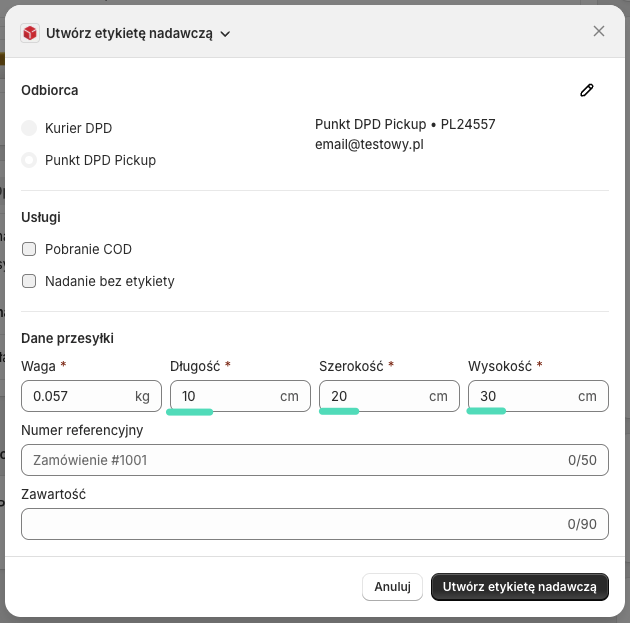
Dokończ konfigurację reguł obliczania kosztu wysyłki oraz pozostałych ustawień zgodnie ze swoimi potrzebami i zatwierdź wszystkie wprowadzone na tym ekranie zmiany, klikając w przycisk Zapisz u góry ekranu.
Upewnij się, że checkbox Włącz tę metodę dostawy przy wysyłce do kraju {nazwa_kraju}, znajdujący się na górze ekranu, został zaznaczony, aby metoda wysyłki, która została właśnie skonfigurowana była dostępna do wyboru przez klientów w trakcie składania zamówienia.
Po zakończeniu konfiguracji i zapisaniu zmian na górze ekranu powinien pojawić się komunikat potwierdzający pomyślny zapis konfiguracji, a Status tej metody dostawy powinien zmienić się na Aktywna:
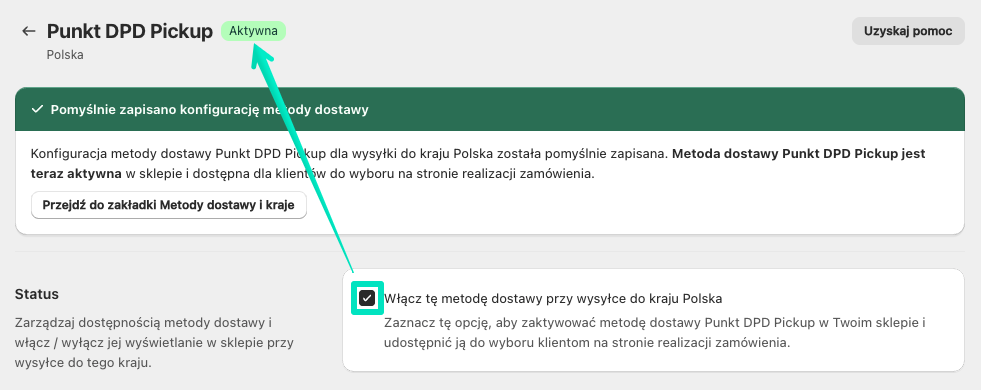
Użyj przycisku “Wstecz” – ← lub przycisku Przejdź do zakładki Metody dostawy i kraje, aby powrócić do ekranu tabeli krajów:
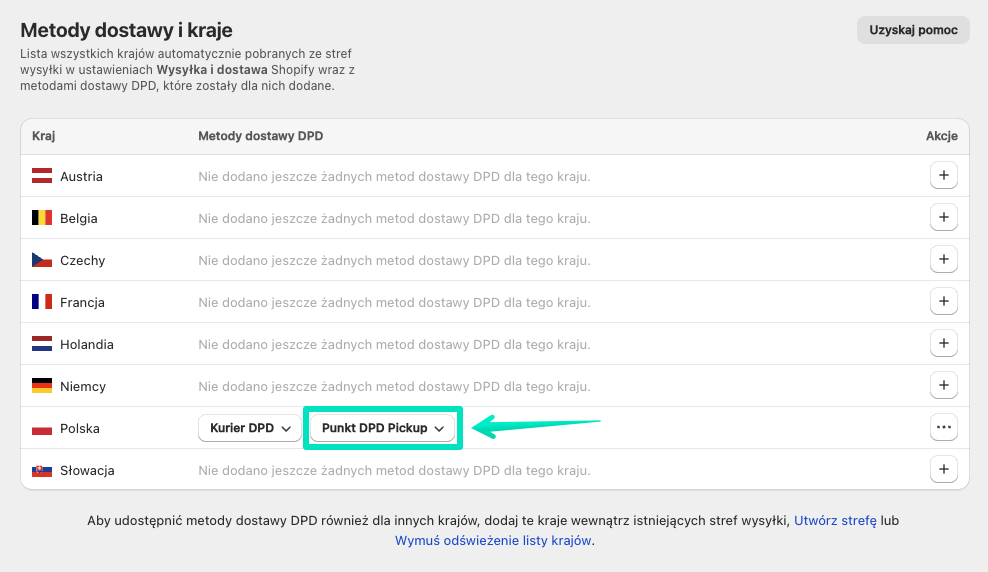
Dodana metoda dostawy Punkt DPD Pickup jest aktywna i sugestie najbliższych punktów powinny być już dostępne do wyboru przez klientów podczas składania zamówienia.
Jeżeli w sklepie dla wysyłki do danego kraju zostały dodane obie metody dostawy DPD – Kurier DPD oraz Punkt DPD Pickup, to na stronie realizacji zamówienia będą one wyświetlane w następujący sposób:
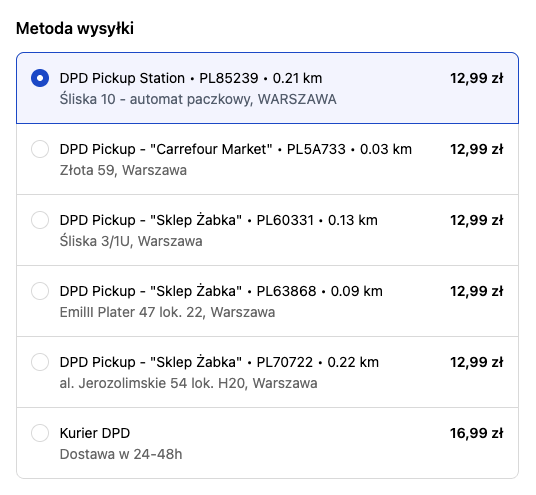
Jeżeli chcesz tworzyć przesyłki oraz generować etykiety nadawcze i zwrotne DPD bezpośrednio z poziomu sklepu, to ostatnim etapem konfiguracji aplikacji jest dodanie admin blocku DPD Polska do ekranu szczegółów zamówienia →