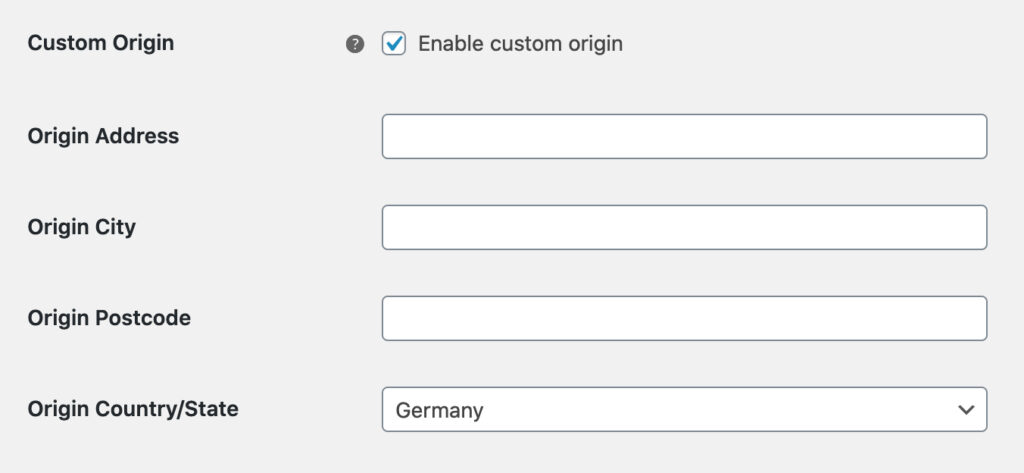Once the DHL Express Live Rates shipping method was added within the shipping zone for which its services should be displayed, use its configuration screen to manage its settings and adjust them to your needs.
Please, bear in mind that the plugin itself doesn’t offer generating shipping labels and allowing for creation of shipments.
We recommend watching the configuration walkthrough video, which explains each setting in detail and demonstrates how to apply them in your WooCommerce store:
Method Settings
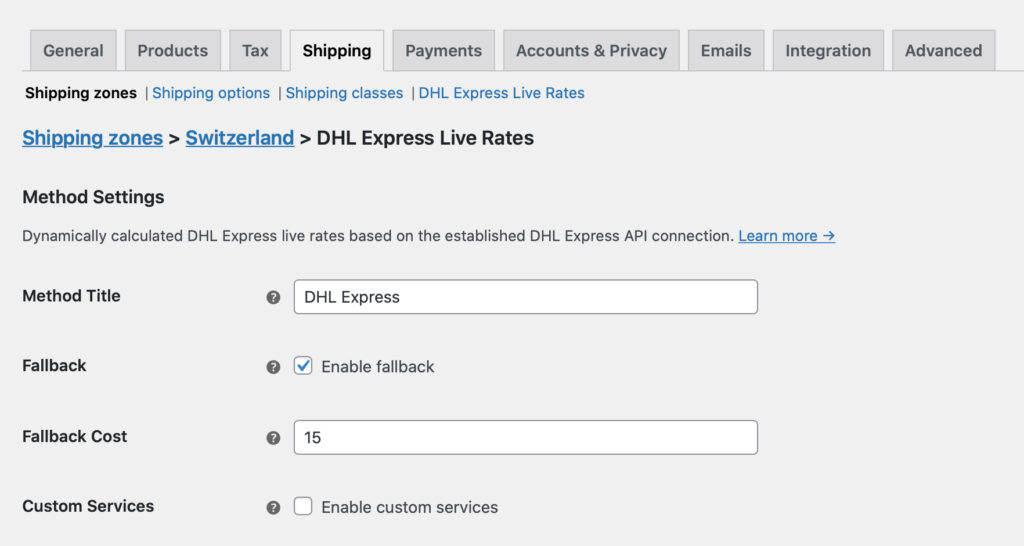
Shipping Method Type(PRO)
In the PRO version of the DHL Express Live Rates plugin, you can select if you want to use the Standard shipping methods and add the ‘DHL Express Live Rates’ shipping method within specific shipping zones.
Both in the FREE and PRO version, you can use the Global shipping method to enable the DHL Express Live Rates for all the shipping zones in your store at once.
Please mind that if the aforementioned Shipping Method Type: Standard shipping methods was selected the Method Title, Fallback and Custom Services options as well as the settings available in the Rates Adjustments, Duties & Taxes and Dates & Time sections will be moved to the DHL Express Live Rates shipping method configuration screen in the shipping zone it was added within.
Learn how to add DHL Express Live Rates shipping method within specific shipping zone step by step →
Method Title
– define the DHL Express shipping method title which should be used in the cart/checkout when the Fallback option was triggered.
Fallback
– enable to offer a flat rate cost for shipping so that the user can still checkout, if the API, for some reason, returns no matching rates. The DHL Express services may be unavailable for several reasons, e.g., missing or incorrect order data (weight, sender’s or/and recipient’s addresses) but also the DHL Express connection issues. Once the checkbox is ticked the following additional Fallback Cost field will appear below:

Custom Services
– tick this checkbox to manage which DHL Express services should be available for your customers to choose from. You may also change their names here and set the order of how they are displayed in the cart and checkout.
If the checkbox is not selected all the services will be available by default.
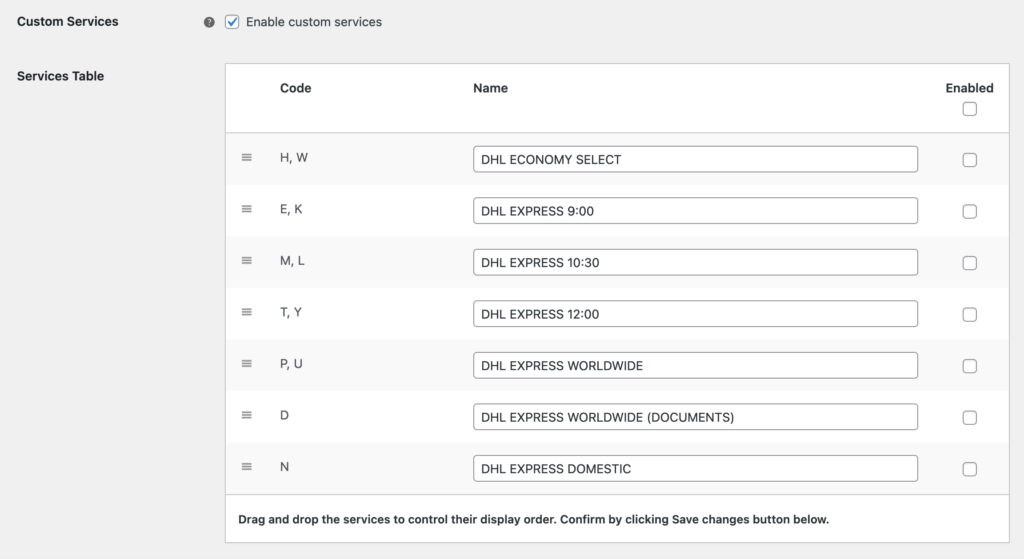
Available DHL Express services
- DHL ECONOMY SELECT
- DHL EXPRESS 9:00
- DHL EXPRESS 10:30
- DHL EXPRESS 12:00
- DHL EXPRESS WORLDWIDE
- DHL EXPRESS WORLDWIDE (DOCUMENTS)
- DHL EXPRESS DOMESTIC
It is highly advised to verify if the DHL EXPRESS DOMESTIC service is available for domestic shipping in your country, before running the plugin live in your shop.
Rates Adjustments
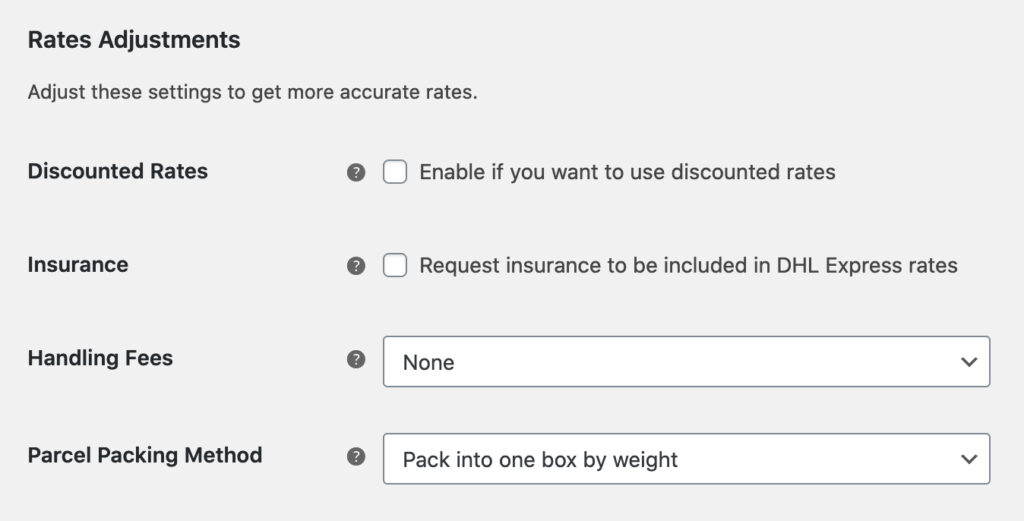
Discounted Rates
– enable this option if you want to use the Discounted Rates assigned to your account. If not selected the standard rates will be used by default. Ticking this checkbox will result in displaying the Payment Account Number field required to fill in with your individual PAN identifier:

Insurance
– tick it if you want the insurance to be included in the DHL Express rates. The insurance will be included only for services which it is available for.
Handling Fees PRO
– use this option if you want to charge your customers with the handling fees automatically added to the DHL Express rates:
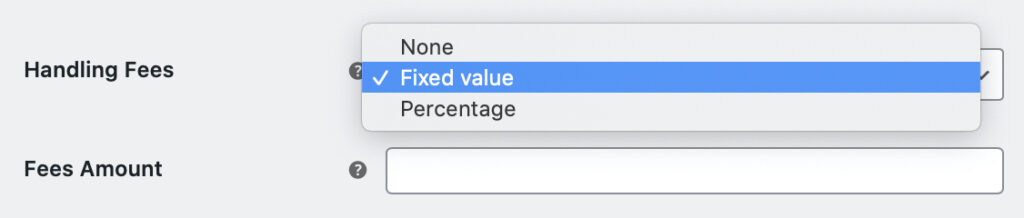
You can choose if the handling fee should have the Percentage or the Fixed value. Once one of these options is selected the additional Fees Amount field will appear below.Please mind that you can also use the Handling Fees option to offer your customers the discounted DHL Express live rates by entering the negative value, e.g. -10 in the Fees Amount field.
Parcel Packing Method PRO
– define the way how the products should be packed:

- Pack into one box by weight – a default live rates calculation method. Weight of all the ordered products is summed up and they are considered as shipped together in the one package.
- Pack items separately – each product is considered as if it was shipped in a separate box. If selected the plugin uses the products’ weight and dimensions to calculate their volume and return the shipping rates.
PROPack into custom boxes – this option gives you a choice which packages to use. You can choose from the standard DHL Express packagings or precisely define your own custom boxes:
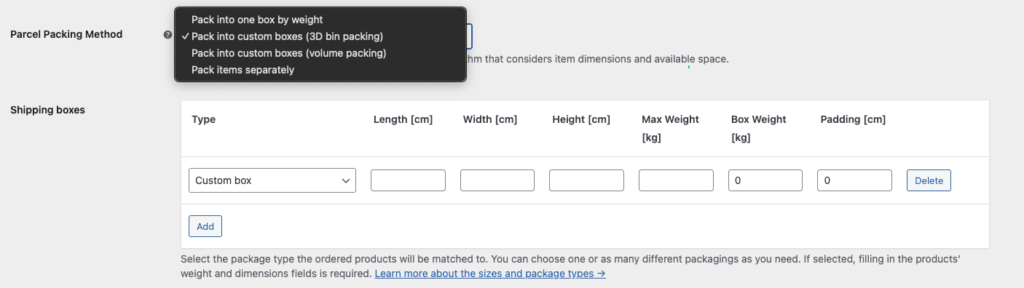
It allows not only to set the box dimensions (Length x Width x Height) and maximum weight but also the packaging’s (e.g. cardbox’) weight and padding which will be substracted from the package max weight and dimensions. The ordered products will be automatically matched to the defined boxes to offer their most optimal setup. If any product exceeds the defined maximum package size the plugin will return the fallback if set.
Some DHL Express services might have a maximum size and weight limit for the shipped packages. You can find more information about the DHL Express Weight & Dimensions restrictions here.
Volume packing – How the fitting algorithm works(PRO)
If you chose the Parcel Packing Method: Pack into custom boxes option our DHL Express PRO plugin will automatically optimize the packing method using the most accurate boxes setup to offer the lowest shipping cost.
Here’s an example for better understanding on how the fitting algorithm works. We defined 3 custom boxes’ types:
- 1x1x1
- 2x2x2
- 5x5x5
The fitting algorithm in such case will look like this:
[ 1, 1, 1, '1' ], // 1 items 1 square = best fit is 1x1x1
[ 2, 1, 1, '2' ], // 1 items 2 square = best fit is 2x2x2
[ 4, 1, 1, '5' ], // 1 items 4 square = best fit is 5x5x5
[ 5, 1, 1, '5' ], // 1 items 5 square = best fit is 5x5x5
[ 0.5, 8, 1, '1' ], // 8 items 0.125 square = best fit is 1x1x1
[ 0.5, 9, 1, '2' ], // 9 items 0.125 square = best fit is 2x2x2
[ 1, 8, 1, '2' ], // 8 items 1 square = best fit is 2x2x2
[ 1, 9, 1, '5' ], // 9 items 1 square = best fit is 5x5x5 (other algorithm could get 2x2x2 + 1x1x1)
[ 1, 125, 1, '5' ], // 125 items 1 square = best fit is 5x5x5
[ 1, 126, 2, '5' ], // 126 items 1 square = best fit is 5x5x5 + 1x1x1 (two packages, exactly one is 5x5x5)
[ 1, 133, 2, '5' ], // 133 items 1 square = best fit is 5x5x5 + 2x2x2 (two packages, exactly one is 5x5x5)
So it will match the best setup to fit as much products as possible into one box based on the products dimensions.
Besides providing external dimension of a box you can also set padding value to accomodate thickness of a box and protective filling. Padding value is subtracted from the external dimensions. Let’s assume that we have a 10x5x5 box and padding set to 1. The algorithm will use 9x4x4 as space available to fill. For more clarity get familiar with below graphic.
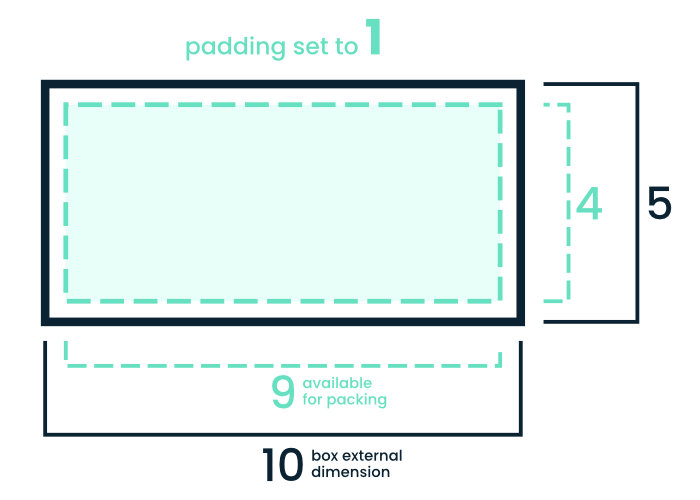
3D bin packing – How the fitting algorithm works(PRO)
As per the Box Packing algorithm documentation:
Bin packing is an NP-hard problem and there is no way to always achieve an optimum solution without running through every single permutation. But that’s OK because this implementation is designed to simulate a naive human approach to the problem rather than search for the “perfect” solution.
This is for 2 reasons:
- It’s quicker
- It doesn’t require the person actually packing the box to be given a 3D diagram explaining just how the items are supposed to fit.
At a high level, the algorithm works like this:
- Pack largest (by volume) items first
- Pack vertically up the side of the box
- Pack side-by-side where item under consideration fits alongside the previous item
- If more than 1 box is needed to accommodate all of the items, then aim for boxes of roughly equal weight (e.g. 3 medium size/weight boxes are better than 1 small light box and 2 that are large and heavy)
Duties & Taxes
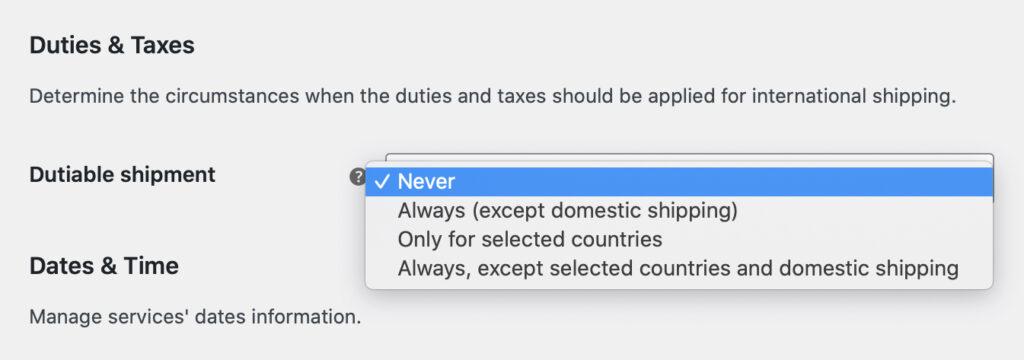
Dutiable shipment
– define when the shipment you send should be considered as dutiable by choosing one of the following options:
- Never
- Always (except domestic shipping)
- Only for selected countries
- Always, except selected countries and domestic shipping
Dutiable shipment – it means that in the API Request, the plugin sends isCustomsDeclarable value. Hence the HS Codes are not needed. Additionally, our plugin does not maintain and display so called import taxes – in order to get a shipping rates duties, it would be necessary to send the API Request to a different API.
Once the Only for selected countries or Always, except selected countries and domestic shipping option has been chosen the Selected countries field will appear below:
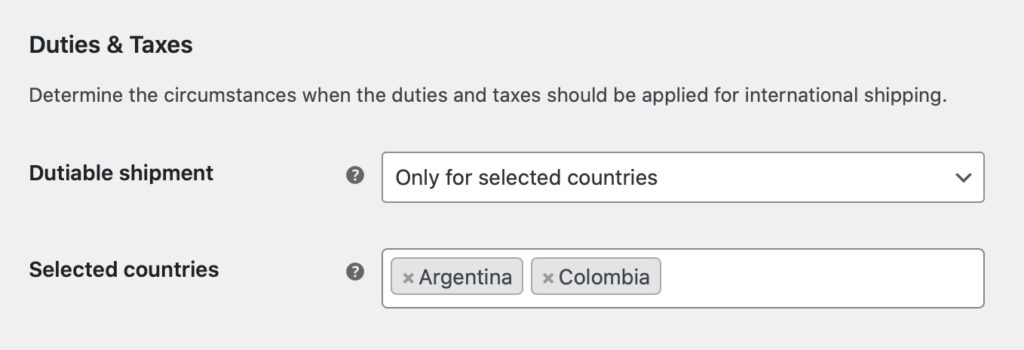
Use it to point the countries which the option selected in the Dutiable shipment field will be applied to.
Please mind that some DHL Express services’ availability may vary depending on whether the country the shipment is addressed to was defined as dutiable or not, e.g. when shipping from Poland to UK, provided that UK has been defined as the country of dutiable shipment, the DHL EXPRESS 12:00, DHL EXPRESS WORLDWIDE and DHL ECONOMY SELECT services are available, however if it hasn’t – the DHL EXPRESS 12:00 and DHL EXPRESS WORLDWIDE (DOCUMENTS) become available instead.
Package Settings
This is a functionality of our plugin and element which is required by DHL in the new REST API connection. In this section, you include dimensions and weight, which will be used as default for the shipping method.
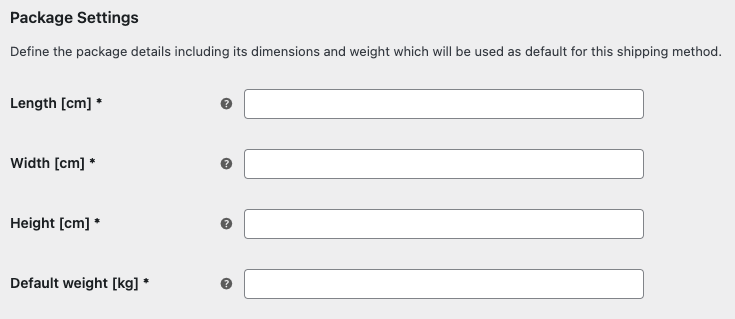
Dates & Time PRO
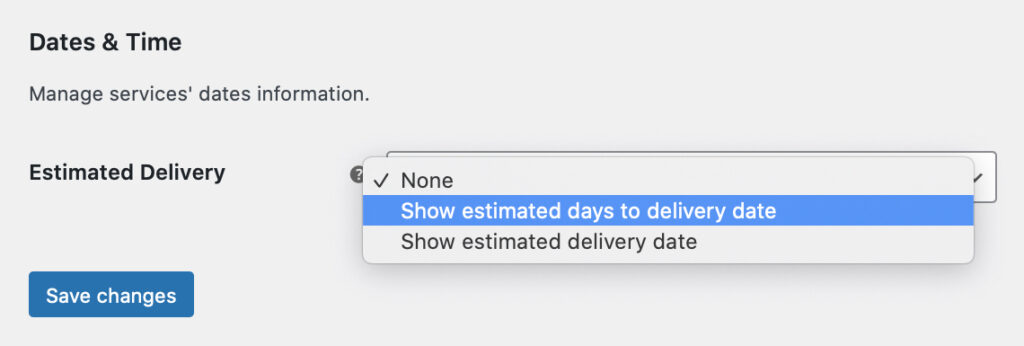
Estimated delivery
– a feature allowing to display to your customers the estimated delivery time for the ordered products. You can choose from three options here:
- None – the estimated delivery time won’t be displayed at all.
- Show estimated days to delivery date – display the amount of days of how long it should take to deliver the ordered products.
- Show estimated delivery date – display the exact date the ordered products will be delivered.
Once the 2nd or the 3rd option is selected the following additional fields will appear below:
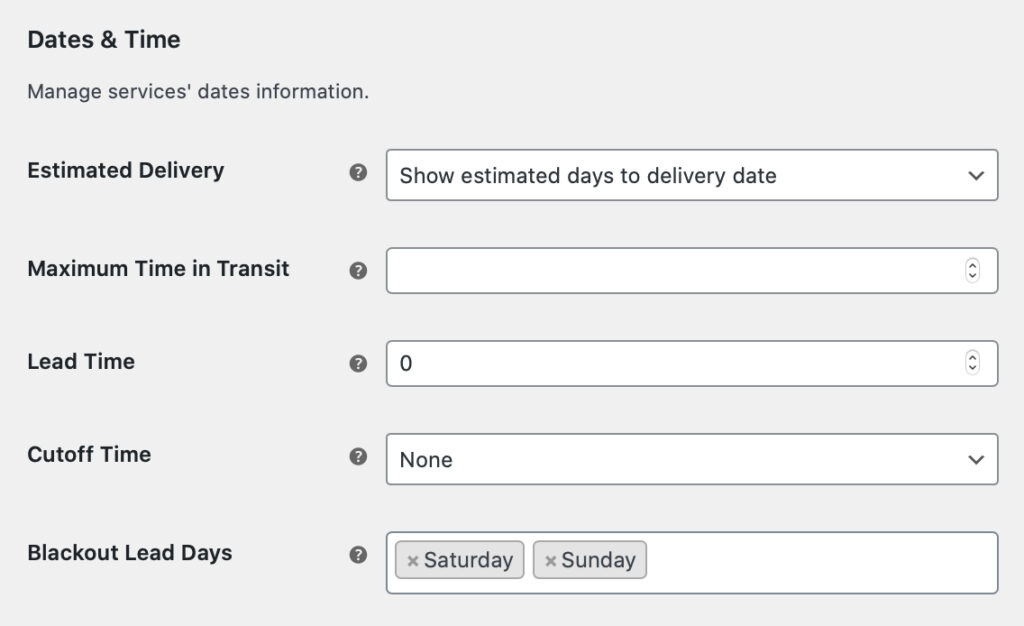
Maximum Time in Transit
– define the maximum amount of days the products can remain in transit. Especially useful for the perishable goods.
Lead Time
– define the amount of days required to prepare an order to be shipped. The estimated delivery date or time will be updated according to the value entered here.
Cutoff Time
– select the hour after which the date of preparing the shipment will be set for the next day. It can be used only when the Lead Time‘s value was set to 0.
Blackout Lead Days
– choose the days of the week when the orders are not being processed in your shop. The days you select here will be excluded from the lead time, e.g. if your lead time is defined as 2 days and the chosen Blackout Days are Saturday and Sunday, the order placed on Friday will be first processed the following Tuesday.
The estimated delivery time will be displayed as a DHL Express shipping method description in the cart/checkout below its title.
Custom Origin PRO
In each of the DHL Express shipping method, it is possible to change the sender’s address used to calculate the live rates. It’s especially useful, e.g., when you ship the products directly from the warehouse located in a different place than your shop’s address. The plugin gets the origin from the WooCommerce settings by default (WooCommerce → Settings → General → Store Address).
Once you tick the Custom Origin checkbox, the following fields will display: