- Hiding all other paid methods when a zero-cost shipping method is available to choose in the cart
- Hiding the FedEx live rates when a product with specific shipping class is in the cart
- Hiding the UPS live rates when the cart total weight is higher than 50 kg / 110 lbs
- Configuration of Conditional Shipping Methods and WPML plugin
Hiding all other paid methods when a zero-cost shipping method is available to choose in the cart
Case study
Let’s assume you want to boost your sales and decided to offer your customers the free shipping once the $200 order value threshold is reached. By default your customers can choose their preferred carrier the ordered products will be shipped with from USPS, FedEx and UPS. However, once the $200 free shipping threshold is reached you want to ship the products for free only with USPS and make the rest of them remain hidden. USPS shipping method is handled by Flexible Shipping and FedEx with UPS by WooCommerce Flat Rate. How to configure such scenario?
Plugin configuration
- Navigate to the shipping zone you want the shipping methods to be conditionally displayed within. According to the case study you should have the 3 following shipping methods there:
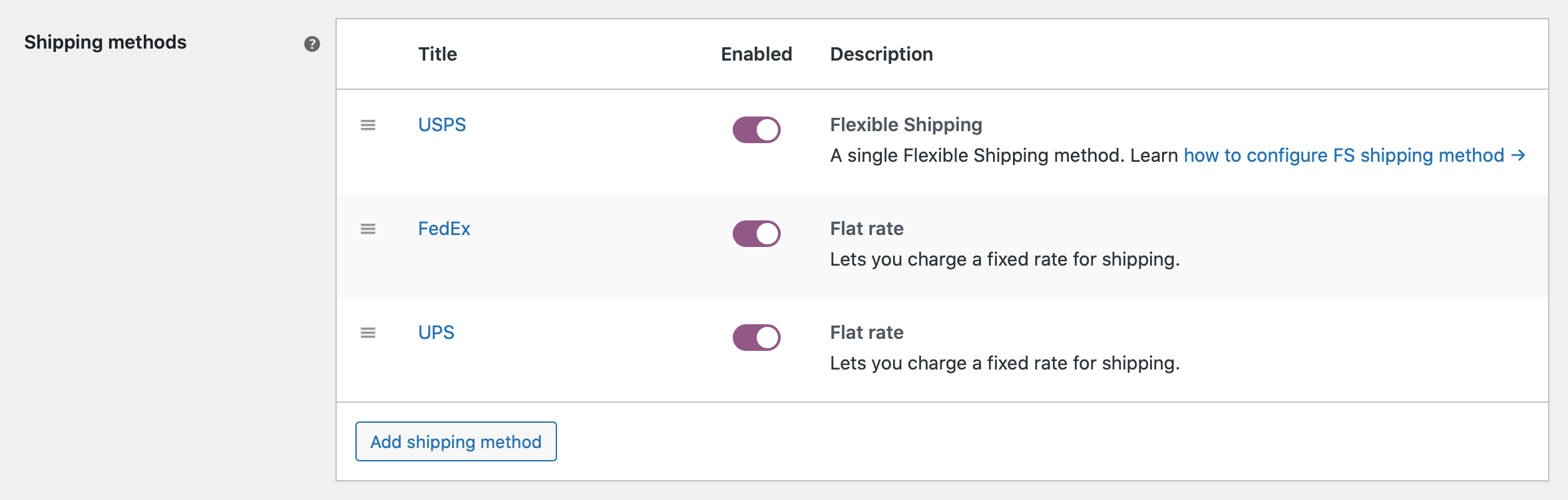
- Click the USPS shipping method’s name to reach its configuration screen. Since it is handled by Flexible Shipping in this case you should be able to set its free shipping threshold simply by filling in the Free shipping field with the right value:
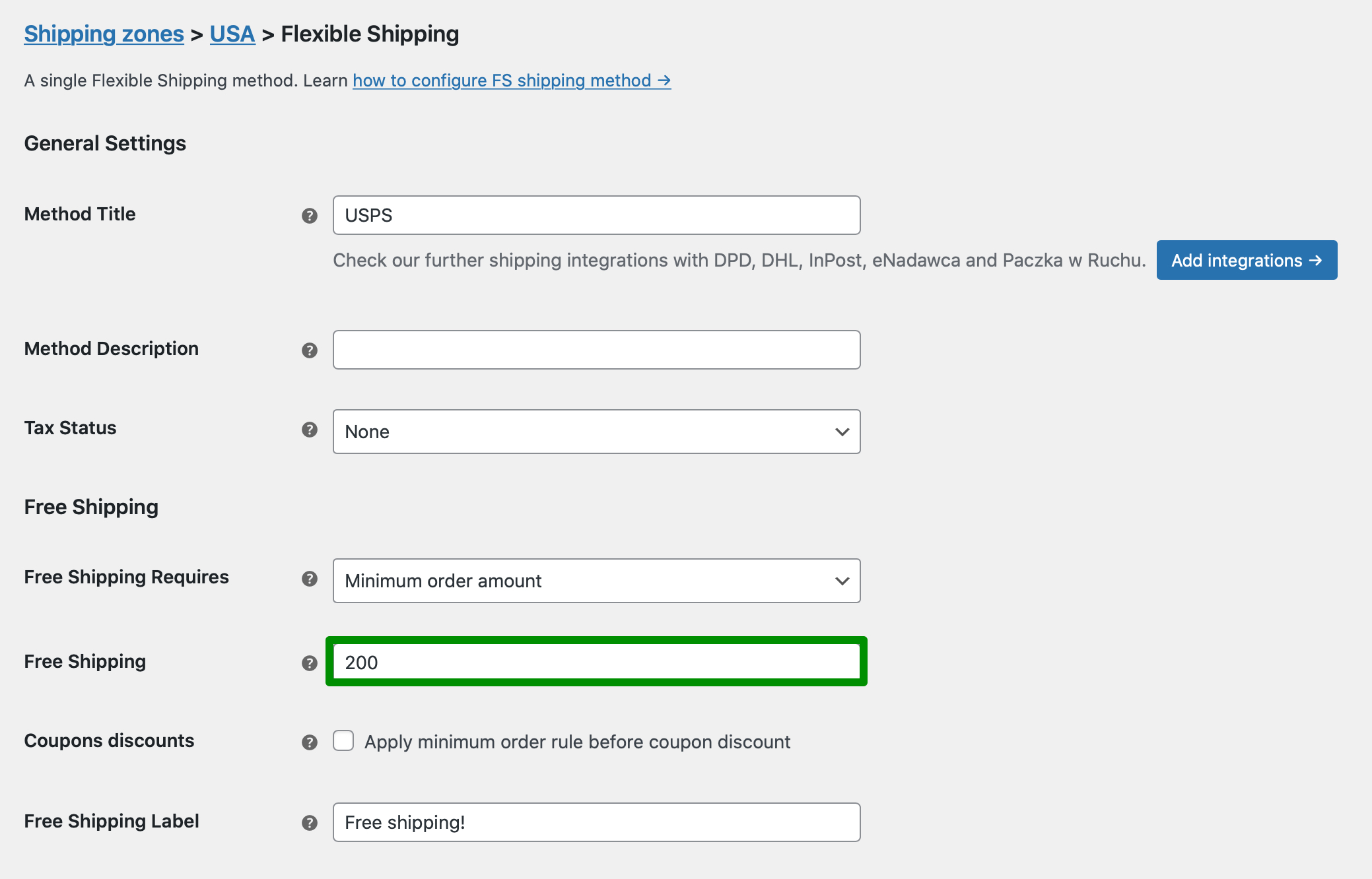
- Make sure that all the shipping methods have their costs configured properly. When it’s done move on to Conditional Shipping Methods plugin configuration screen at WooCommerce → Settings → Shipping → Conditional Shipping Methods and hit the Add ruleset button in the table’s footer to configure a new set of rules:
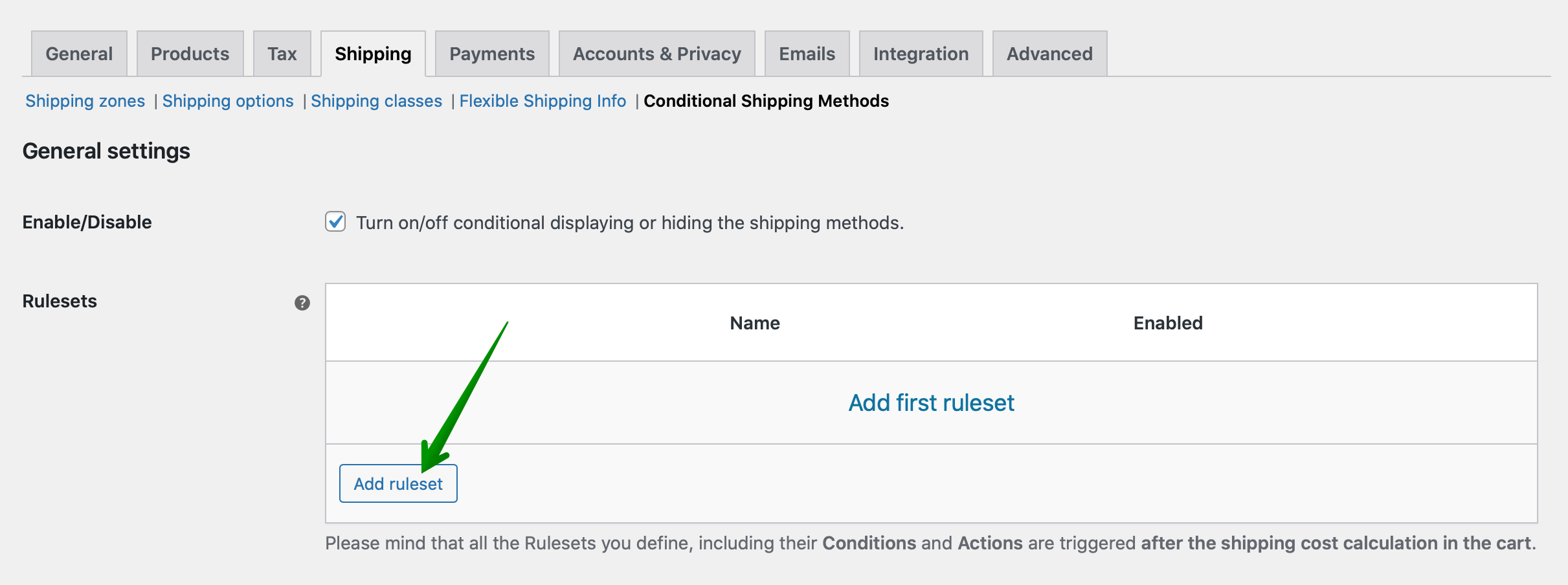
- On the new screen you will be redirected to tick the Enabled checkbox and fill in the Ruleset name.
- In the Conditions table choose:
- When: Zero-cost shipping method
- is in the: cart
- Now define the Actions to run once the Condition above is met by selecting the Hide all paid shipping methods option from the dropdown list and Save the changes.
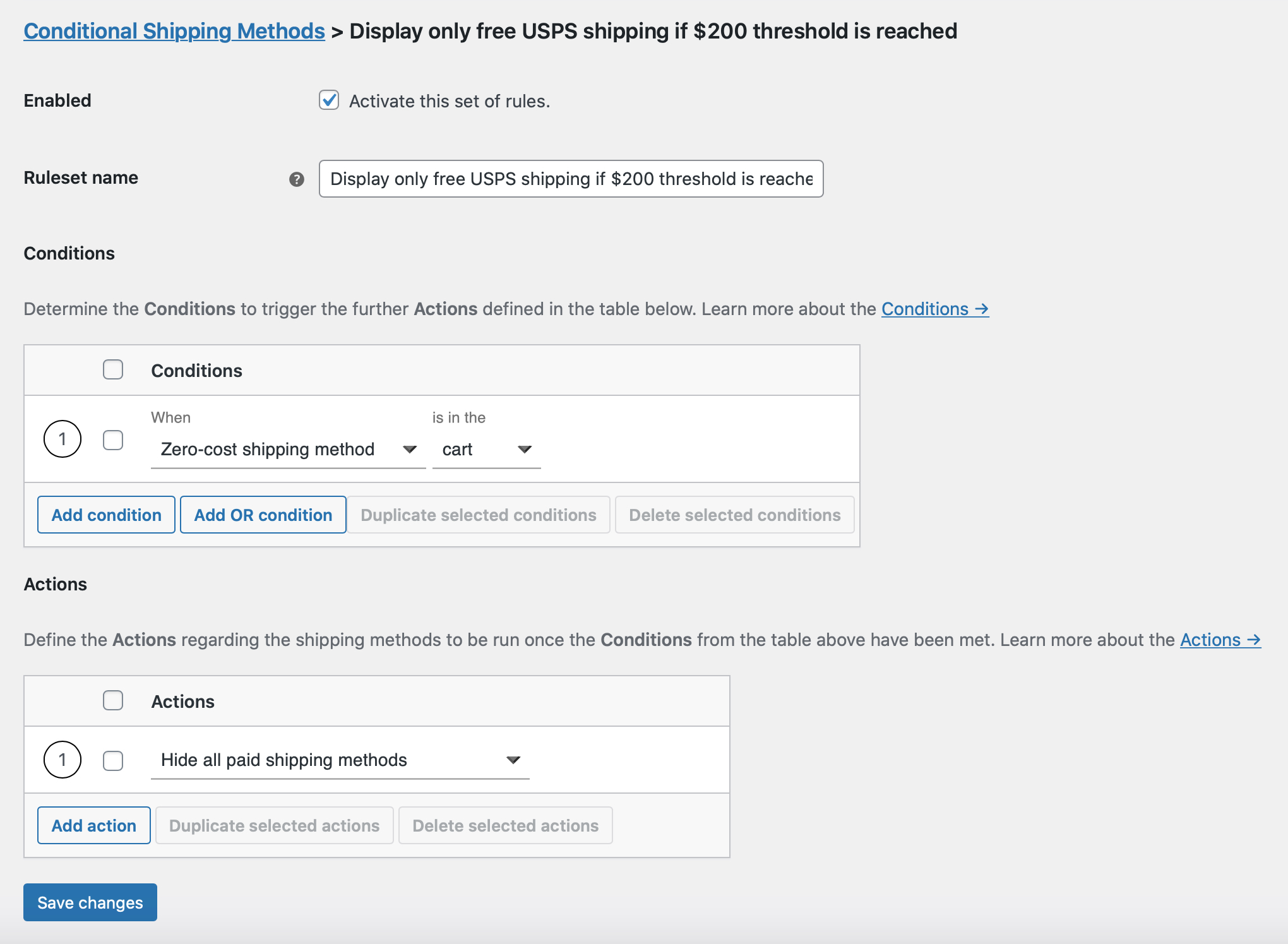
Results
When your customer adds the products to the cart which total price is less than $200 and the free shipping threshold has not been reached, all 3 paid shipping methods with their costs are displayed:
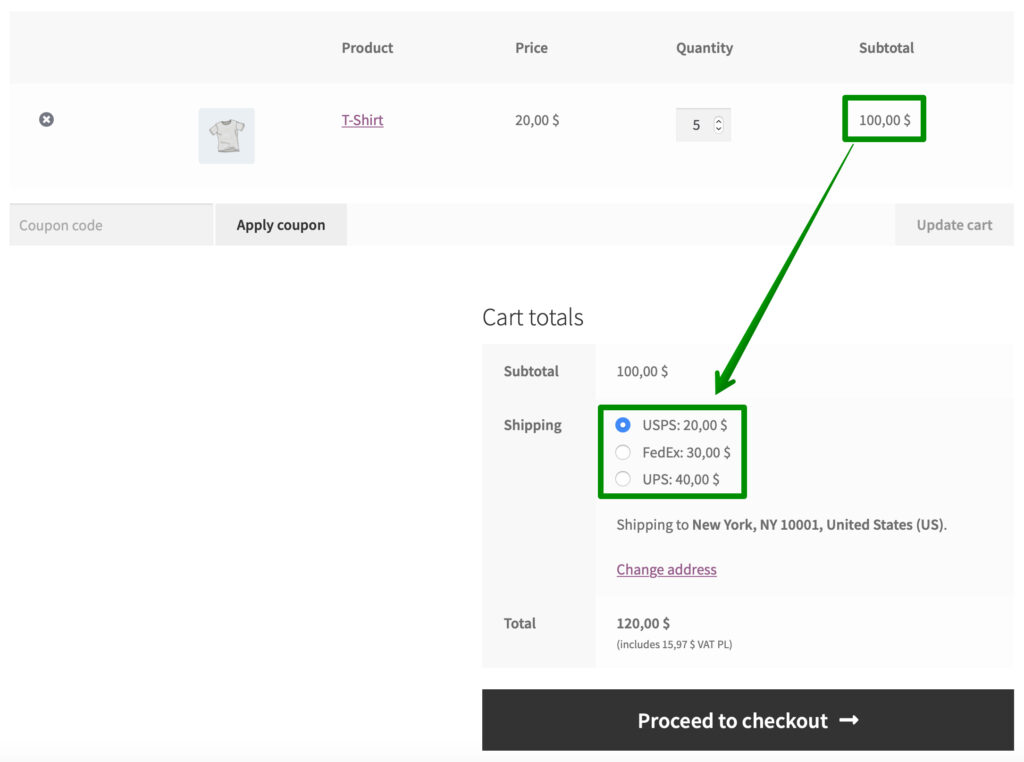
However, when he adds some more products, the order’s total value is higher than $200 and the free shipping threshold has been reached, the USPS shipping method becomes free (zero-cost), the previously defined Condition is met and all paid methods (FedEx and UPS) are hidden:
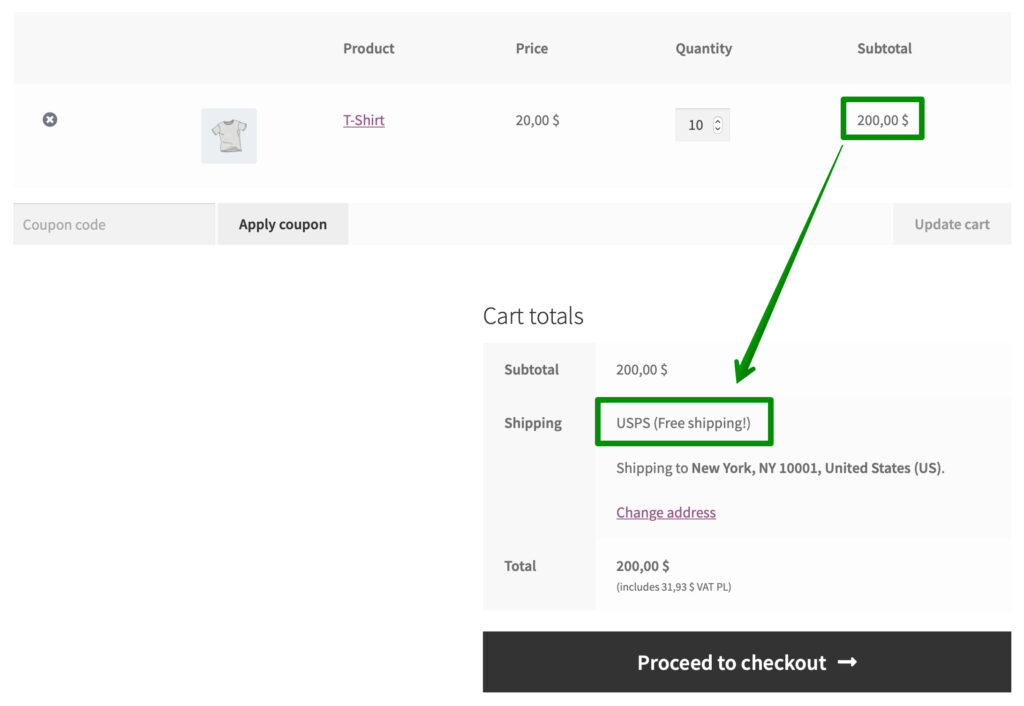
Hiding the FedEx live rates when a product with specific shipping class is in the cart
Case study
Let’s assume you’re running an online grocery store and you are selling your goods mostly local. You use the FedEx Live Rates plugin to calculate and display the shipping cost for the standard products but you also offer the fresh food shipping which is prohibited due to the FedEx restrictions. Since all the ordered fresh food needs to be delivered via dedicated transport you want to hide the FedEx live rates once the product with Fresh food shipping class is in the cart leaving the Dedicated delivery the only choice to pick. How to configure such scenario?
Plugin configuration
- First, make sure that all the products which cannot be shipped with FedEx have the Fresh food shipping class assigned:
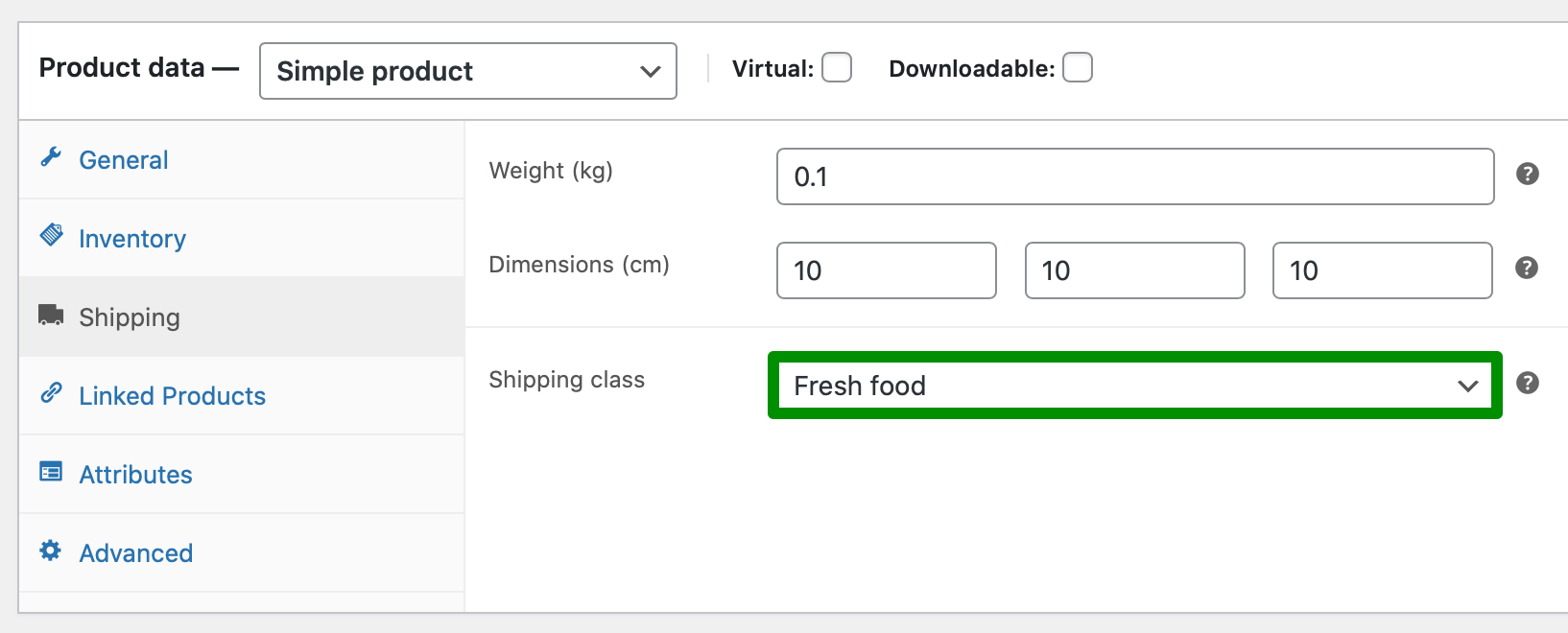
- Next, activate and configure the FedEx Live Rates plugin if you haven’t done it yet. Once it’s activated and the rates are displayed properly move on to the Conditional Shipping Methods settings at WooCommerce → Settings → Shipping → Conditional Shipping Methods.
- Create a new set of rules by hitting the Add ruleset button.
- On the Ruleset configuration screen turn it on with the Enabled checkbox at the top, fill in its name and scroll down a little bit.
- In the Conditions table define a new one and choose:
- When: Shipping class
- in the: cart
- matches: any of
- Fresh food
- Then, go the Actions table at the bottom and pick:
- Disable only selected shipping methods: All ‘FedEx’ methods
and Save the changes.
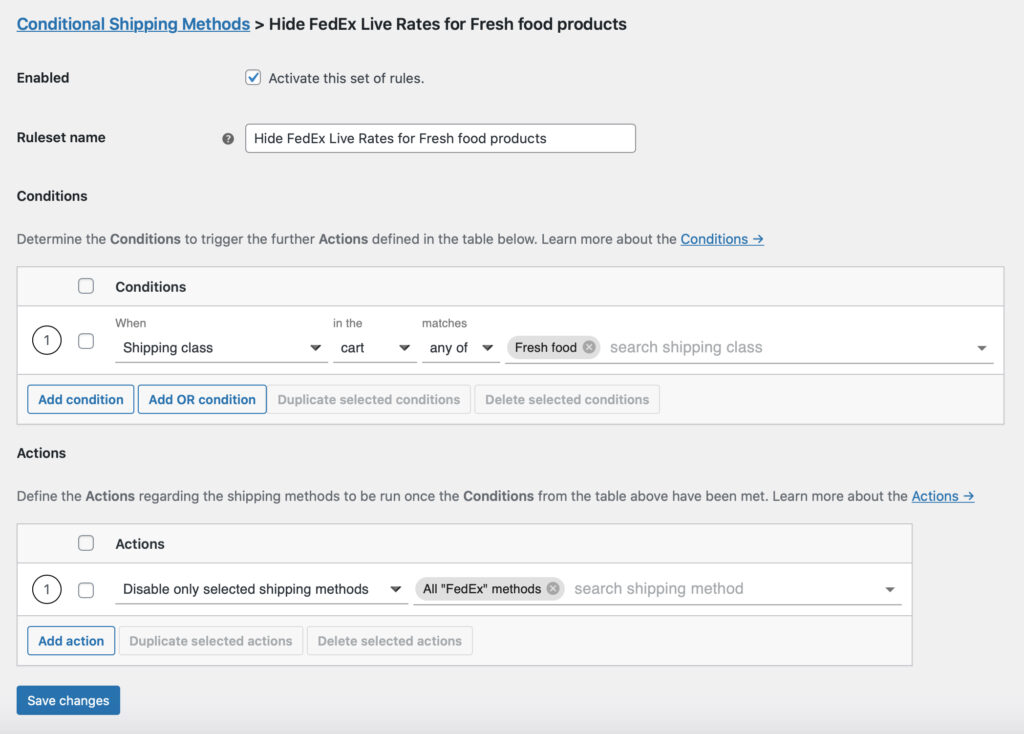
Results
When there are only standard products in the cart, both – FedEx live rates and Dedicated delivery shipping method are displayed:

However, when the customer puts also the product with the Fresh food shipping class to the cart, the previously defined Condition is met, the FedEx live rates become hidden and the Dedicated delivery is the only shipping method left to choose:
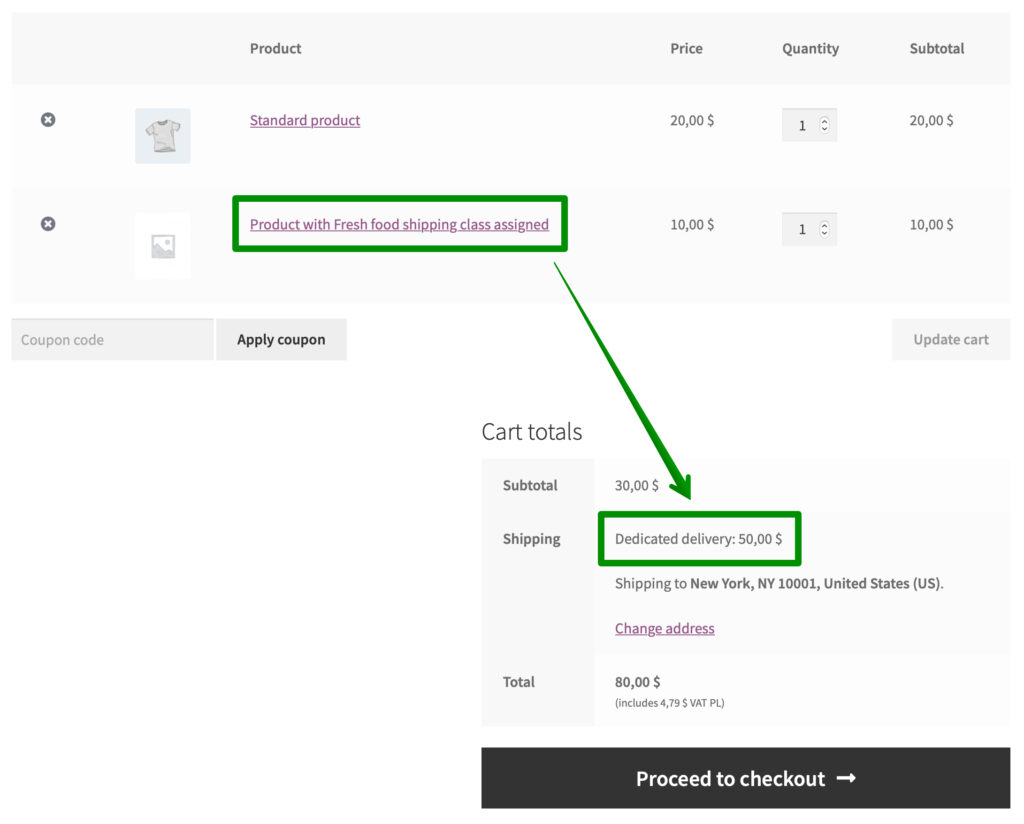
Hiding the UPS live rates when the cart total weight is higher than 50 kg / 110 lbs
Case study
Let’s assume you own a furniture store. Most of the products for office you’re selling can be shipped via UPS, that’s why you use the UPS Live Rates plugin to dynamically calculate and display the shipping cost in the cart and checkout. However, for some of the products heavier than 50 kg / 110 lbs you offer the dedicated delivery since it’s more cost-effective to ship them this way and you want to keep the UPS live rates hidden. How to configure such scenario?
Plugin configuration
- Start everything from making sure that all the products in your shop have their weight entered in the Product data‘s Shipping tab:
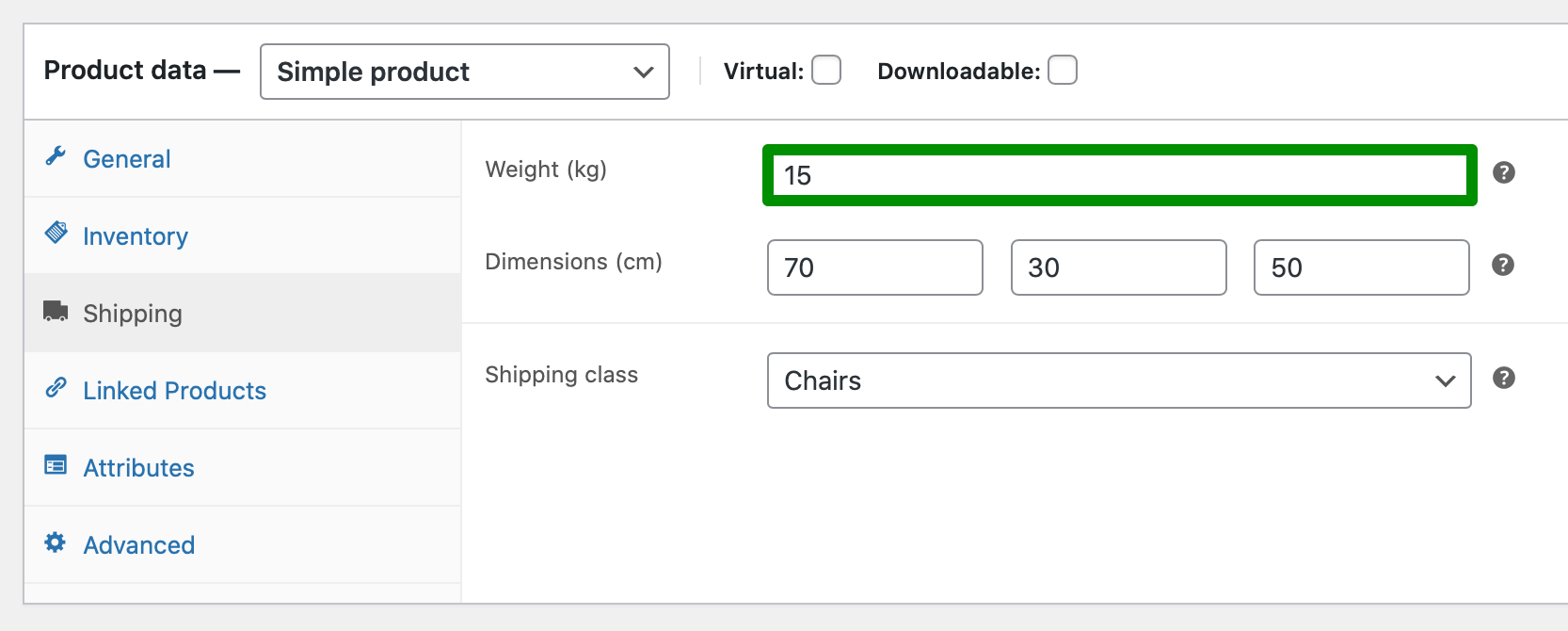
- Next, activate, configure the UPS Live Rates plugin and add the UPS shipping method within the shipping zone you want it to be available in if you haven’t done it yet. Once it’s done and the rates are displayed properly move on to the Conditional Shipping Methods settings at WooCommerce → Settings → Shipping → Conditional Shipping Methods.
- Hit the Add ruleset button to create a new set of rules.
- On the Ruleset configuration screen tick the Enabled checkbox and enter the Ruleset name.
- Scroll down to the Conditions table, use the Add condition button and choose:
- When: Weight
- of the: cart
- is
- from: 50.001 (or 110.001 lbs if you use lbs as shop’s default weight unit)
- to:
- Next, move on to the Actions table, then choose:
- Disable only selected shipping methods: All ‘UPS’ methods
and Save the changes.
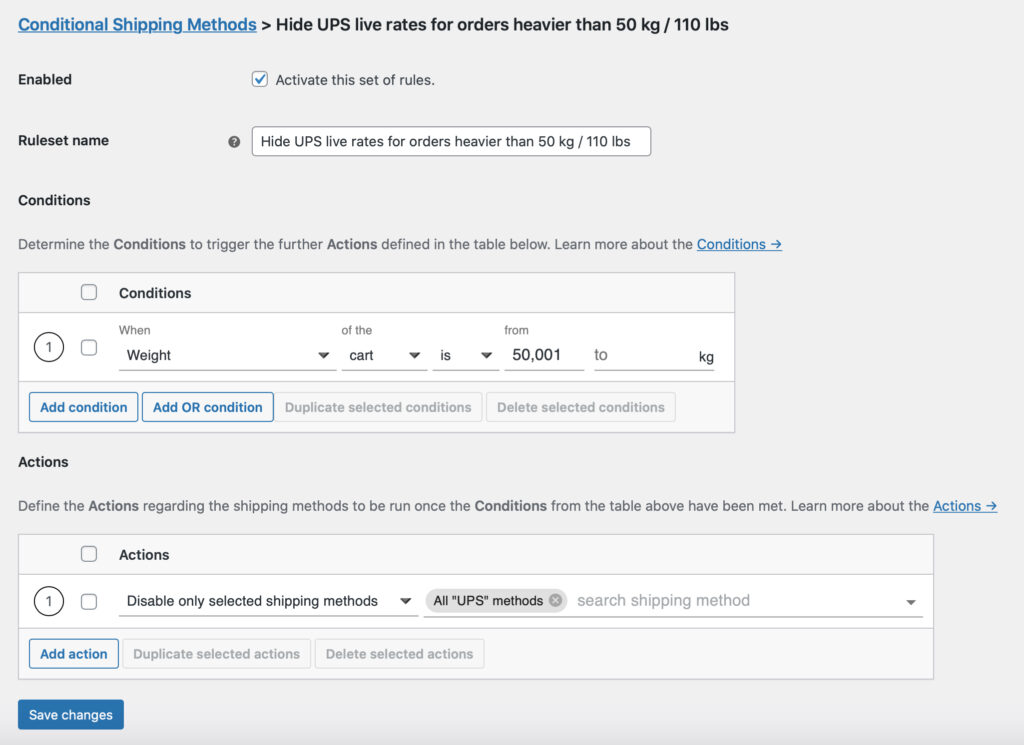
Results
When the total weight of the products added to the cart is less or equal 50 kg / 110 lbs the UPS live rates as well as the Dedicated delivery shipping method are displayed:
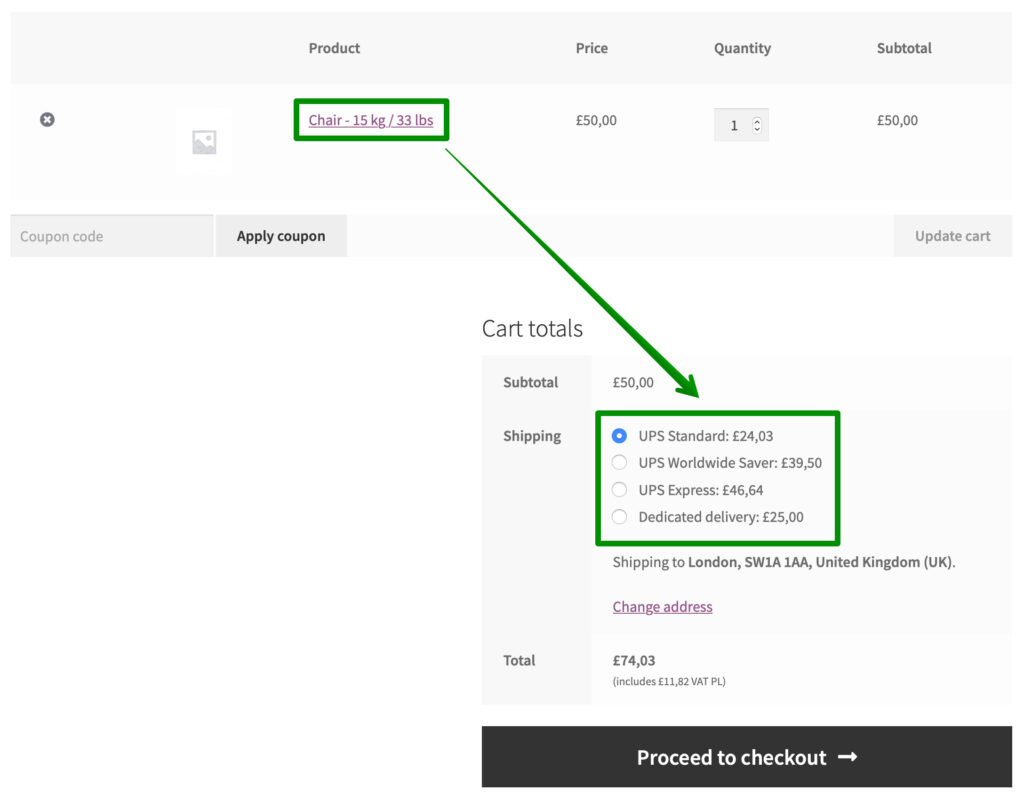
However, when the customer adds more product to the cart and their total weight is more than 50 kg / 110 lbs (4 x 15 kg = 60 kg, 4 x 33 lbs = 132 lbs), the previously defined Condition is met, the UPS live rates become hidden and the Dedicated delivery is the only shipping method left to choose:
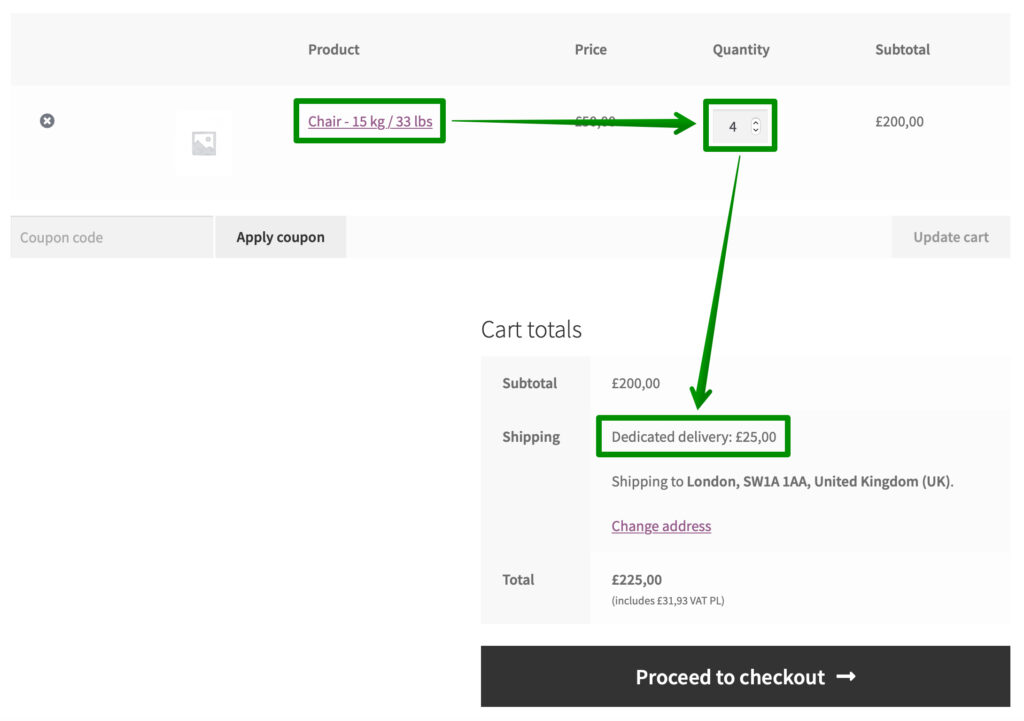
Configuration of Conditional Shipping Methods and WPML plugin
If you’re using WPML’s multi domain feature, for instance if you have .cz and .de domains, and you are using shipping classes, product categories. Firstly, please make sure:
- Your shipping classes are translated in the proper language (example .cz),
- Next, please go to the Conditional Shipping Methods settings. Then change the backend version to CZ and type the shipping classes in that language,
- Once saved, you can see that the shipping methods are displayed in the cart.
- (If necessary) – repeat the same for the next rule of Conditional Shipping Methods settings – product categories,
- After that, please repeat all the steps for the German version.