If you haven’t configured any Delivery Customizations with Octolize Hide & Sort Shipping app yet, start the whole process by hitting the Configure your first shipping rule button on the Shipping rules welcome screen:
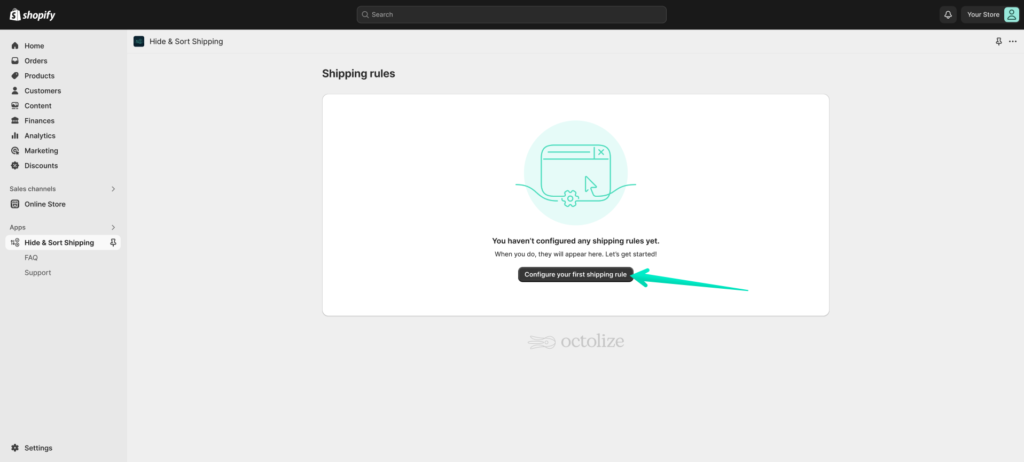
If, in turn, you did and already have some previously configured existing shipping rules (delivery customizations), use the Add new button at the top of the screen instead:
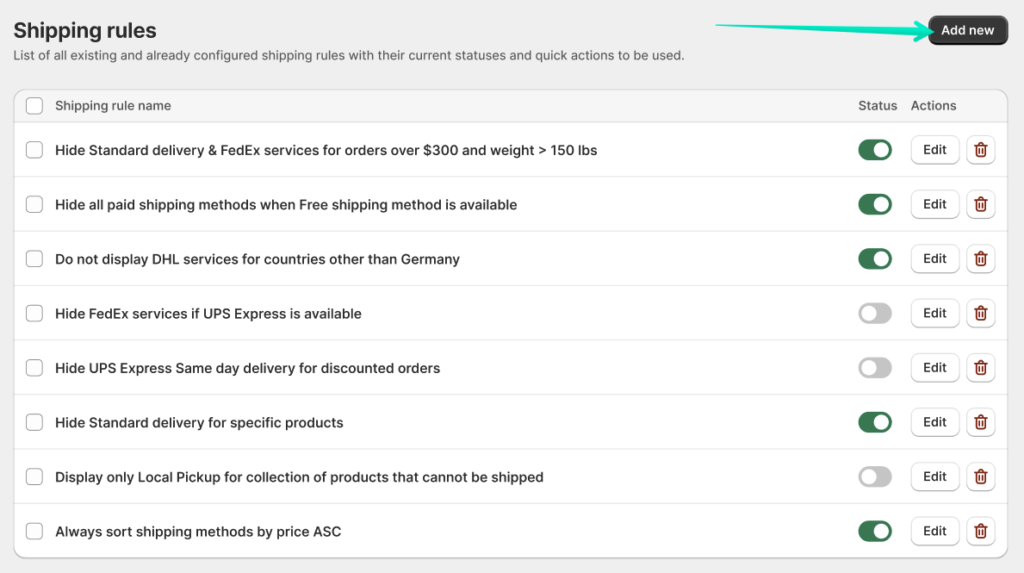
Once one of the aforementioned buttons is used, you will be automatically redirected to the Shipping rule configuration screen, where you can proceed with further Shipping rule configuration →