From 23.09.2021, we are gradually introducing a new way to register the API key in our plugins.
API Key activation
An active subscription allows activating the purchased plugins using the API keys. After the purchase is made, we generate the API keys for each of the plugin from the placed order. The API keys need to be entered to fully activate the plugins after being installed, as well as to enable their automatic updates directly from the WordPress Dashboard. Below, we will guide you through the whole activation process step by step.
- Go to octolize.com and choose the My Account from the top menu.

- Log in using the credentials set while placing an order.
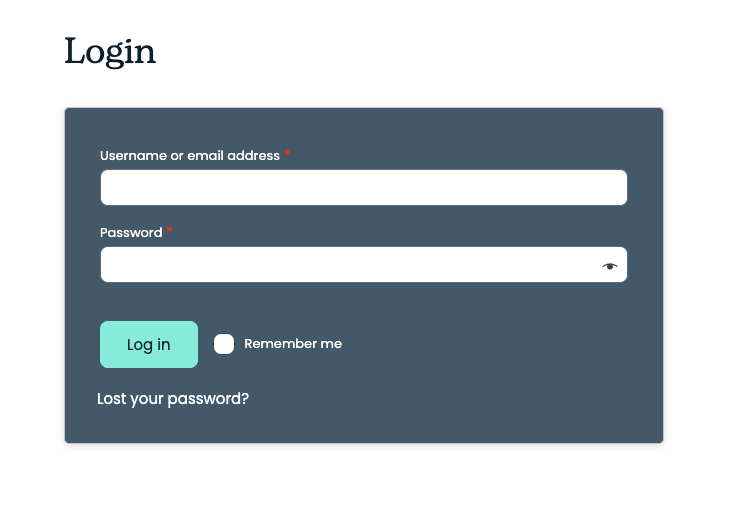
- Download the plugins’ zip files you want to install from the My Account ⇾ Downloads tab:
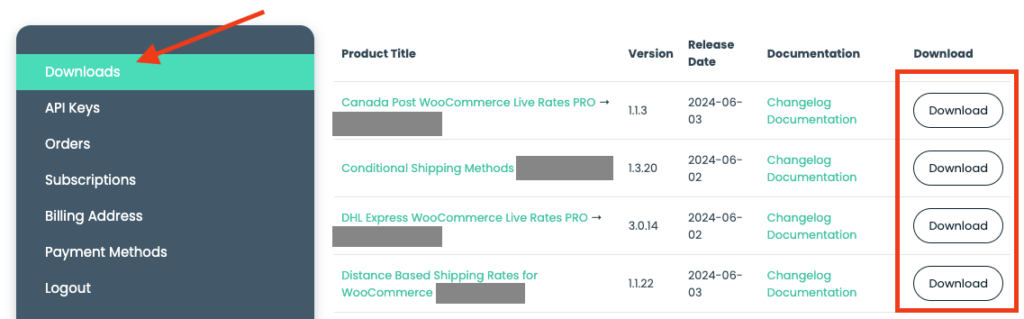
- Copy the plugins’ API keys from the My Account ⇾ API Keys tab – you will need to use them soon. You can also use Master API Key, that can be used to activate any plugin.
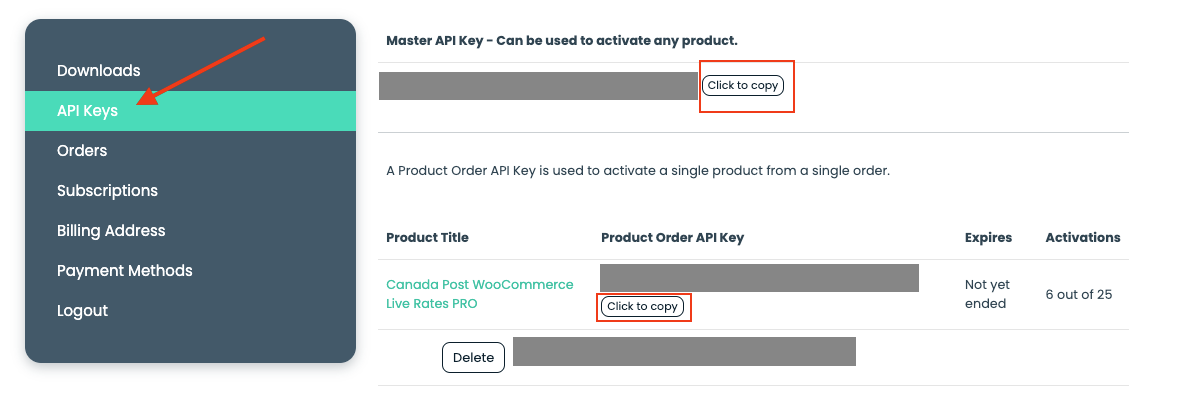
- Install the plugins via WordPress panel Plugins ⇾ Add New ⇾ Upload Plugin option or upload them to /wp-content/plugins/ directory through FTP. After installation, enable the ones you want to use from the installed plugins list (WooCommerce ⇾ Plugins ⇾ Installed Plugins ⇾ [Name of the plugin] ⇾ Activate).
- You will get the following notice or notices at the top of the screen asking to enter the API keys to fully activate the plugins.

New way for plugins updated after 23 September 2021
7. Go to the plugin, that you want to activate on your plugin list and paste the plugin’s API Key or Master API Key in the Key field:
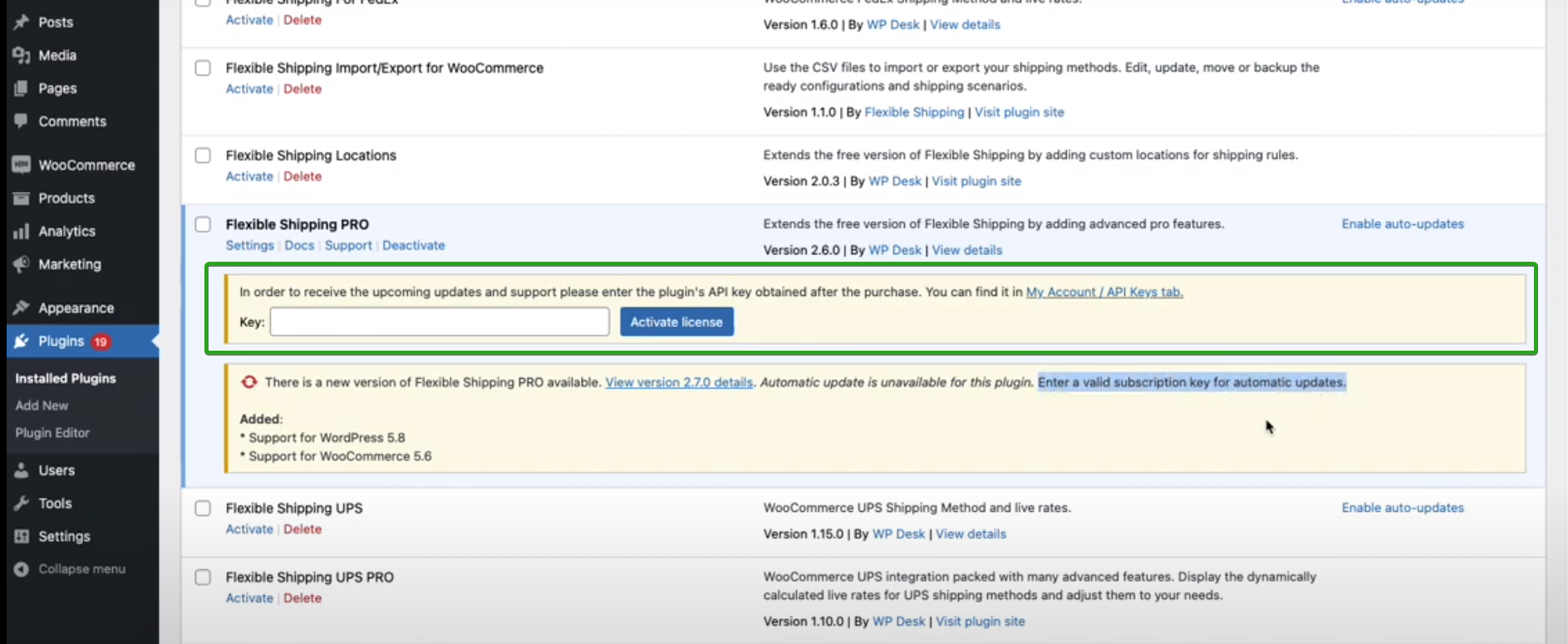
You should get the notice about the plugin being successfully activated. It will be fully functional from now on, and you will be able to update it directly from WordPress Dashboard when its new versions will be available.
API Key transferring
An active subscription allows you to transfer the plugins with their API keys between the sites or domains. This option might be really useful, e.g. while working with test/dev and production environments. Therefore, you can test the plugin (switch the license) on the demo site if you need.
To transfer the plugin’s API Key, log in to My Account, go to API Keys tab and deactivate the API key of the plugin you want to transfer on the old site by hitting the Delete button:
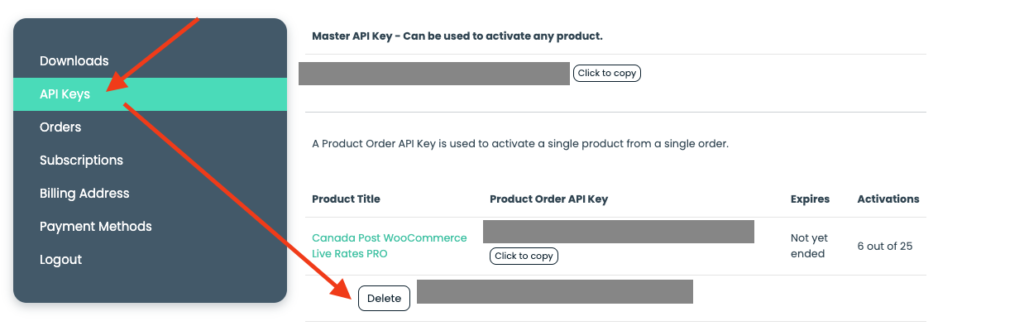
Then just enter the same API key on the new site, and activate it here the same way described above. Once it’s done, the plugin will be fully functional and ready to use in the new environment.
WordPress Multisite
If you’re managing the multisite, please make sure you are not activating the plugins in the network. All of our plugins as well as WooCommerce need to be activated on each sub-site manually. Please also mind that in such case, every sub-site within the multisite network will require the separate plugin API key to be activated, so you will need to own the subscription for more than one license. For more details, we encourage visiting the product page.
Master API Key
To activate our plugins, you can also use Master API Key, that can be used to activate any plugin. This is most useful when you have multiple plugins on one site. In this situation, you only need one key to activate all of them.
Subscription and API key activation problems
Our server requires OpenSSL 1.0 or higher to establish the connection properly. If the server you are currently using where your WooCommerce shop is installed on uses the outdated cURL version you might encounter the difficulties with setting up the connection required to verify the entered data during the plugins’ activation. In such case you will be notified about it by the following notice: Connection failed to the API server. Try again later.
Go to WooCommerce ⇾ System status to find out which cURL version exactly is installed on your server. Find the proper line with cURL version like this below:cURL Version: 7.21.0, OpenSSL/0.9.8o or cURL Version: 7.19.7, NSS/3.21 Basic ECC
and check if it meets the requirements. If not, please contact your hosting provider and ask them to update cURL on your server.
If the cURL version installed on your server is up-to-date, and you are still encountering the problems with activating the API key it might be caused by some security plugins or the server settings interfering with establishing the connection, such as firewall. Please turn the security plugins off temporarily and check if it helped. If not, contact your hosting provider to remove the www.wpdesk.pl domain connection block or add it to the firewall’s exceptions.
I don’t see a field in the plugin to enter the Octolize API (PRO version activation)
If you don’t see a field to enter your Octolize API key in the plugin, it is most likely because you currently have the FREE version installed.
To use the API key and access the PRO features, you need to first download and install the PRO version of the plugin:
- Go to My Account → Downloads and download the PRO version.
- Install the PRO version on your website.
- Once installed, you will see the field to enter your Octolize API key.
Please note: It is not possible to enter the Octolize API key in the FREE version. The API key can only be entered in the PRO version after installation.