Configuration
Flexible Shipping Import/Export for WooCommerce plugin doesn’t require any configuration. If you have the Flexible Shipping Import/Export for WooCommerce plugin installed, you will see an additional Flexible Shipping Import/Export button under the list of available shipping methods in each shipping zone.
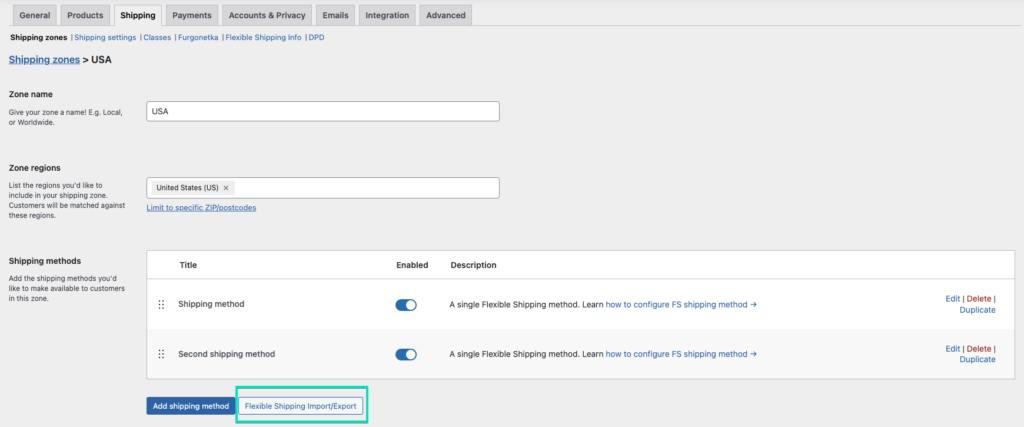
Export shipping methods
You can export multiple shipping methods made with the Flexible Shipping plugin in each of your shipping zones. The plugin exports shipping methods to a CSV file.Please mind that exporting the shipping methods is available only for single Flexible Shipping methods. If you are still using the deprecated group ones please convert them first. Read more about Flexible Shipping group to single method conversion →
To export the shipping method, go to your Shipping Zone and click on the Flexible Shipping Import/Export button under the list of available shipping methods. In the pop-up, select the Export option.

Then, the plugin will display all the detected Flexible Shipping methods configured in that shipping zone. You can export all the methods or select the shipping methods you want to export. Each shipping method is displayed with its ID and the number of rules configured.
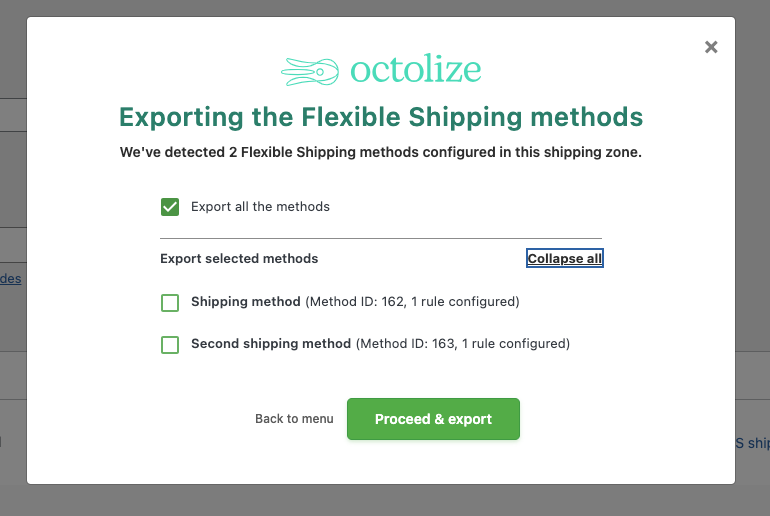
After pressing the Proceed & export button, the plugin will download a CSV file with all the selected shipping methods.
Import shipping methods
To import the shipping method, go to your Shipping Zone and click on the Flexible Shipping Import/Export button under the list of available shipping methods. In the pop-up, select the Import option.
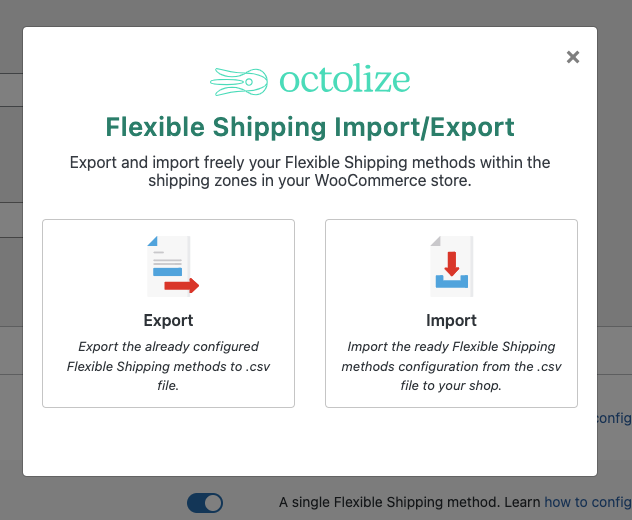
The plugin will ask you to upload a CSV file with the configured shipping methods. You can click the field to select the .csv file you want to upload or simply drag & drop it there.
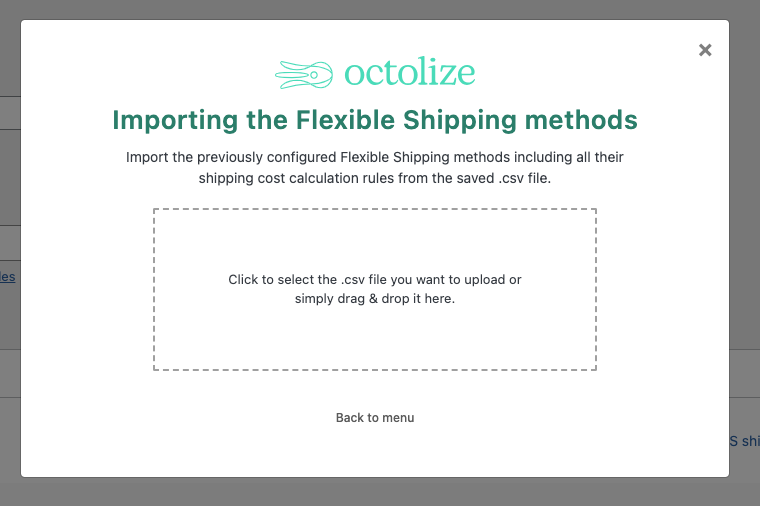
If the uploaded CSV file was valid, the plugin will display all shipping methods available to import. For each method there are three possible actions:
- Create a new shipping method
- Don’t import (ignore)
- Update shipping method – you can choose which method do you want to update
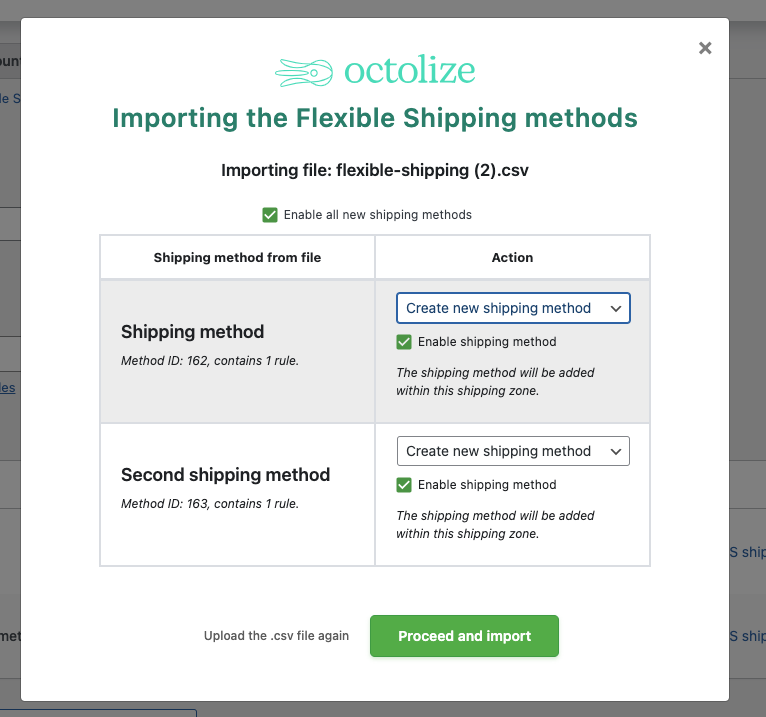
When you move further, you will be given a summary of the changes you want to make. To import and update shipping methods, confirm the changes by checking the I confirm I’ve been warned about the risk associated with overwriting the current settings during the shipping methods import procedure, I’m fully aware of its further possible consequences and I wish to continue. Checkbox.
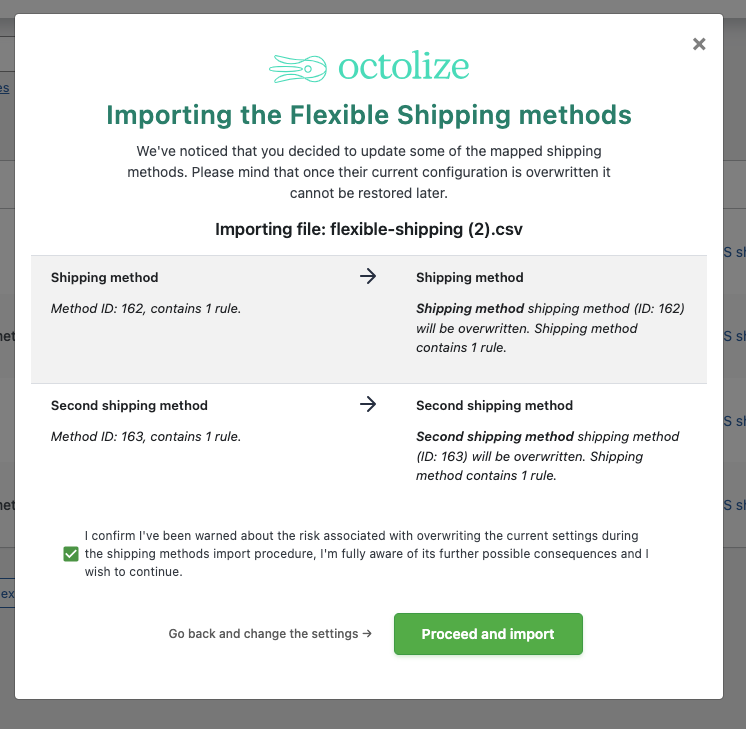
Shipping method CSV file format
The first line of your shipping methods CSV file must be the column headers that are included in the sample CSV file and in the same order. Each column must be separated by a comma. The following lines (or records) in the file must contain data for your shipping methods using the same columns in that same order. Additional solutions like Flexible Shipping PRO or Flexible Shipping Locations expand the number of required columns
Get a sample CSV file
You can download and view a sample shipping method CSV file to use as a template.
The sample file contains an example shipping method with multiple shipping rules.