Once the Canada Post Live Rates shipping method was added within the shipping zone for which its services should be displayed, use its configuration screen to manage its settings and adjust them to your needs.
Please, bear in mind that the plugin doesn’t offer generating shipping labels and allowing for creation of shipments.
Method Settings
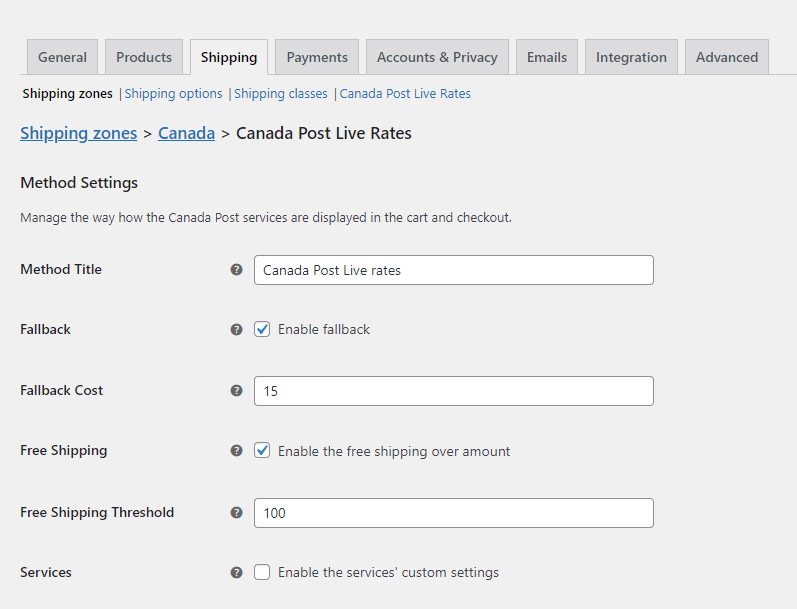
Method Title
– define the Canada Post Live Rates shipping method title which should be used in the cart/checkout when the Fallback option was triggered.
Fallback
– enable to offer a flat rate cost for shipping so that the user can still checkout, if the Canada Post API, for some reason, returns no matching rates. If selected, the additional Fallback Cost field will appear below:

Free Shipping
– tick the Enable the free shipping over amount checkbox in order to offer your customers the free shipping once the defined order total value threshold is reached. If selected, the additional Free Shipping Threshold field will appear below:

Services
– tick this checkbox to manage which Canada Post services should be available for your customers to choose from. You may also change their names here and set the order of how they are displayed in the cart and checkout.
If the checkbox is not selected all the services will be available by default.
Please mind that the availability of services in the Services Table is affected by the Zone regions settings in your shipping zone, in which the Canada Post Live Rates shipping method was added. Our Canada Live Rates plugin supports both Domestic, USA and International Services. Code in the Services Table indicates the Canada Post service type:
- DOM. – Domestic
- USA. – USA
- INT. – International
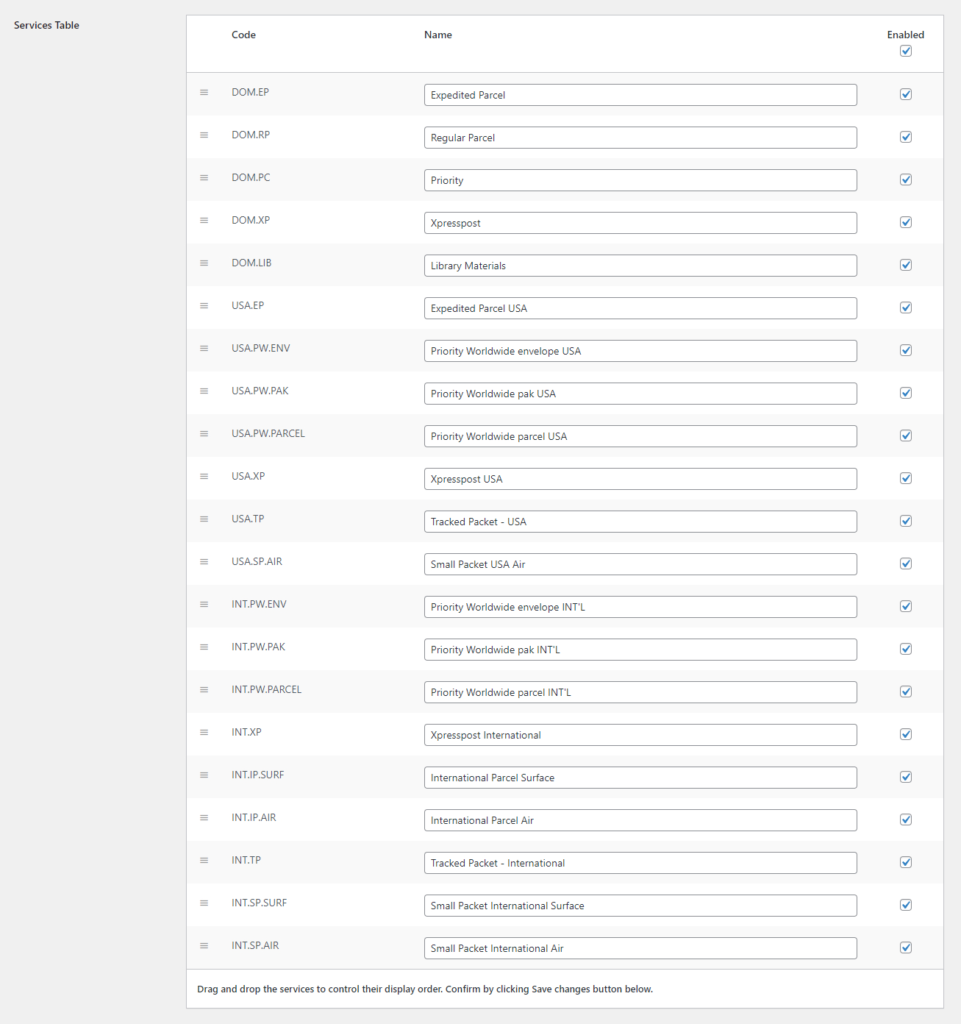
Package Settings
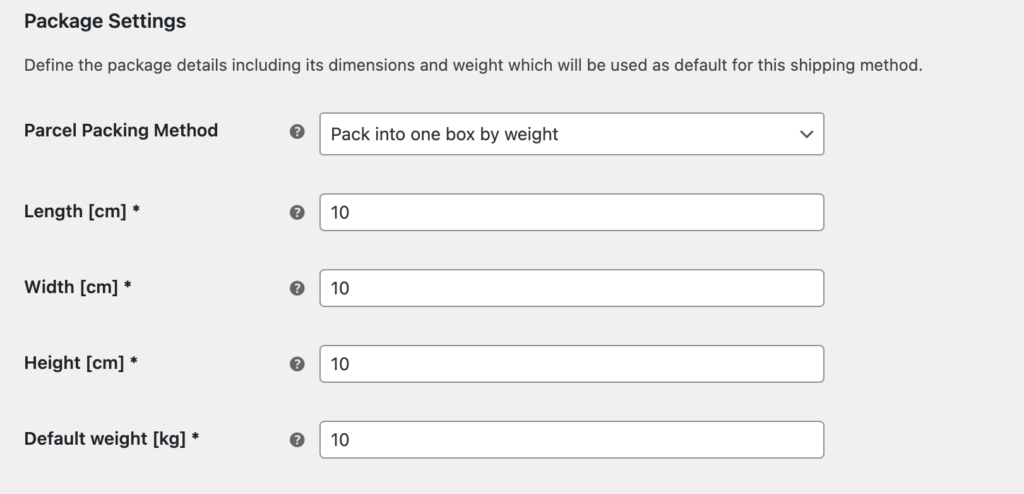
Length / Width / Height
– enter the default package dimensions, which will be used to calculate the shipping cost for this Canada Post Live Rates shipping method.
Default weight
– type in the package weight value which will be used as default if none of the products’ in the cart individual weight has been fill in or if the cart total weight equals 0 kg.
If the weight of each single product the customer added to the cart has been filled in on their WooCommerce Product data → Shipping tab, the plugin will use the summed up cart total weight instead.
PRO Parcel Packing Method
– choose one of the available packing options. Changing your choice here might affect the rates.
- Pack into one box by weight – this is the default method for calculating bids. Define the package details including its dimensions and weight which will be used as default for this shipping method.
- Pack items separately – each product is a separate box in one shipping.
- Pack into custom boxes – allows you to choose which packages you want to use. You can select one of the standard Canada Post packages or set your own custom box. It also allows you to set box weight and padding, that will be deducted from max weight and dimensions of the package. If a product exceeds the size of the package, the plug will return the fallback if it has been set.
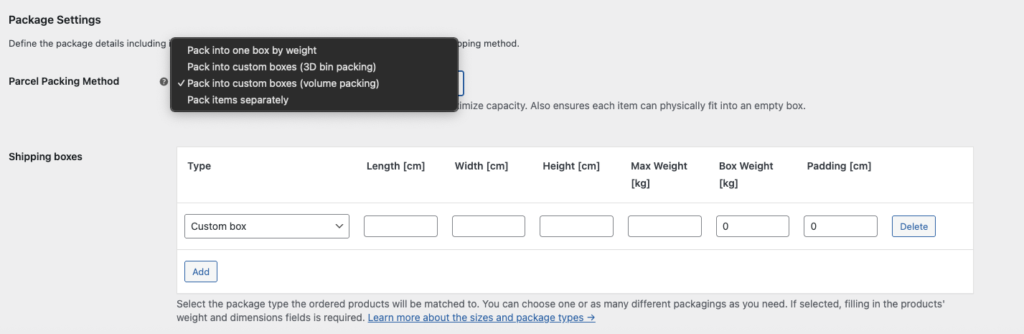
Learn more about Canada Post Size and weight restrictions.
Volume packing – How the fitting algorithm works(PRO)
If you chose the Parcel Packing Method: Pack into custom boxes option our Canada Post PRO plugin will automatically optimize the packing method using the most accurate boxes setup to offer the lowest shipping cost.
Here’s an example for better understanding on how the fitting algorithm works. We defined 3 custom boxes’ types:
- 1x1x1
- 2x2x2
- 5x5x5
The fitting algorithm in such case will look like this:
[ 1, 1, 1, '1' ], // 1 items 1 square = best fit is 1x1x1
[ 2, 1, 1, '2' ], // 1 items 2 square = best fit is 2x2x2
[ 4, 1, 1, '5' ], // 1 items 4 square = best fit is 5x5x5
[ 5, 1, 1, '5' ], // 1 items 5 square = best fit is 5x5x5
[ 0.5, 8, 1, '1' ], // 8 items 0.125 square = best fit is 1x1x1
[ 0.5, 9, 1, '2' ], // 9 items 0.125 square = best fit is 2x2x2
[ 1, 8, 1, '2' ], // 8 items 1 square = best fit is 2x2x2
[ 1, 9, 1, '5' ], // 9 items 1 square = best fit is 5x5x5 (other algorithm could get 2x2x2 + 1x1x1)
[ 1, 125, 1, '5' ], // 125 items 1 square = best fit is 5x5x5
[ 1, 126, 2, '5' ], // 126 items 1 square = best fit is 5x5x5 + 1x1x1 (two packages, exactly one is 5x5x5)
[ 1, 133, 2, '5' ], // 133 items 1 square = best fit is 5x5x5 + 2x2x2 (two packages, exactly one is 5x5x5)
So it will match the best setup to fit as much products as possible into one box based on the products dimensions.
Besides providing external dimension of a box you can also set padding value to accomodate thickness of a box and protective filling. Padding value is subtracted from the external dimensions. Let’s assume that we have a 10x5x5 box and padding set to 1. The algorithm will use 9x4x4 as space available to fill. For more clarity get familiar with below graphic.
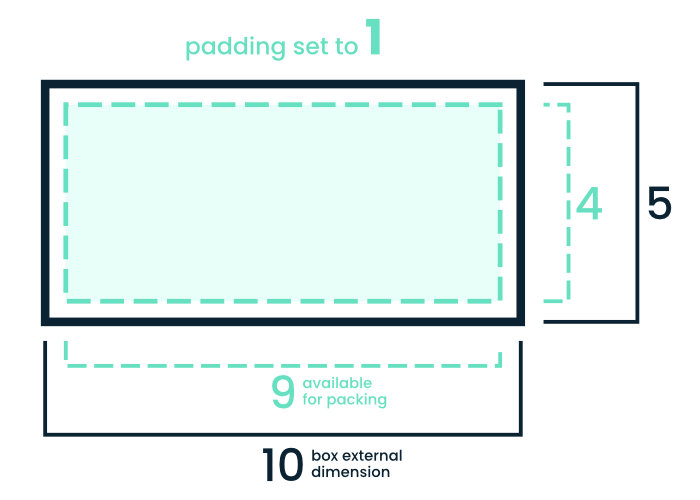
3D bin packing – How the fitting algorithm works(PRO)
As per the Box Packing algorithm documentation:
Bin packing is an NP-hard problem and there is no way to always achieve an optimum solution without running through every single permutation. But that’s OK because this implementation is designed to simulate a naive human approach to the problem rather than search for the “perfect” solution.
This is for 2 reasons:
- It’s quicker
- It doesn’t require the person actually packing the box to be given a 3D diagram explaining just how the items are supposed to fit.
At a high level, the algorithm works like this:
- Pack largest (by volume) items first
- Pack vertically up the side of the box
- Pack side-by-side where item under consideration fits alongside the previous item
- If more than 1 box is needed to accommodate all of the items, then aim for boxes of roughly equal weight (e.g. 3 medium size/weight boxes are better than 1 small light box and 2 that are large and heavy)
Rates Adjustments
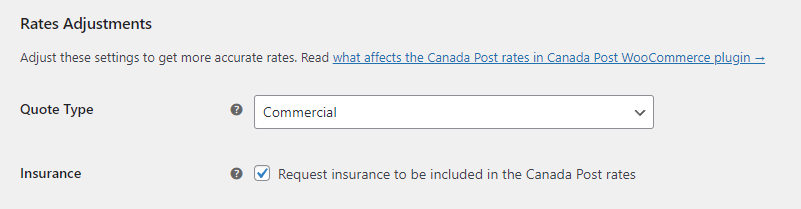
Quote Type
You can select the type of quote for which the rate will be calculated. Select Commercial if you are a commercial customer or a ‘Solutions for Small Business’ program member and want to offer your customers the discounted rates. Choose Counter if you want the regular rates to be displayed instead.
Insurance
Tick it if you want the insurance to be included in the Canada Post rates. The insurance will be included only for services which it is available for.
PRO Handling Fees
This option allows you to add a fixed or percentage fee or discount for the returned Canada Post live rates. The setting works globally which means that the fee or discount you set here will be applied to all Canada Post rates displayed in the cart or checkout for specific shipping zone.
Tax
You can remove the taxes including the GST, HST and PST by ticking the checkbox.


To apply the discount, please enter the negative value, e.g. -10 in the Fee value field.
PRO Origin Settings for this Shipping Method
The Canada Post plugin uses the shop’s origin entered in the WooCommerce settings WooCommerce → Settings → General → Store Address by default. However, you can define a different shipper’s address for each Shipping Method – resulting in multiple custom origins.
For example, if you have one warehouses for each shipping region, you can assign the
Custom Origin using the fields below:
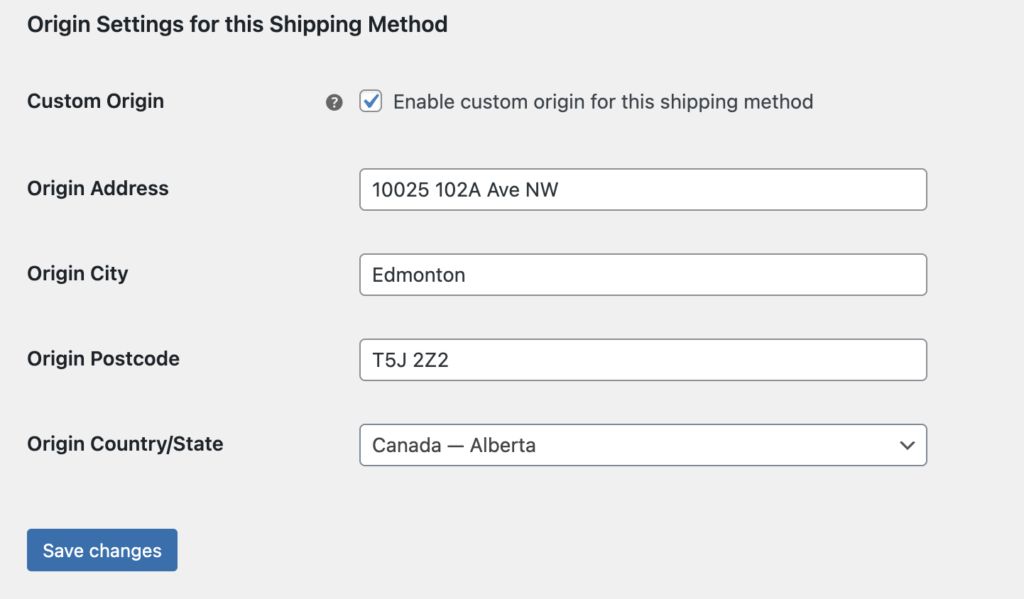
Please remember that you can also assign the Custom Origin on the Canada Post configuration screen.
When using this feature, the following priority order is used:
- Custom Origin for this Shipping Method.
- Custom Origin in the Canada Post configuration screen.
- Default WooCommerce Store Address.