While the USPS Web Tools API was previously available, it is no longer offered. However, you can still connect to USPS functionalities through their current REST API. To achieve this, you’ll need to obtain a Consumer Key and Consumer Secret.
Let’s talk! Discuss your shipping challenges 1:1 with a real human to ensure you get a setup that actually delivers results.
Talk to an ExpertObtaining Credentials for the USPS API
Getting Started with USPS API Credentials
A detailed instruction is available in USPS Developer Portal Getting Started page. However, for you convenience, we’re covering the process in the guide below:
- You’ll need a USPS Business Account. You can either sign in to your existing account or create a new one using the USPS Customer Onboarding Portal (COP). The COP ensures your account is configured to work with USPS APIs.
- Log in to the USPS Developer Portal: Use the credentials from your USPS Business Account (created in step 1) to access the Developer Portal.
- Create an App:
- Click the “Apps” button on the menu bar.
- Click “Add App”.
- Enter a name for your app (required).
- Enter a callback URL (optional).
- Accept the Terms and Conditions and Privacy Policy by checking the box.
- Add a description for your app (optional).
- Choose the specific API product(s) you want to use.
- Click “Add App” to finalize creation.
- Get Your Credentials:
- Select your newly created app.
- In the “Credentials” section, find your Consumer Key and Consumer Secret. You’ll need these for the next step.
- To access your payment accounts, permits, CRIDs, MIDs, and subscriptions, enter your Consumer Key here to authorize your App.
Using Credentials in USPS Live Rates Plugin
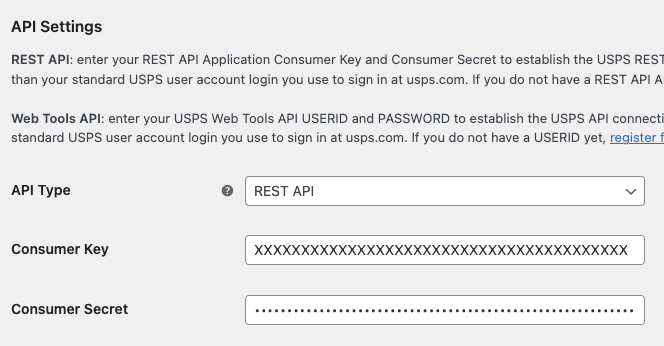
Once you have your Consumer Key and Consumer Secret, you can integrate our plugin with the USPS API. Here’s a guide on how to accomplish that:
- Navigate to the settings for your USPS Live Rates plugin.
- Under API type, select “REST API”.
- Locate the designated fields for Consumer Key and Consumer Secret.
- Fill in these fields with the credentials you obtained from the USPS Developer Portal.
- Click “Save Changes”.
Verifying Connection
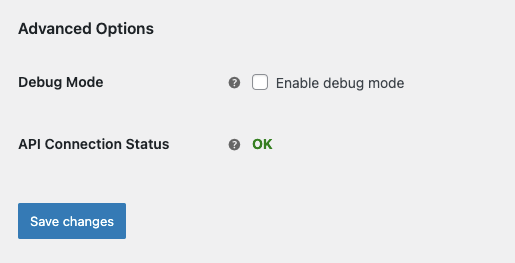
If the connection with the USPS API is successful, you should see the “API Connection Status” change to “OK” within the plugin settings.
Need USPS shipping rates directly in checkout? Learn how in just a few minutes with our tutorial: