You can reach the plugin settings by choosing the WooCommerce → Settings → Shipping → UPS Live Rates from the sidebar.
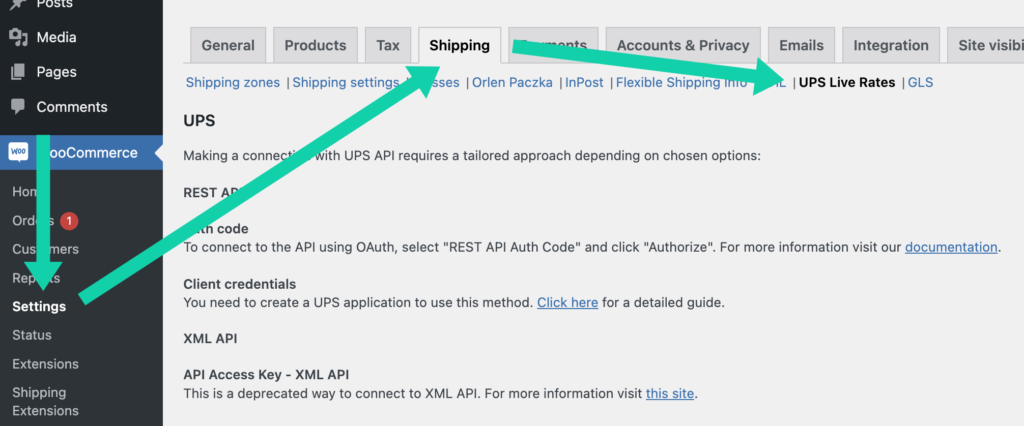
API Settings
Our plugin allows connecting via REST API. Regardless of which method you’ll choose, you need to register a UPS account to use the UPS shipping services.
You can switch between the API Type by selecting one in the dropdown list.
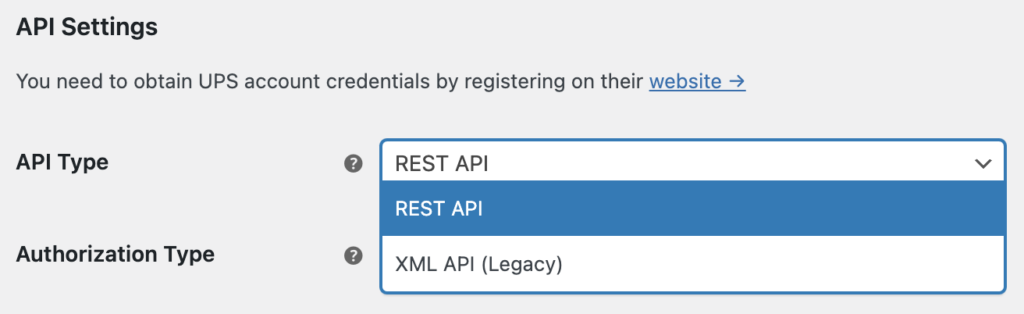
For REST API you can choose between two Authorization Types: Auth Code and Client Credentials.
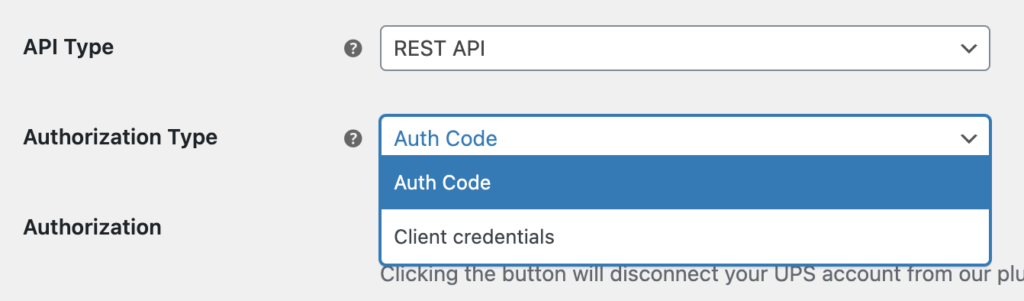
REST API – Client Credentials
We recommend using the Client Credentials authorization type. In order to use this authentication method you need to create a UPS application first. This section will guide you through the process.
Go to https://developer.ups.com/apps and click Add Apps.
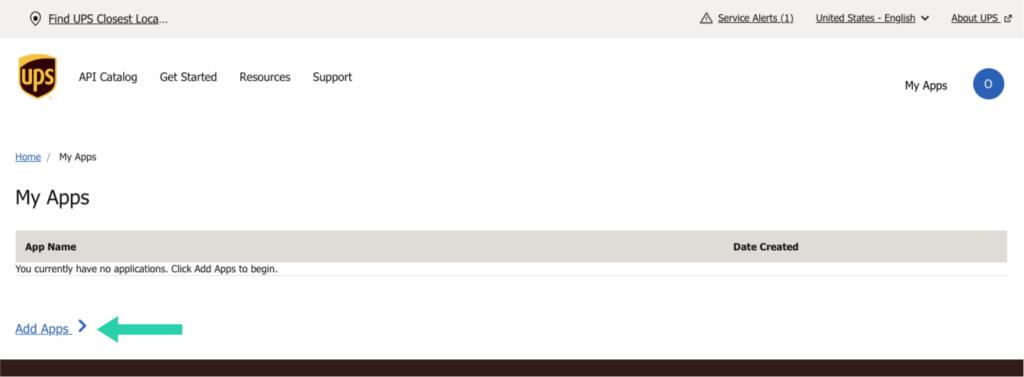
Select „I want to integrate UPS technology into my business” from „I need API credentials because” field. Below, select your account number from the dropdown. If you don’t have one, you need to add it or create new one by choosing the appropriate option. Hit Next.
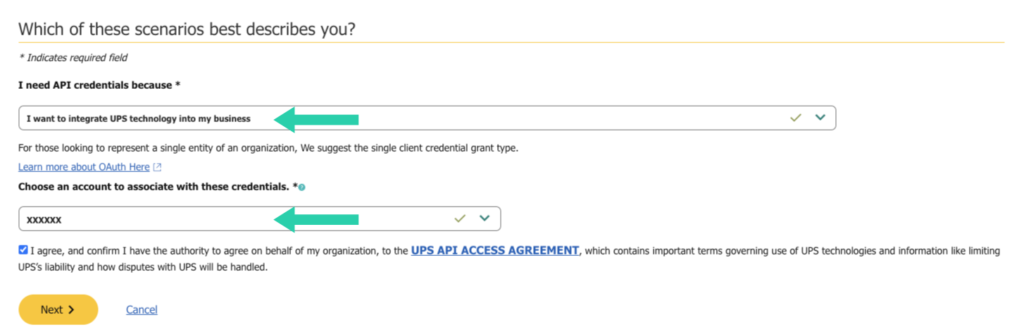
Next, you will see Primary Contact form. Fill-in required fields and proceed by clicking Next just below the form.
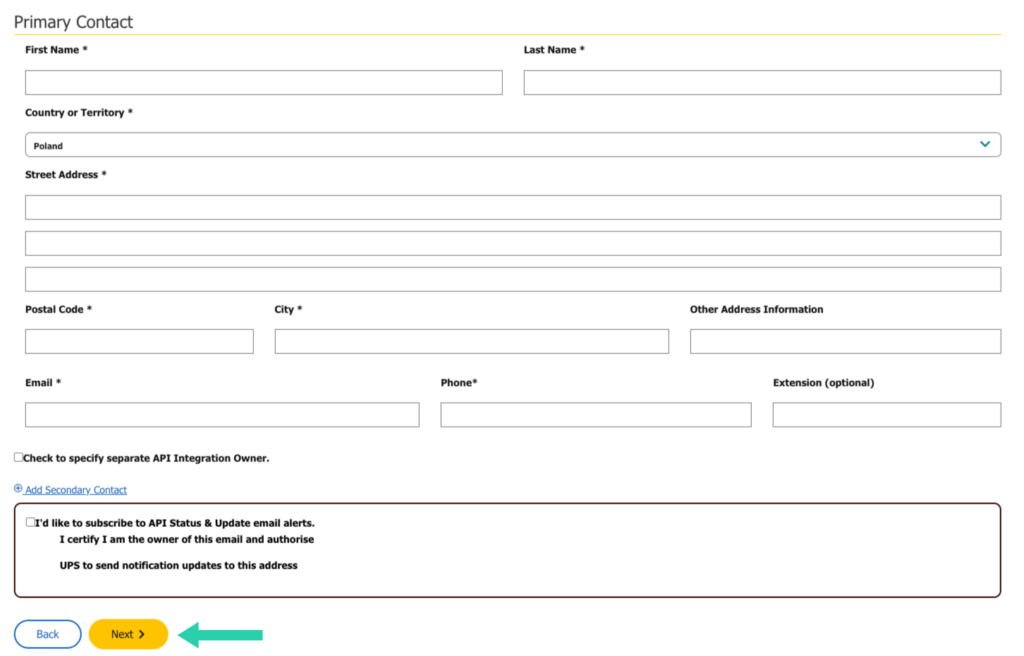
This step is very important. You need to define your App Name and select APIs (Add Products section) that your App will get access to. Select:
– Authorization (OAuth),
– Locator,
– Address Validation,
– Rating*.
To proceed click Save.
*Important: If the ‘Products Included In This App’ section does not display certain options (e.g., Rating) during app creation, proceed by creating the app. Afterward, edit the created app to manually add the missing products.
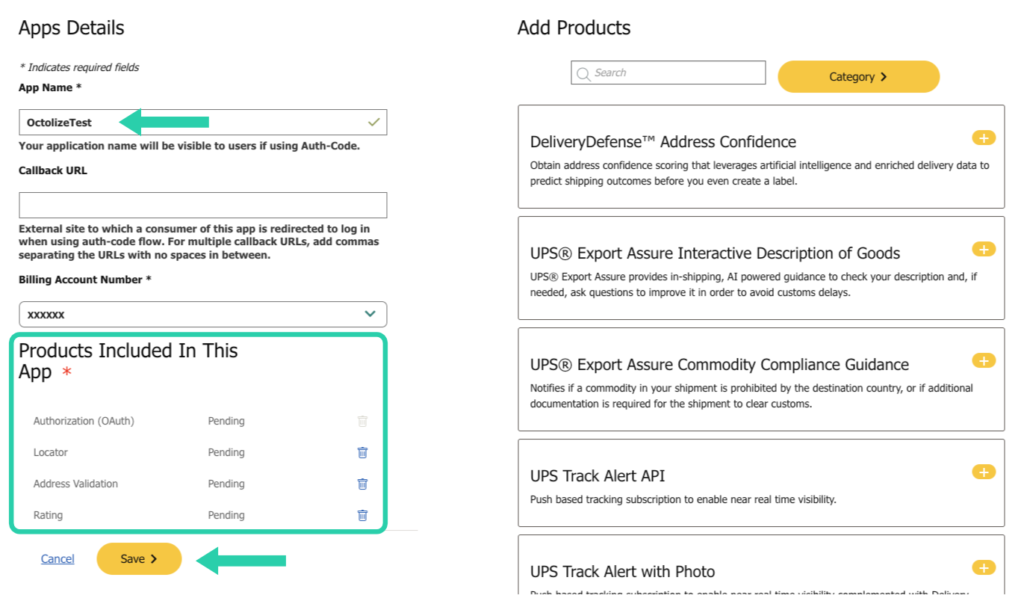
Please, bear in mind, that if you are configuring UPS Shipping Labels and Tracking Plugin for WooCommerce, you would need to mark additionally the following API:
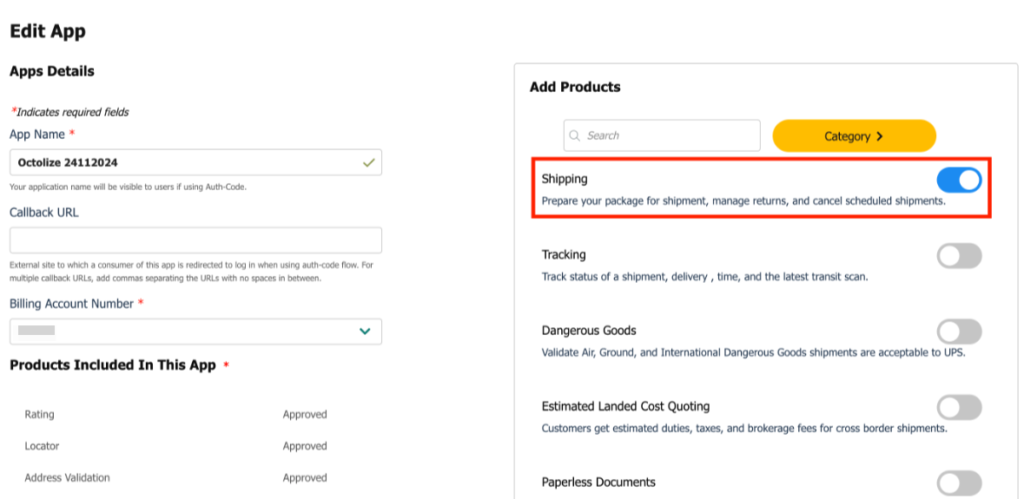
Congratulations! Your App has been created. Now, copy Client ID and Client Secret.
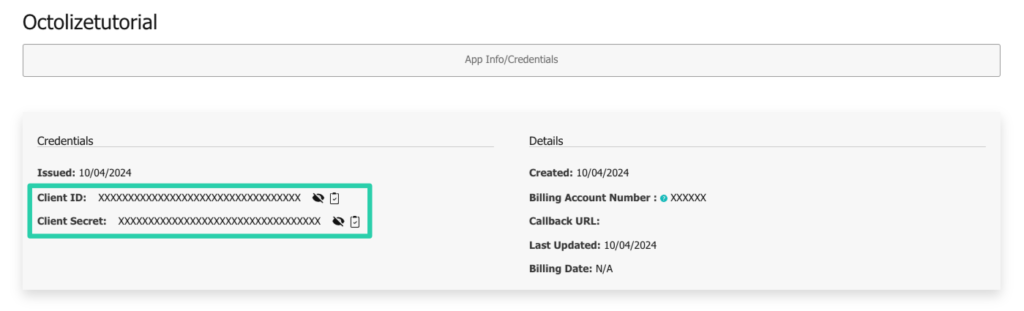
Go to UPS Live Rates plugin settings page, select REST API for API Type and Client Credentials for Authorization Type. Fill in Client ID, Client Secret and UPS Account Number.
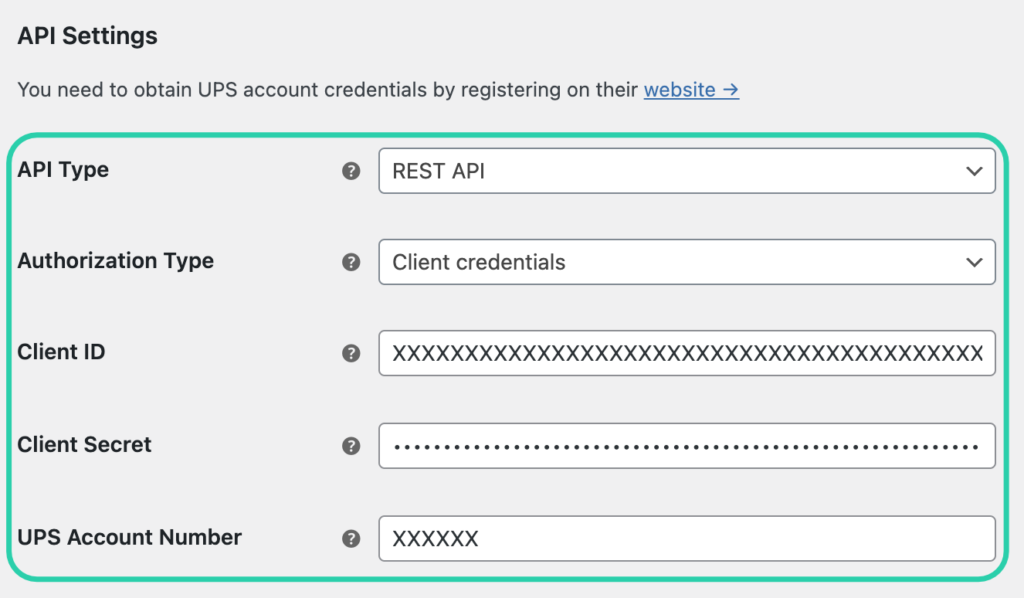
Save changes and wait for Connection status to say OK. When it does, you’re good to go!
XML API (Legacy)
This API is deprecated and will be disabled by UPS in the near future.
For this method, you need to own a UPS account with access to the API. If you haven’t gained the API access, please check our guide on how to get the UPS API Access Key →
Enter your credentials (User ID, Password, Access Key and Account Number) in the plugin’s API Settings section fields below:
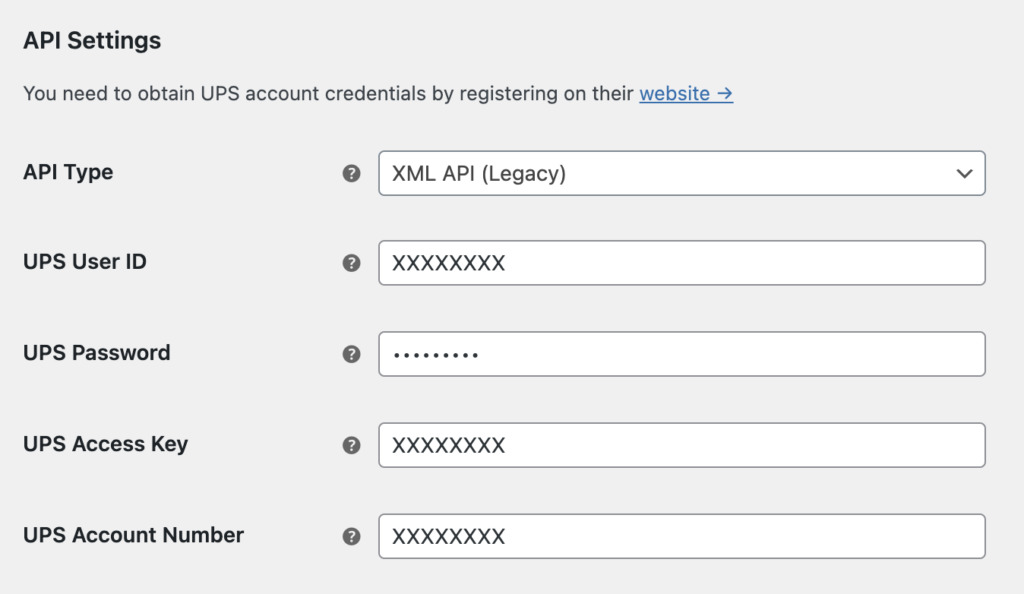
REST API – Auth Code
ATTENTION
Please note that this type of authentication should be used only for testing purposes. We strongly recommend using the Client Credentials authentication.
For this method, you only need to own a UPS Account.
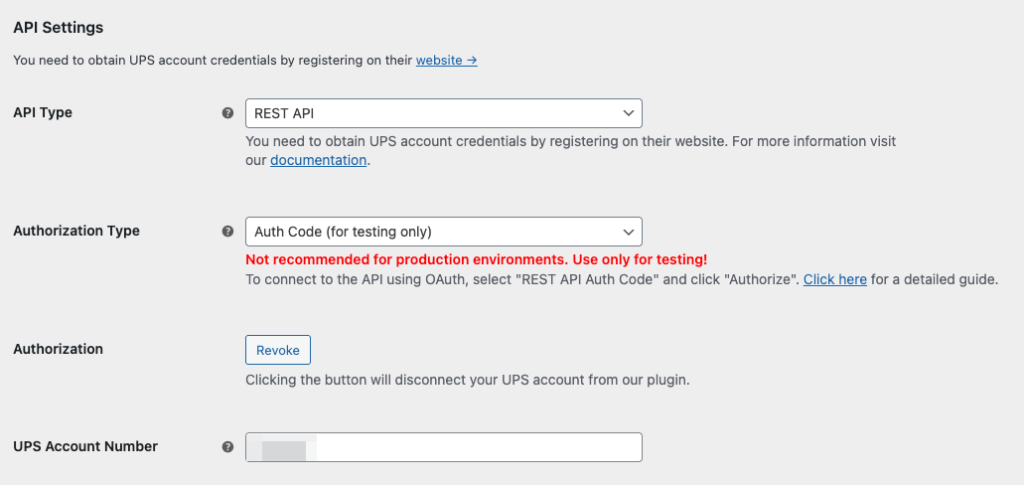
Press Authorize to be redirected to UPS.com site. Then please type your UPS email or username, password and agree to connect our plugin with your account by checking the checkbox. Then click Log In.
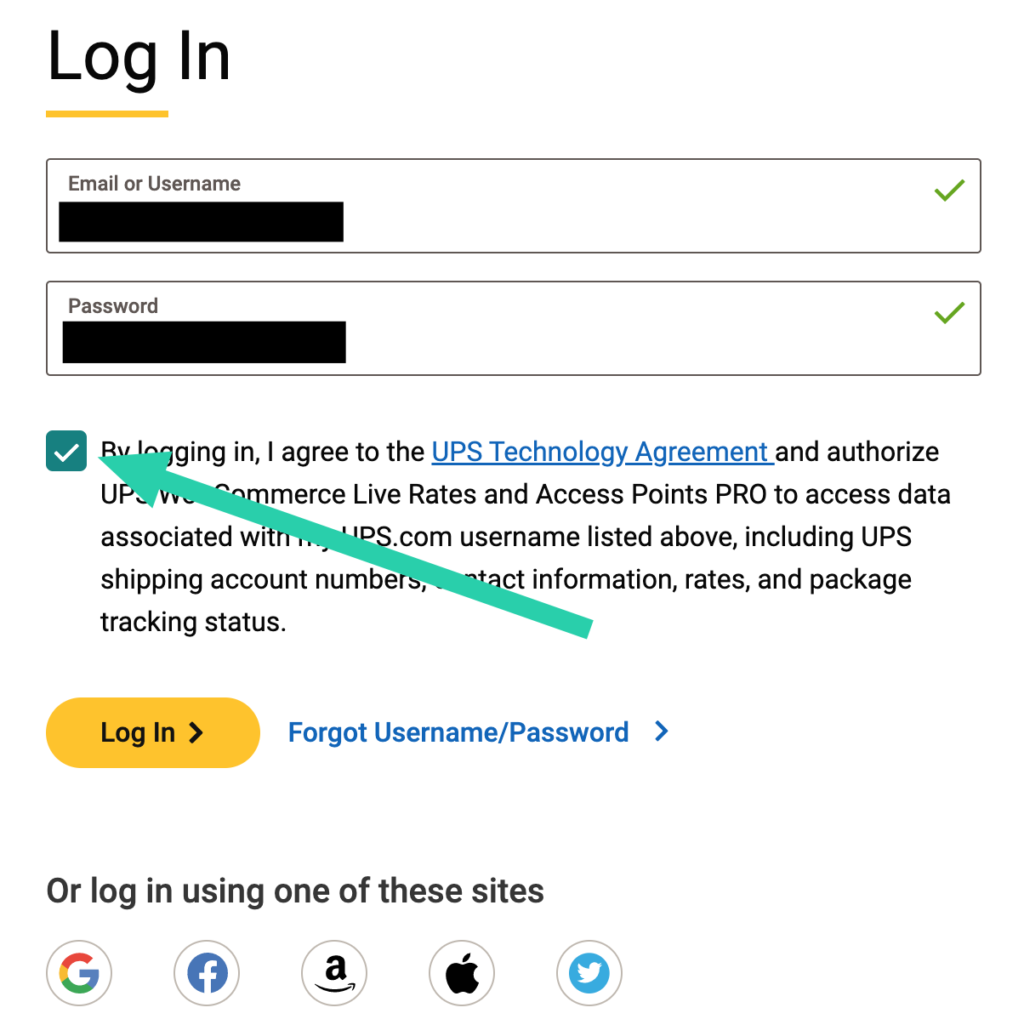
Once the OAuth connection is established, then you’ll see a Revoke button and the API Connection Status as a green OK.
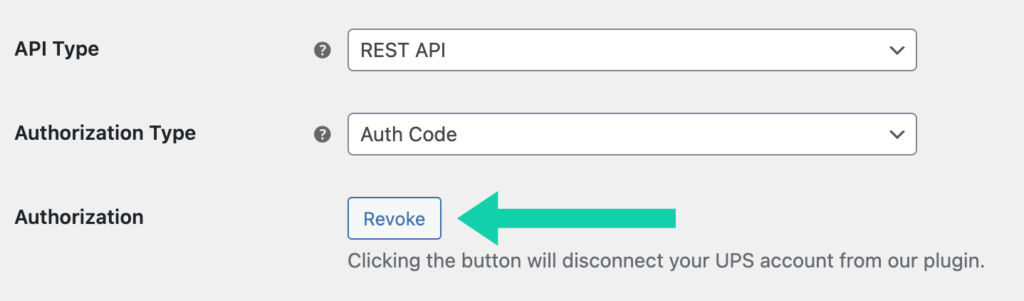
To disconnect your UPS account from our plugin, press Revoke. Optionally, if you use UPS SurePost shipping service, please fill in the UPS Account Number. If you don’t use UPS SurePost, leave this field empty.
API Connection Status
– once your login credentials were entered and Save changes button hit, the API Connection Status should change to OK and turn green as a confirmation the API connection has been established:
