Since version 2.0.1 our plugin supports the OAuth – REST API authentication where the API Access Key is not needed.
If for any reason you still need to connect via the API Access Key – XML API, then please follow this guide.
Log in to UPS.com. If you don’t have an account, read a guide on how to register it.
Once you log in, go to ups.com/upsdeveloperkit and select the Request an access key option.
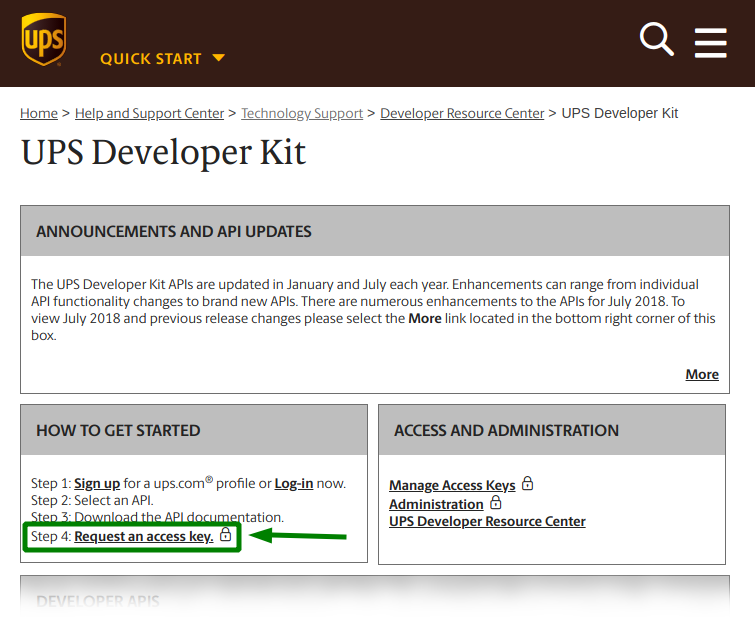
Scroll down the new page and click the Open a UPS Account link.
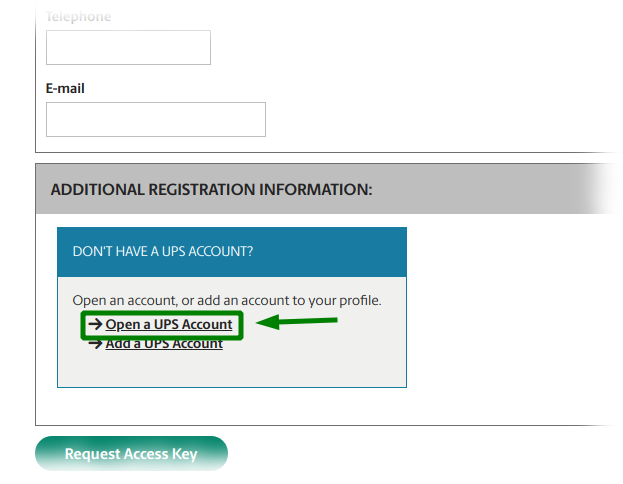
Provide your company’s address.
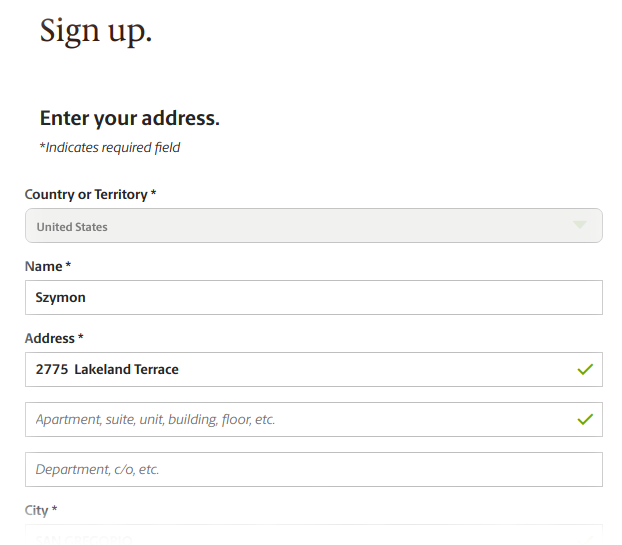
Then click Next.
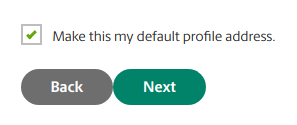
Now, set your payment account options.
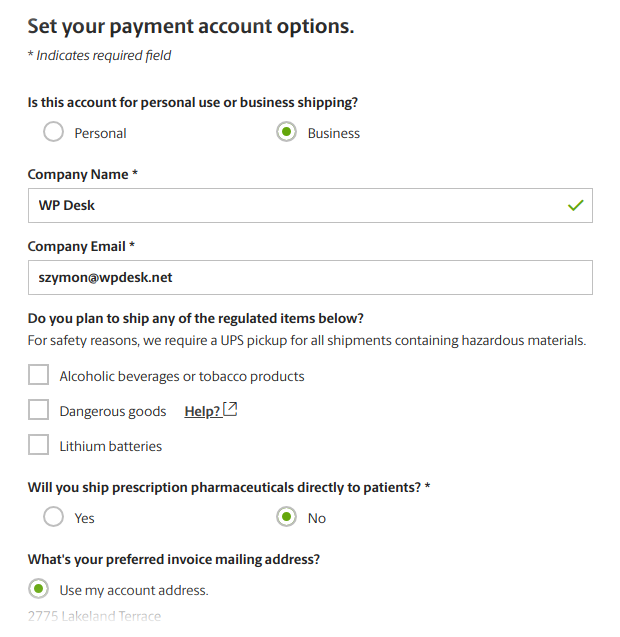
Then, again, click Next to proceed.
The last thing, it’s time to set choose your pickup type.
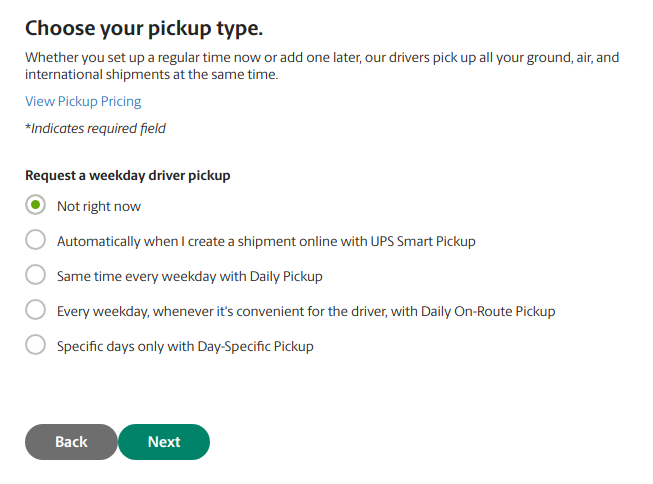
The account is ready! Now, you have both User ID and Account Number.
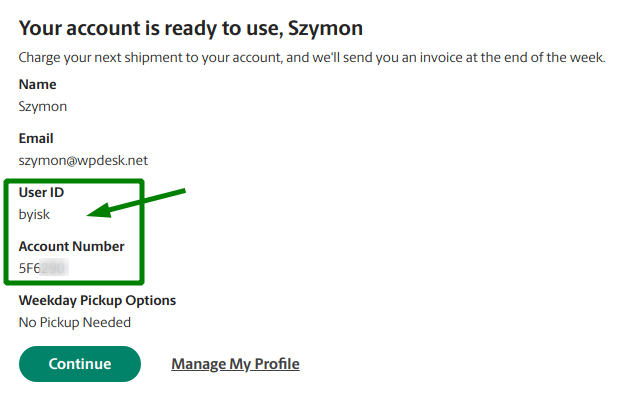
Once you have your account ready, you can request an Access Key.
Go to ups.com/upsdeveloperkit/requestaccesskey. If this address is not available reach out to UPS rep for further instructions.
You’ve been here before. However, now you have a UPS Account (e.g. 5F6290 – Szymon).
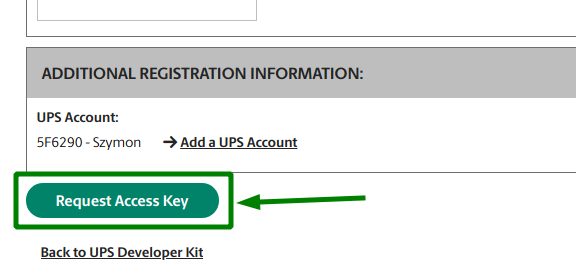
Click Request Access Key button.
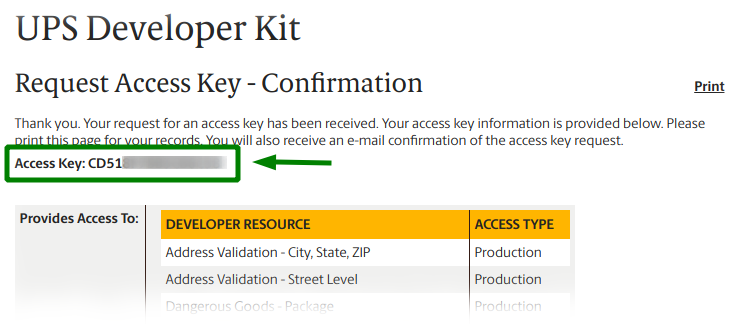
Currently, UPS company is introducing an important change in the API request process and in the authorization for Live Rates plugins. After the registration at ups.com, the UPS staff may want to perform additional verification to use their API. Simultaneously, in some regions they are introducing authorization via OAuth.
Please apply these details, if in the access key form you’re asked: Which of these scenarios best describes you?
- I need an access key because: I was informed by a software vendor that I need to obtain an access key
- Software/Vendor Name: Octolize
- Choose an account to associate with this access key: choose the account you created in the previous steps
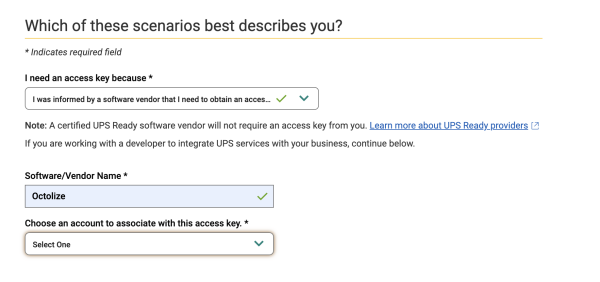
We closely follow these changes and keep our plugins updated, to follow the current requirements of UPS.
If you encounter any issues with accessing the API Access Key, please take a look at the UPS Help Center → or contact the UPS support.
Now you have it! Use it to connect your WooCommerce store to UPS services using…