Video Tutorial: Step-by-Step Setup Guide
Prefer watching over reading? Check out our comprehensive video guide where we walk you through the entire process of setting up Pickup Points PRO. In just a few minutes, you will learn how to unlock thousands of global pickup points for your store.
In this video, we cover:
- The Game Changer: Why you don’t need any carrier contracts or API keys to start.
- Configuration: A quick look at the essential settings.
- Integration: How to add pickup points to your existing shipping methods (Flat Rate, Flexible Shipping, etc.).
- Live Preview: See exactly how the interactive map looks and works for your customers at checkout.
Text Tutorial: Step-by-Step Setup Guide
Once the Pickup Points PRO plugin is installed and activated, the following Pickup Points PRO option should appear at WooCommerce → Settings → Shipping:

Click it to reach the Pickup Points PRO General Settings:
Pickup Points settings
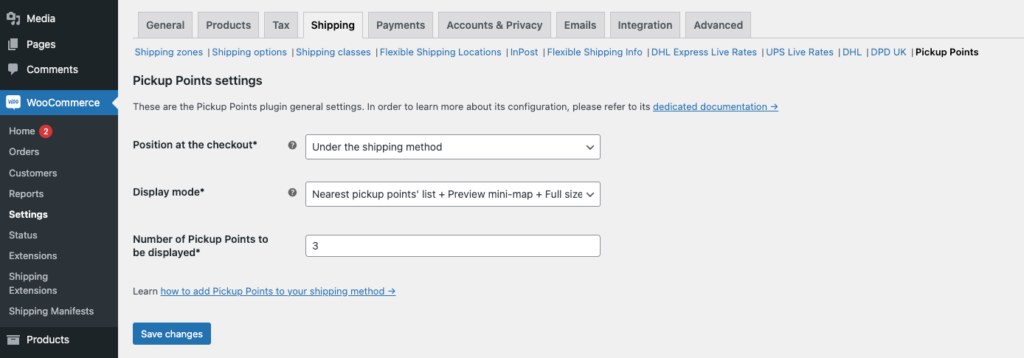
Position at the checkout*
– select the place on the checkout page where the pickup points should be displayed. Pick the most suitable one in your case by choosing from the available options:Under the shipping method – the pickup points will be displayed directly under the shipping method they have been enabled for:
Under the shipping method – the pickup points will be displayed directly under the shipping method they have been enabled for:
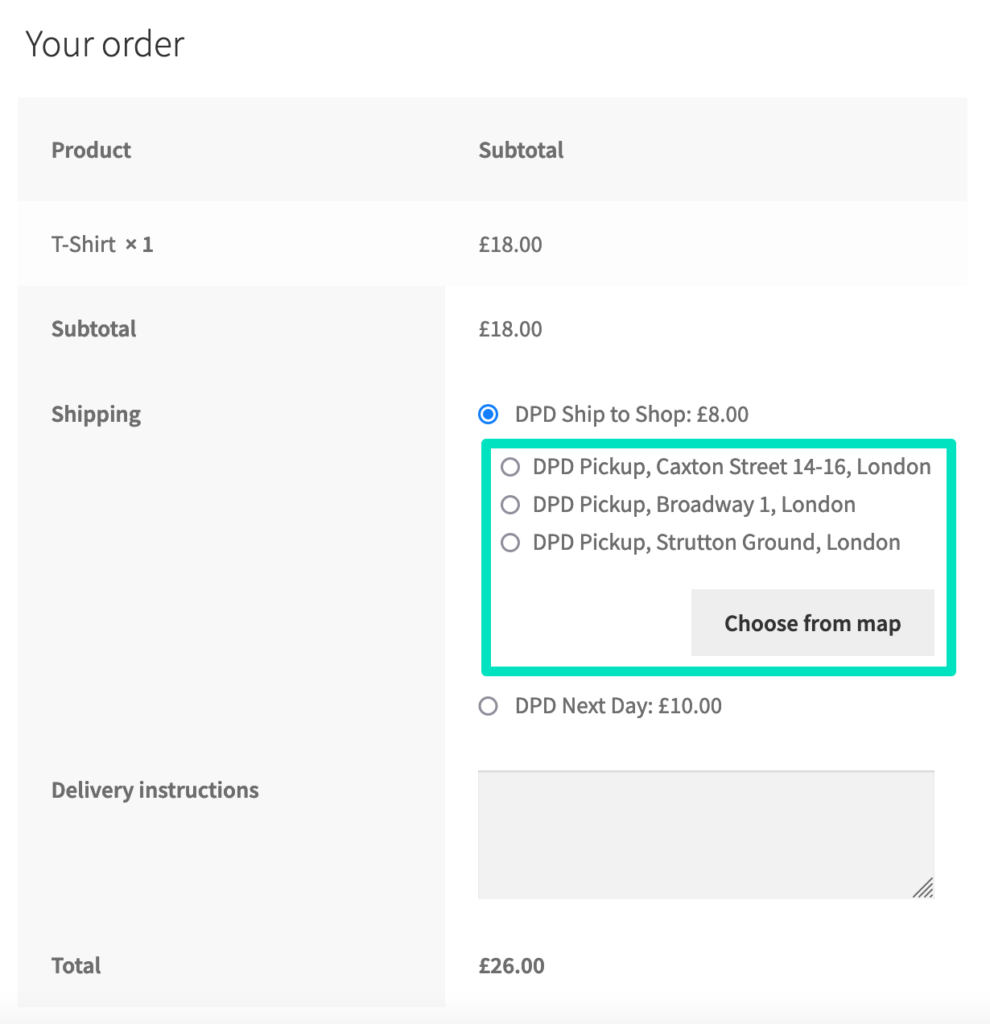
Below all the shipping methods – once the shipping method with the enabled pickup points functionality has been selected, the pickup points will be displayed below the list of all available shipping methods:
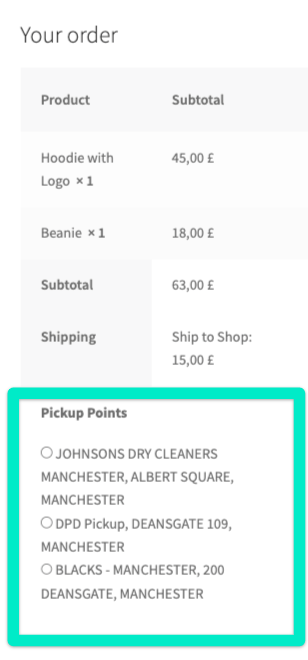
Create a new section below the Order review – once the shipping method with the enabled pickup points functionality has been selected, the pickup points will be displayed in a new dedicated section between the Order review and the payment options:
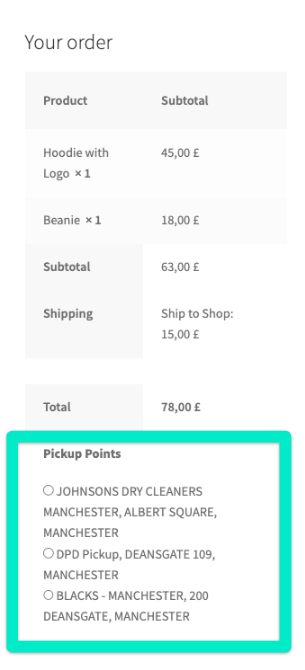
Display mode*
– define a way how your customers will be able to choose the preferred pickup point to ship the ordered products to.
Nearest pickup points’ list – from the list of the suggested pickup points nearest to the shipping address they entered at the checkout:
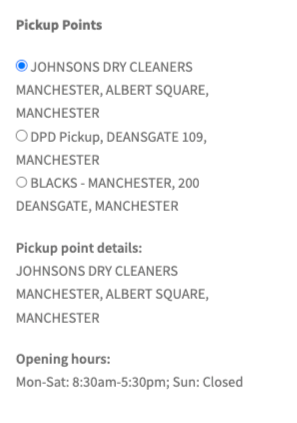
Nearest pickup points’ list + Preview mini-map – from the list of the suggested pickup points nearest to the entered shipping address with a preview mini-map below showing the selected pickup point’s location:
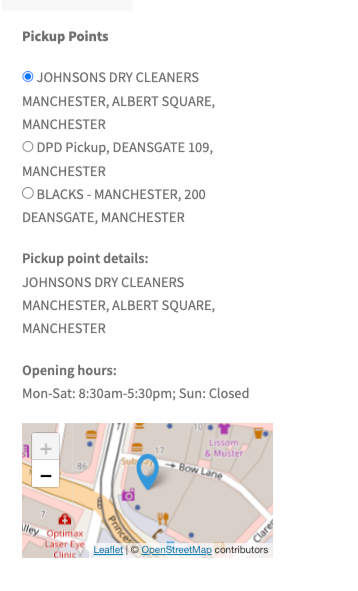
Nearest pickup points’ list + Preview mini-map + Full size pop-up map – from the list of the suggested pickup points nearest to the entered shipping address with a preview mini-map below showing the selected pickup point’s location and the Choose from map button opening the full size pop-up map with all the available pickup points:
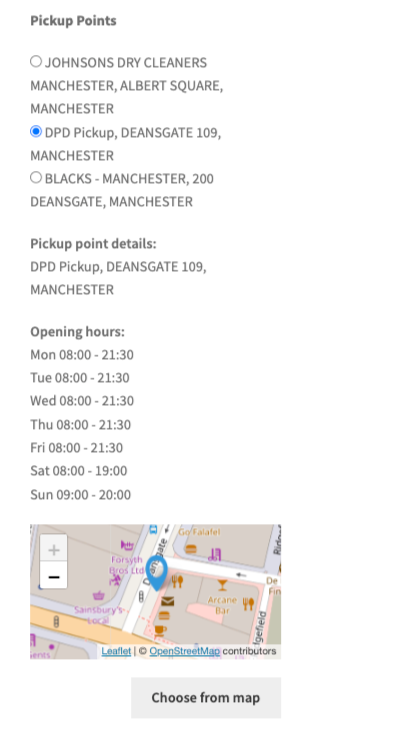
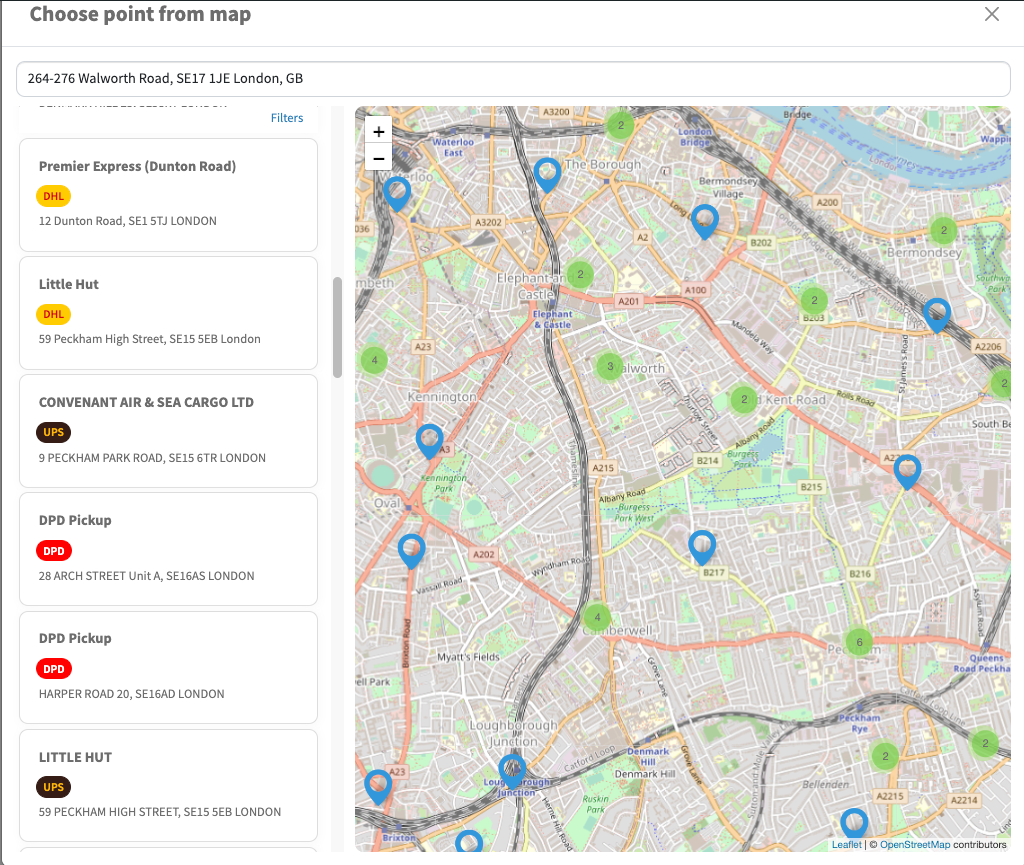
Full size pop-up map only – only from the full size pop-up map with all the available pickup points opened by hitting the Choose from map button:
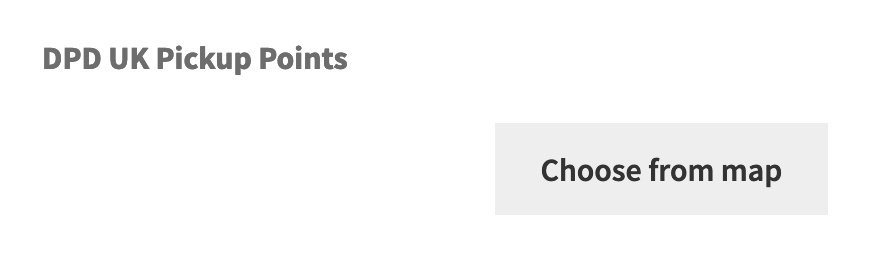
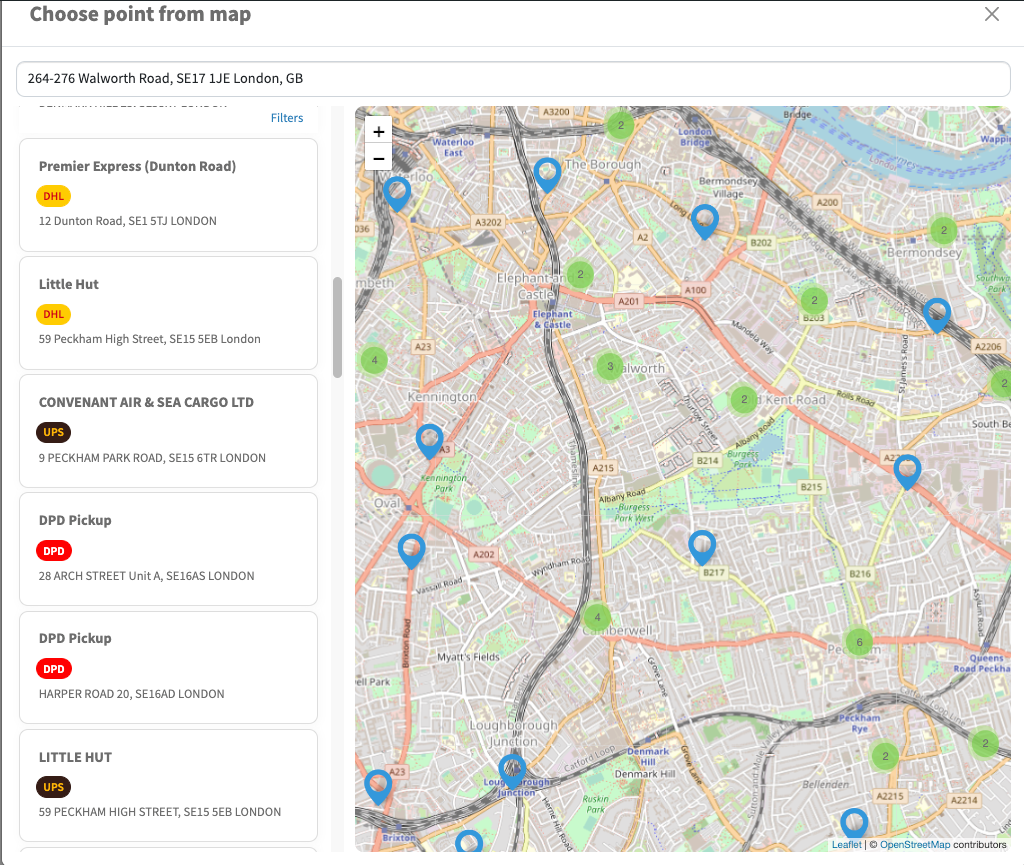
Number of Pickup Points to be displayed*
– decide how many suggested pickup points should be displayed to your customers to choose from at the checkout.
Once you’ve configured all the required options marked with an asterisk (*) here, it’s time for Adding the Pickup Points to the shipping method →