FedEx Live Rates PRO multi-currency general info
Once the FedEx PRO’s Rate Currency: Enable to get rates in shop’s set currency option was ticked in the General Settings‘ Rates Adjustments section, the FedEx API will automatically convert the returned services’ live rates according to the currency which is currently active in your WooCommerce store:
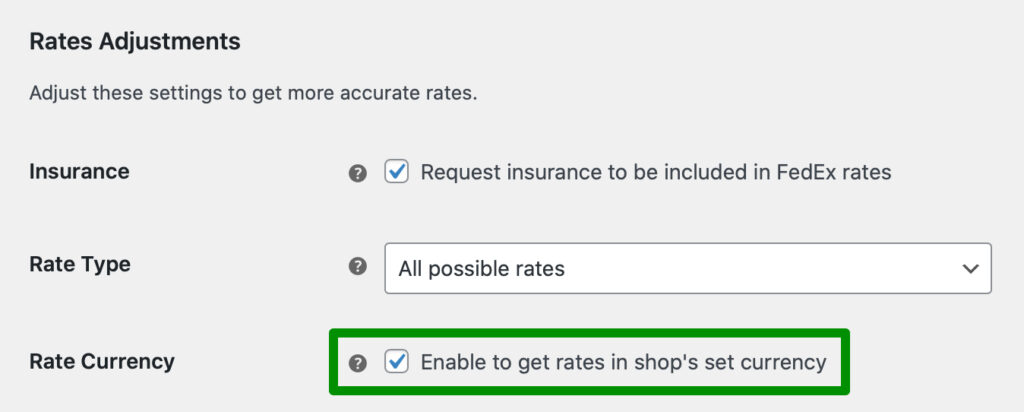
Supported currency switchers
You can change the currency the FedEx live rates are displayed in using one of the following currency switchers we’ve tested and confirmed the compatibility with:
- Aelia Currency Switcher
- FOX – Currency Switcher Professional for WooCommerce (WOOCS)
- Currency Switcher for WooCommerce by WP Wham
- CURCY – Multi Currency for WooCommerce by VillaTheme
- WooCommerce Multilingual (a part of WPML package)
Let’s talk! Discuss your shipping challenges 1:1 with a real human to ensure you get a setup that actually delivers results.
Talk to an ExpertHow to use FedEx PRO with WPML plugin?
You will need to have WPML WooCommerce Multilingual enabled in order to successfully follow these steps.
Step-by-step guide to setting up FedEx PRO with WPML:
- Install the FedEx WooCommerce Live Rates PRO plugin.
- Go to the WooCommerce settings:
wp-admin/admin.php?page=wc-settingsand change the store address to e.g.
United Kingdom: 95 Hainault Rd, London, E11 1DX and the Currency to Pound Sterling - Go to the plugin’s settings:
wp-admin/admin.php?page=wc-settings&tab=shipping§ion=flexible_shipping_fedex- Add the API credentials to see live rates on the Cart/Checkout page,
- Enable shipping metod,
- Enable
Rate Currency.
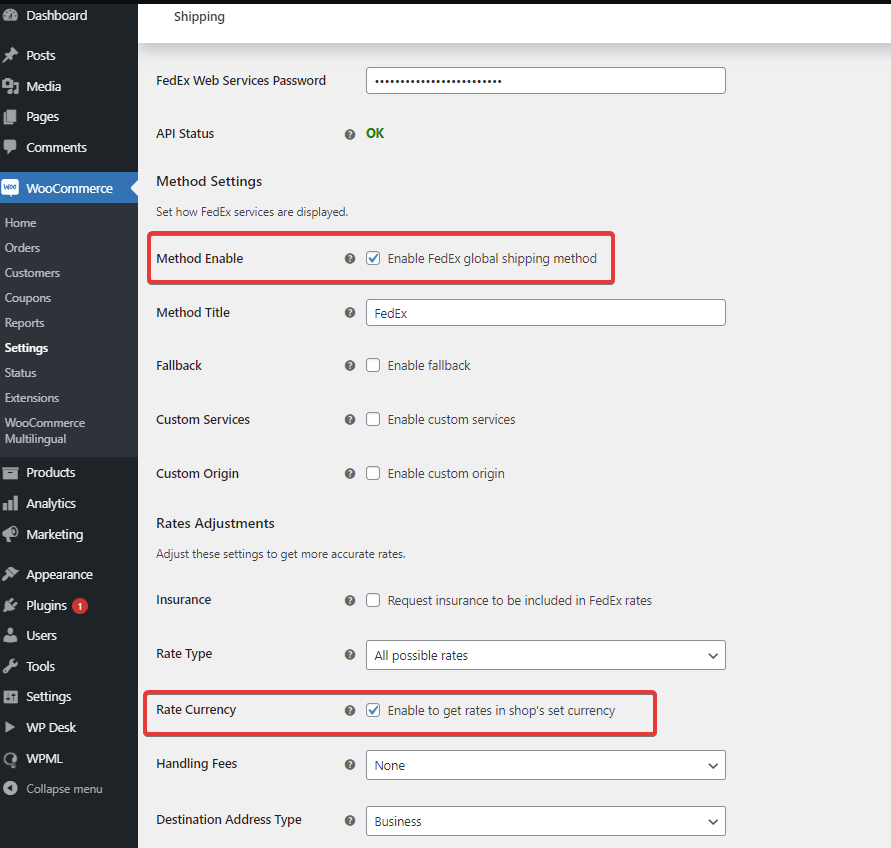
4. Go to the WPML Currency Switcher settings: wp-admin/admin.php?page=wpml-wcml&tab=multi-currency and the currency:
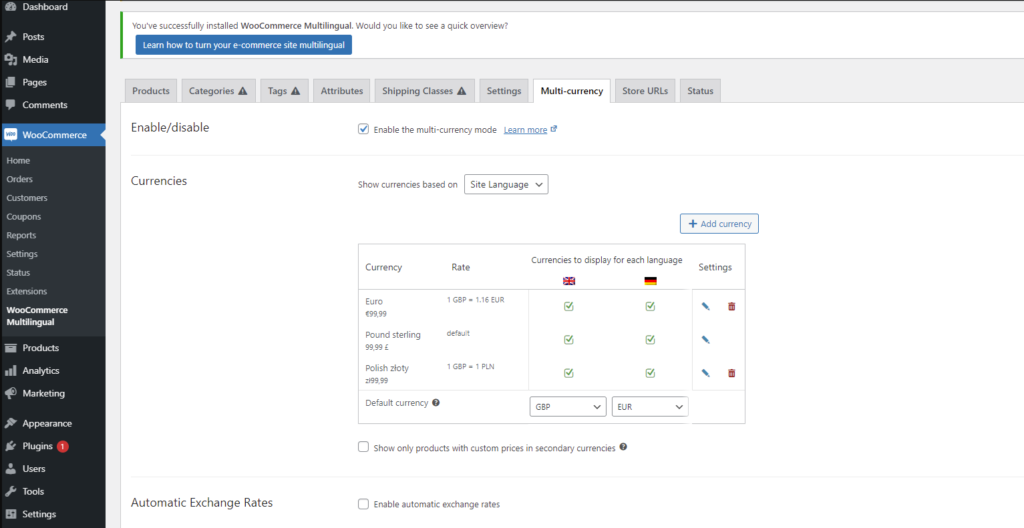
- Pound Sterling as the main currency,
- Euro as an additional currency
- 1 Pound Sterling = 1,16 Euro
5. Go to the Shop and add a Product with the added weight to the Cart (e.g. 1 kg)
6. Go to the Cart and add the German address, you will see:
- the live rates for the Pound Sterling:
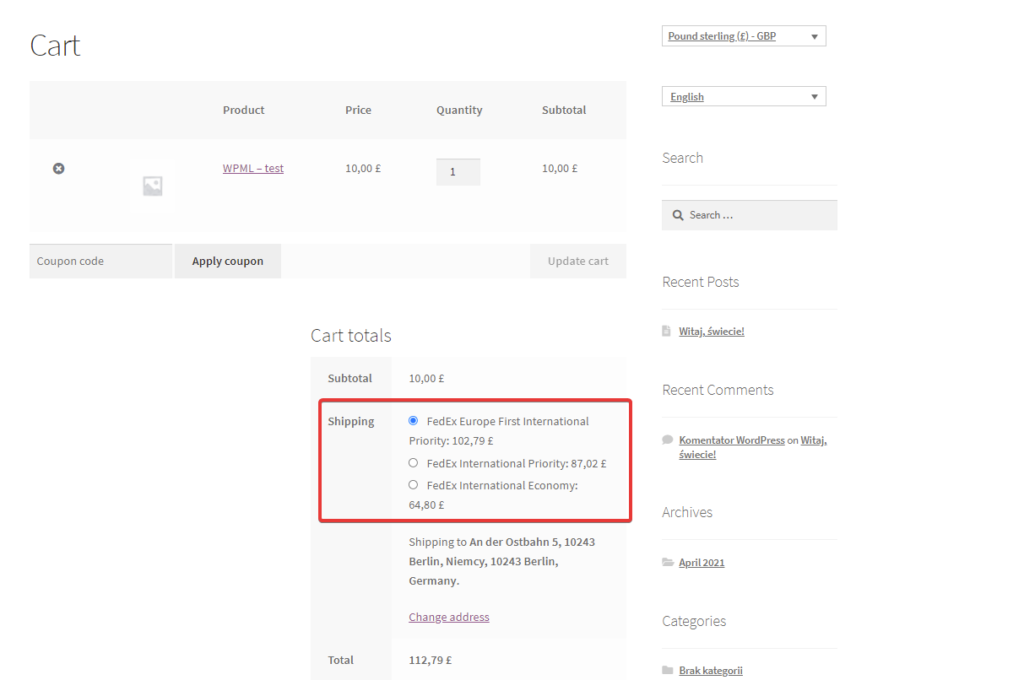
- change the currency to Euro. The currency is properly calculated from Pound Sterling to Euro:
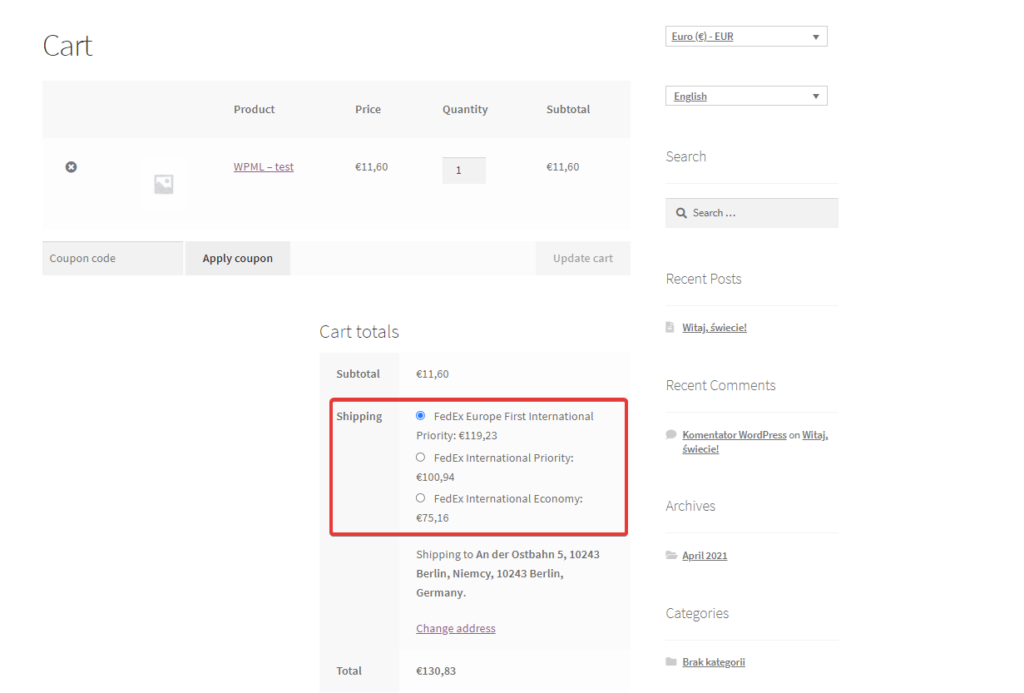
7. You can translate the strings of the plugin’s setting when you download them fully on the String Translation page.