FS Debug Mode
The FS debug mode allows you to verify problems with calculating the prices of Flexible Shipping methods. When enabled, it will display messages on the order page and in the shopping cart for a specific shipping method. These messages will be visible only to the store administrator and manager.
Enabling debug mode
FS debug mode can be enabled for each Flexible Shipping method separately. This means that enabling debug mode for one shipping method will display debugging messages only for that shipping method. To enable it, just go to the shipping method you want to check. To do so, go to WooCommerce > Your shipping zone > Flexible Shipping > Your shipping method. Then, check the box Enable FS debugging mode and save your changes.
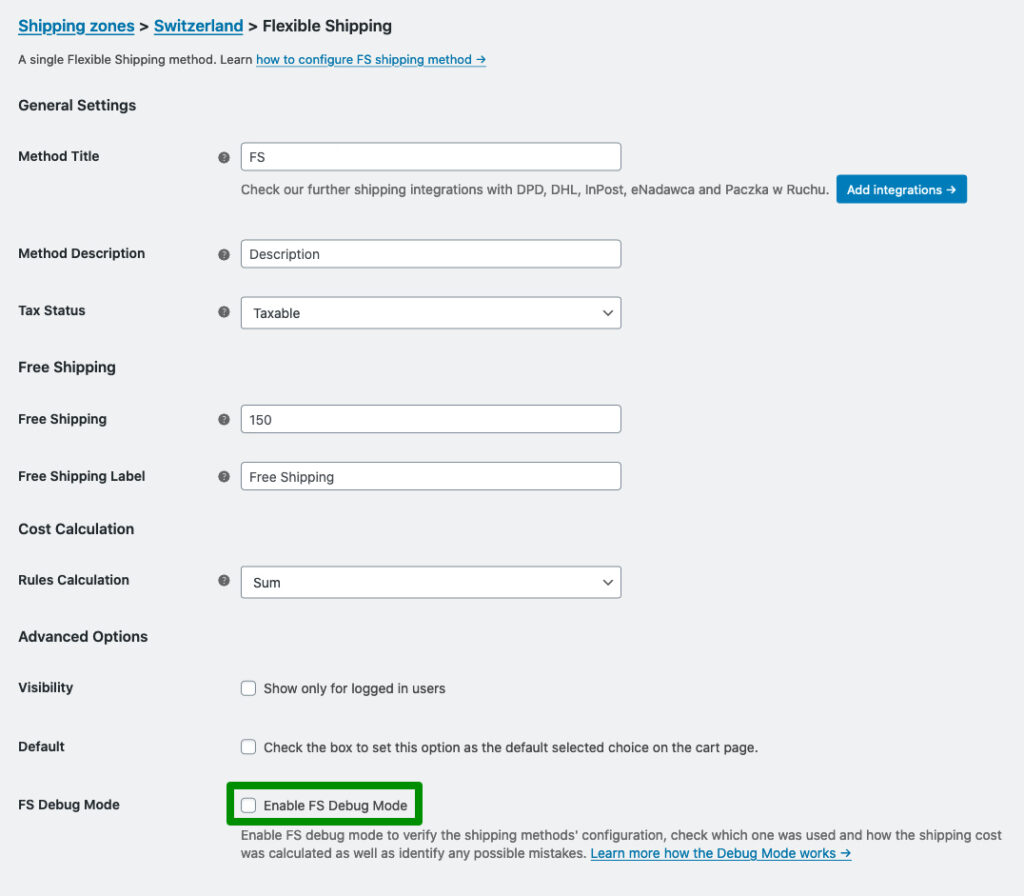
Debug mode messages
Debug mode messages will appear for each of the shipping methods that have debugging mode enabled. They are available on the shopping cart and order page, after entering the delivery address. The appearance of the messages depends on the theme that you are using. All of the graphics presented in this article come from the Storefront theme.
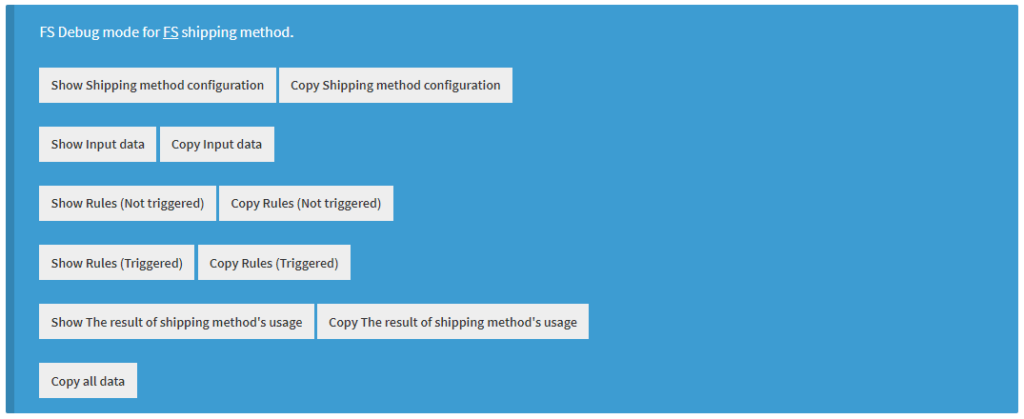
FS debug mode for [name of the method] shipping method
Information for which Flexible Shipping method the data is displayed. The name of the method is also a link to the edit page of that shipping method. This allows you to quickly go to edit shipping method page and make setting adjustments.
Shipping method configuration
It displays the complete configuration of your Flexible Shipping method. It contains all the information about the method’s settings that you can find on the edit page of the shipping method. Additionally, it shows the number of decimal places the weight is rounded to.
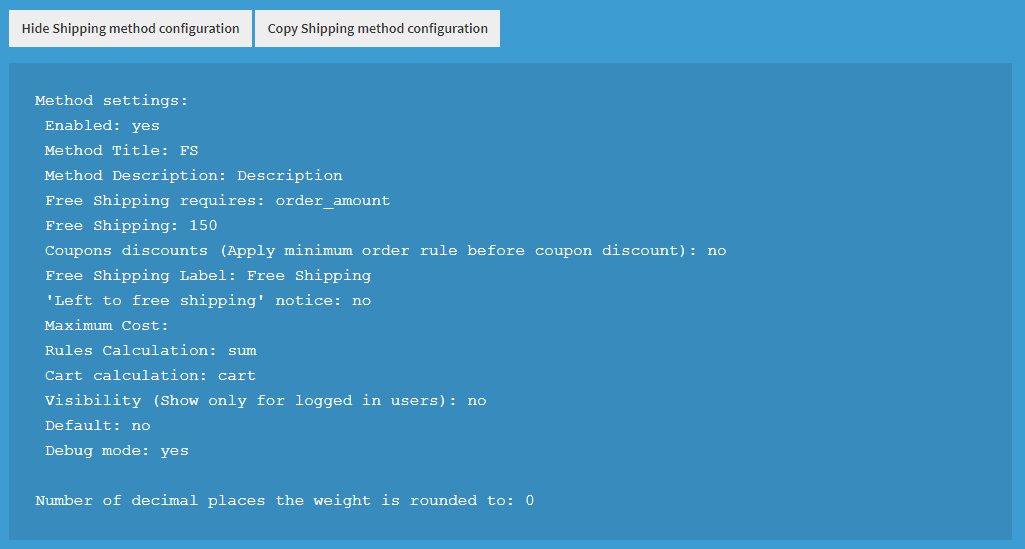
Input data

Displays input data based on current basket values:
- Cart weight after rounding – total weight of all products in the basket. You can check the number of decimal places to which the weight is rounded in the Shipping Method Configuration message.
- Cart value – total value of all products currently in the basket.
- Store currency – currency that is set in the main WooCommerce settings. It will appear only if it doesn’t match the currently displayed currency in the shopping cart. This usually involves using currency switches.
- Cart currency – currently displayed currency in the shopping cart. It will appear only if it doesn’t match the currency in the store. This usually involves using currency switches. Input data is only available in the free version of Flexible Shipping plugin. In the PRO version, it won’t be displayed in the debug mode.
Rules (triggered)
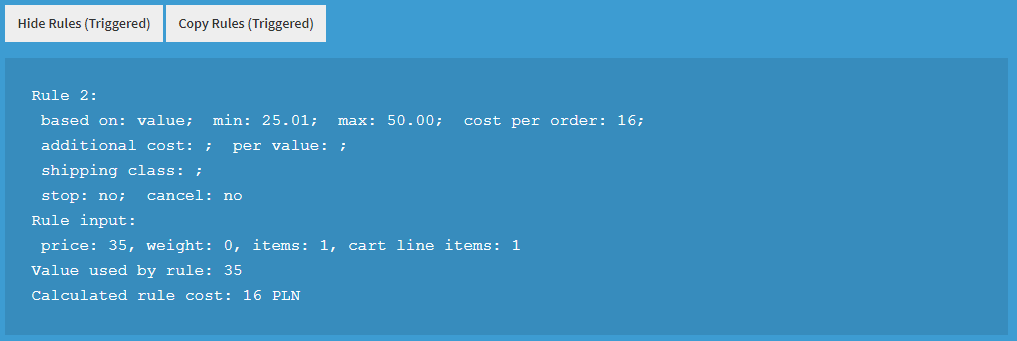
Display details of rules that were called from the cart’s input. Additionally, it shows the calculated cost of the rule with the calculation process. It’s very useful if you are using additional cost feature in the Flexible Shipping rules.
Rules (not triggered)
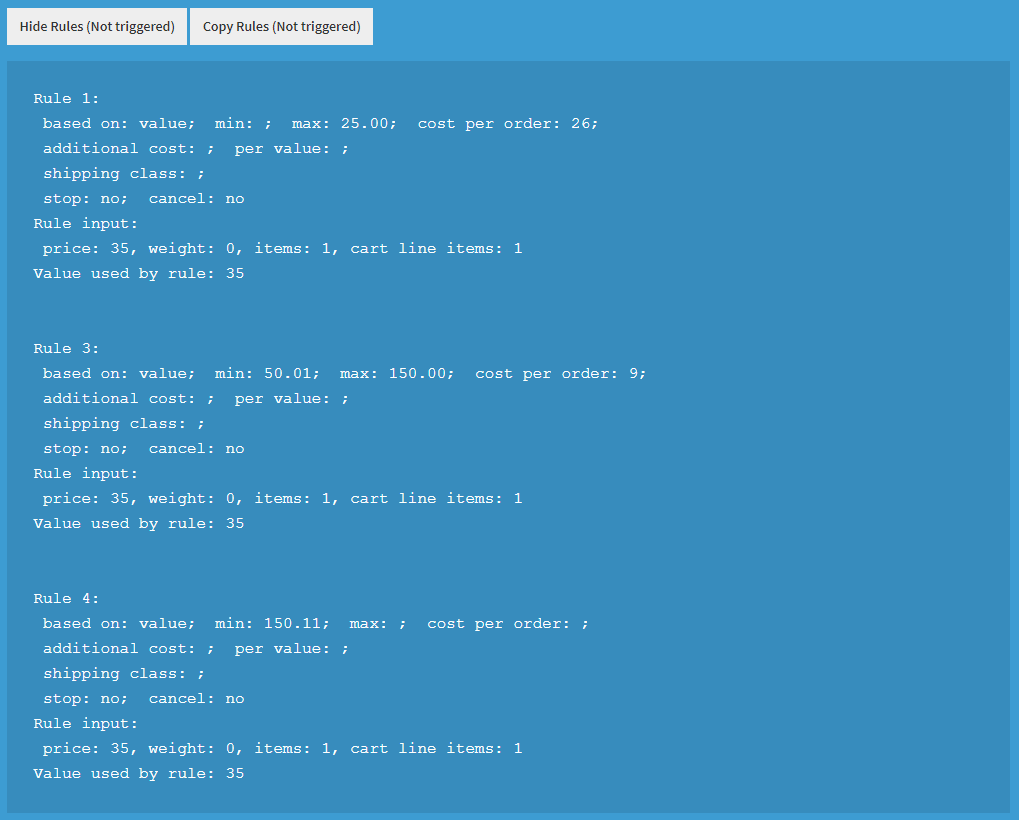
Display details of all the rules that were not called from the cart’s input.
The result of shipping method’s usage
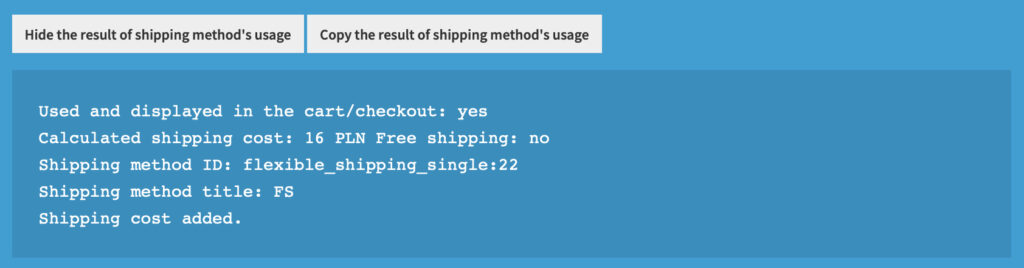
Display the result of the shipping method’s usage, with the specific elements:
- Used and displayed in the cart/checkout – shows whether the shipping method was displayed on the order and shopping cart page.
- Calculated shipping cost – shows the exact shipping cost based on the current basket together with the code of the currency currently used.
- Free shipping – informs whether the free shipping amount has been reached. This applies only to free shipping set using the Free shipping field in the Flexible Shipping settings.
- Shipping method ID – displays the shipping method ID.
- Shipping method title – displays the shipping method’s title.
- Shipping cost added – appears when the shipping cost has been added.
Copying data
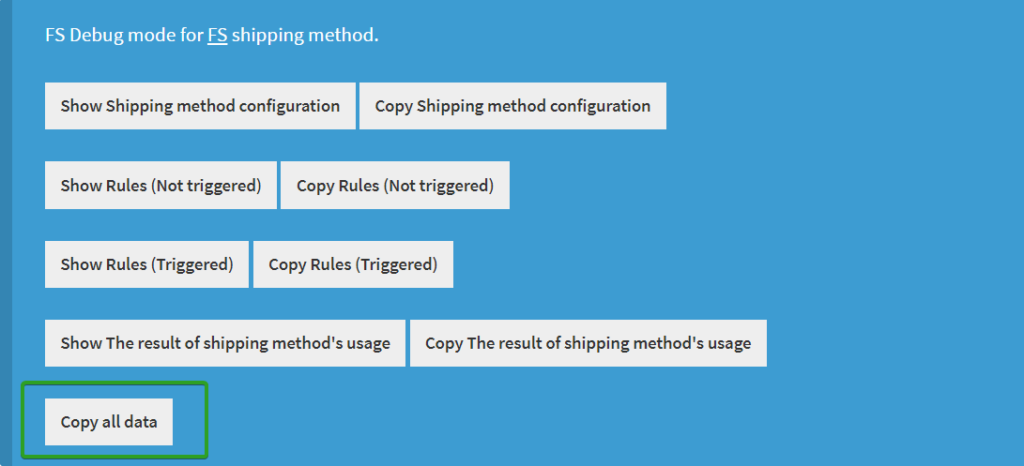
All the mentioned debug mode messages have their own button to copy the data to the clipboard. This makes it easier to transfer this data, which should be especially important when contacting our technical support. In such case, it is best to use the Copy all data button to provide complete information about shipping method.
Debug mode for multiple shipping methods
If you have debug mode enabled for more than one shipping method, each of them will be displayed separately, one below the other.
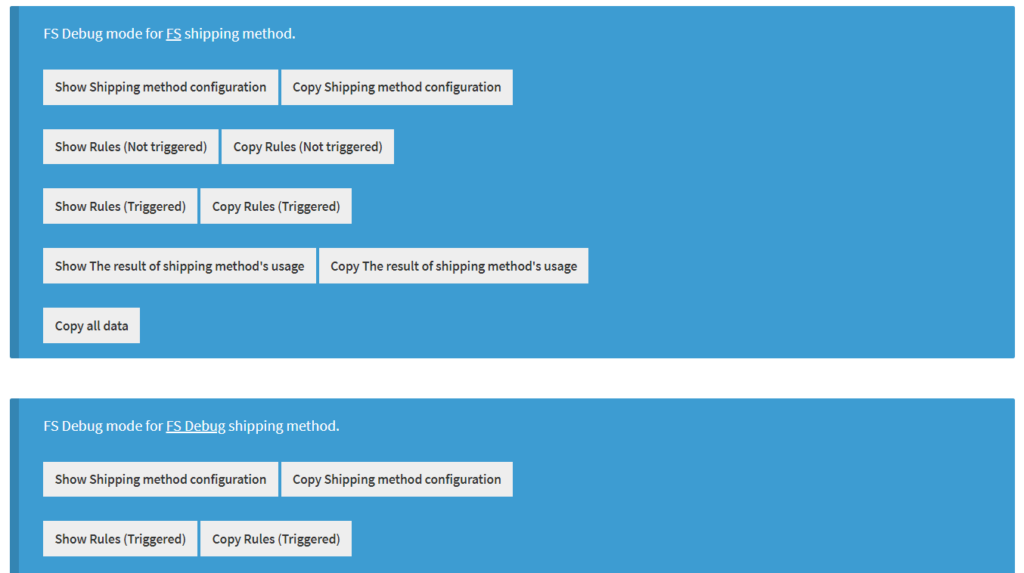
Proceed to the cart with Flexible Shipping PRO: Add to cart