You can reach the plugin settings by choosing the WooCommerce → Settings → Shipping → Canada Post Live Rates from the sidebar.
Origin Settings
The Canada Post plugin uses the shop’s origin entered in the WooCommerce settings at WooCommerce → Settings → General → Store Address by default. However, if you want the live rates to be calculated for the different shipper’s address than your shop’s because e.g. you ship your products not from the shop but directly from the warehouse located somewhere else, you can define the Custom Origin using the fields below:
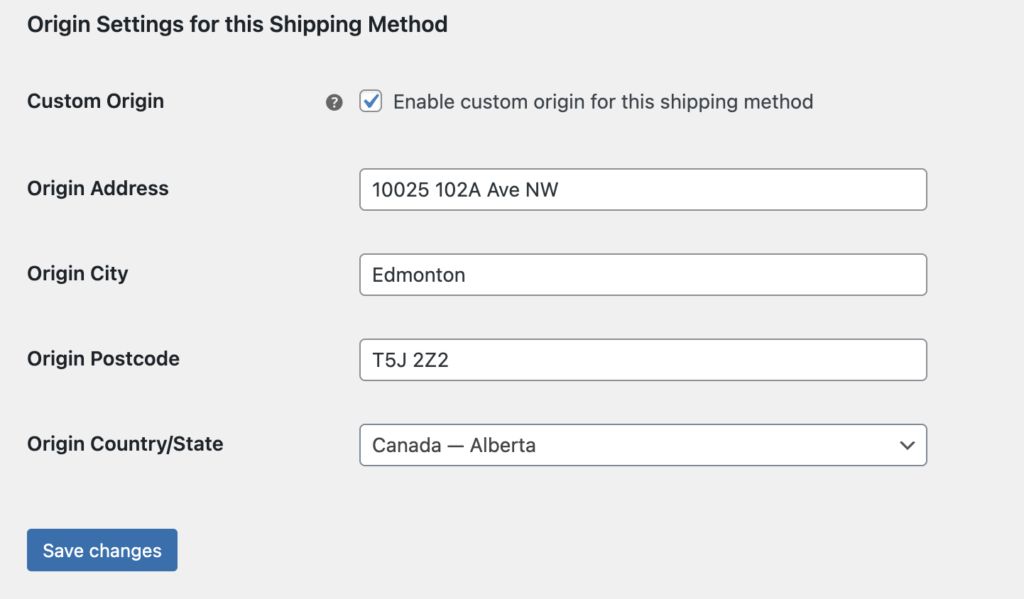
Custom Origin is fully optional for WooCommerce 3.2 and later releases. If, for some reason, your shop still uses the WooCommerce pre-3.2 version, defining the Custom Origin in the plugin settings above is mandatory.
Please be advised that each shipping method that uses Canada Post plugin can have its own Custom Origin. To learn more about Multiple Custom Origins feature – read this article →