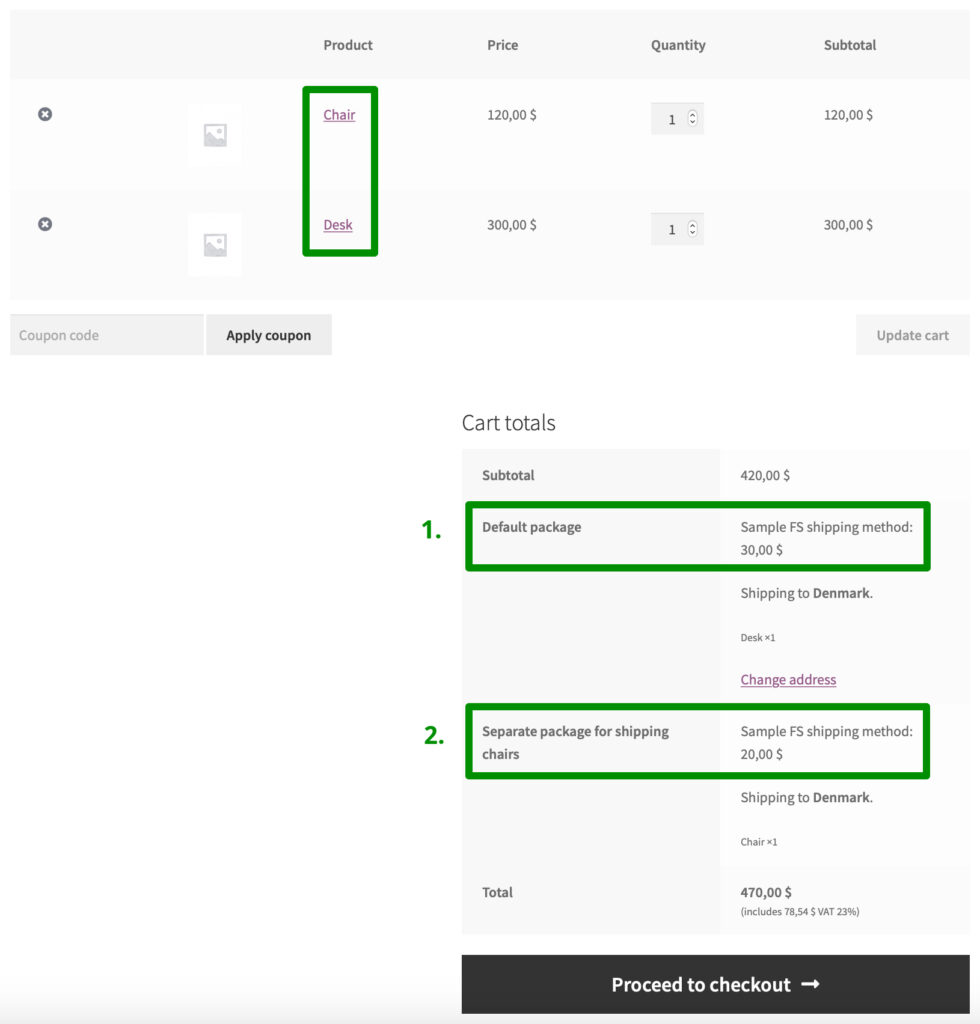Shipping Packages is a plugin for your WooCommerce shop allowing to split the shipment into separate packages. The splitting occurs based on the defined conditions e.g. if the cart contains the products with specific shipping classes. Especially useful e.g. if you sell the fragile or large-size products which require to be shipped separately or ship your the products from the different locations.
Requirements
The Shipping Packages is a stand-alone plugin. In order to work properly it does not require any additional plugins to be installed and active. It’s fully compatible with the WooCommerce default shipping methods, Flexible Shipping (including its PRO version) and should also work fine with the other 3rd party solutions.
Installation
Configuration
Once the Shipping Packages plugin is installed and activated the following Shipping Packages option should appear at WooCommerce → Settings → Shipping:
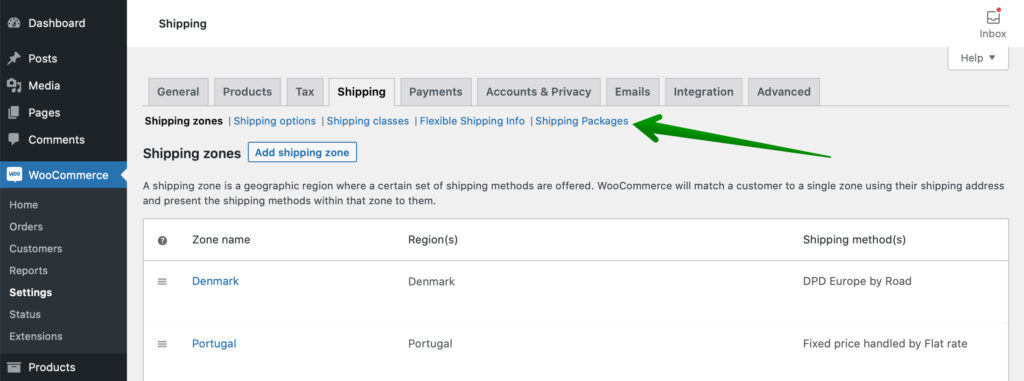
Click it to reach the Shipping Packages configuration screen:
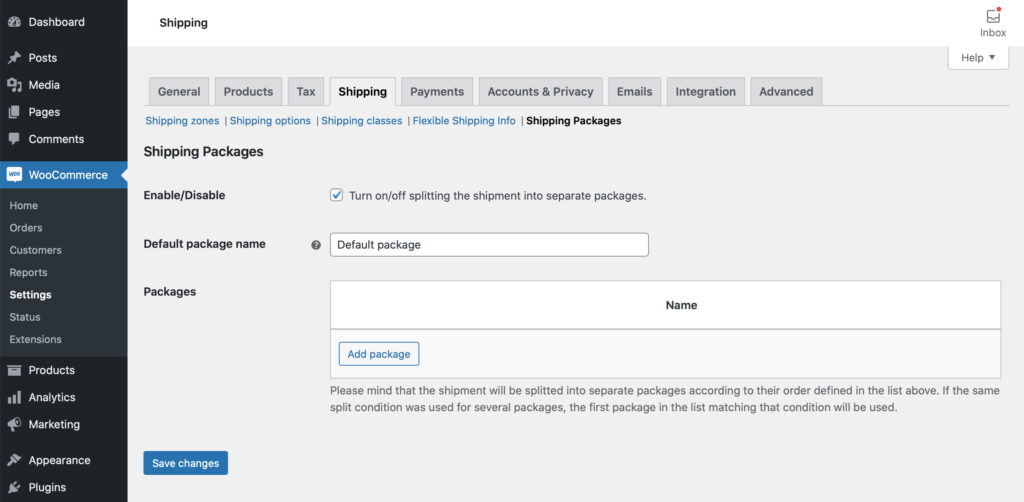
Enable/Disable – tick this checkbox to turn on the plugin functionalities and enable splitting the shipmnet into separate packages.
Default package name – enter a name for the default package which will contain all the products not qualified for packing separately.
Packages – a table containing the packages with the shipment splitting conditions defined.
Adding the shipment splitting condition
In order to define a condition when the shipment should be splitted into separate packages hit the Add package button in the Packages table’s footer:
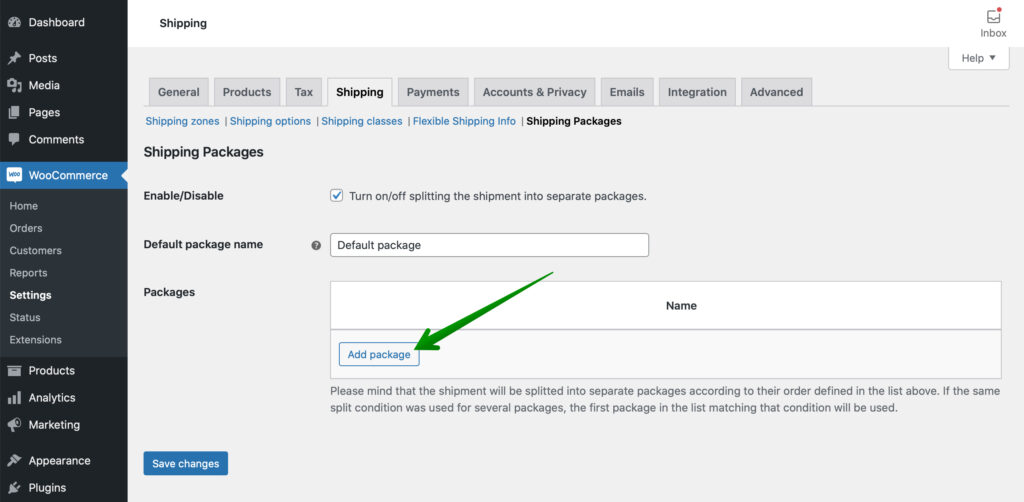
You will be redirected to the individual package configuration screen:
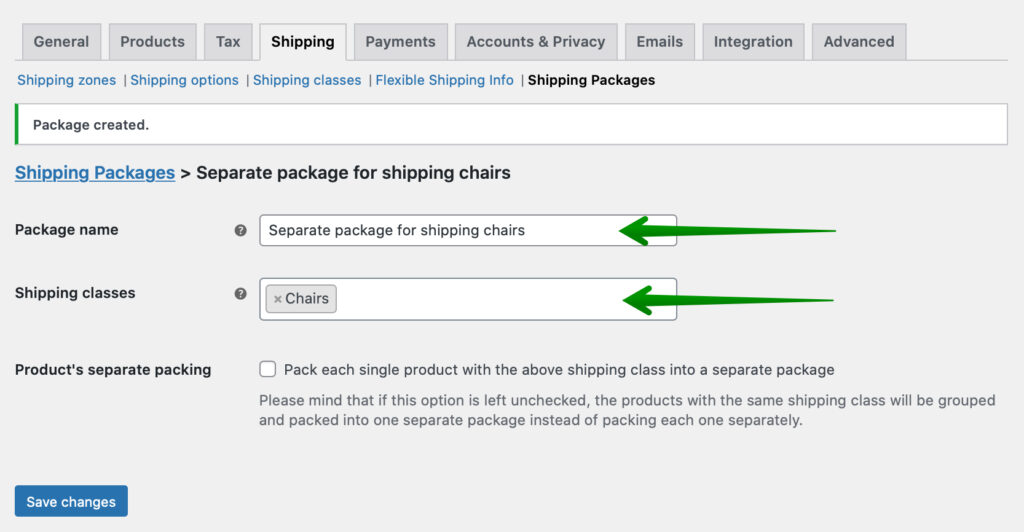
Fill in the Package name field with the unique title for easy identification and define the condition when the shipment will be splitted by selecting the right Shipping class in the field below.
Please mind that if you select more than one shipping class in the Shipping class field it will work as an OR condition. In other words if you choose e.g. the Chairs and Desks shipping classes there, the shipment will be splitted into separate packages if there is either product with Chairs OR Desks shipping class in the cart.
Product’s separate packing – tick this checkbox if you want each single product with specific shipping class (e.g. Chairs) to be always packed into a separate package.
Confirm adding the new package with the Save changes button at the bottom.
Once everything’s saved use the Shipping Packages link to get back to the main configuration screen. The package you’ve just created should be visible now in the Packages table:
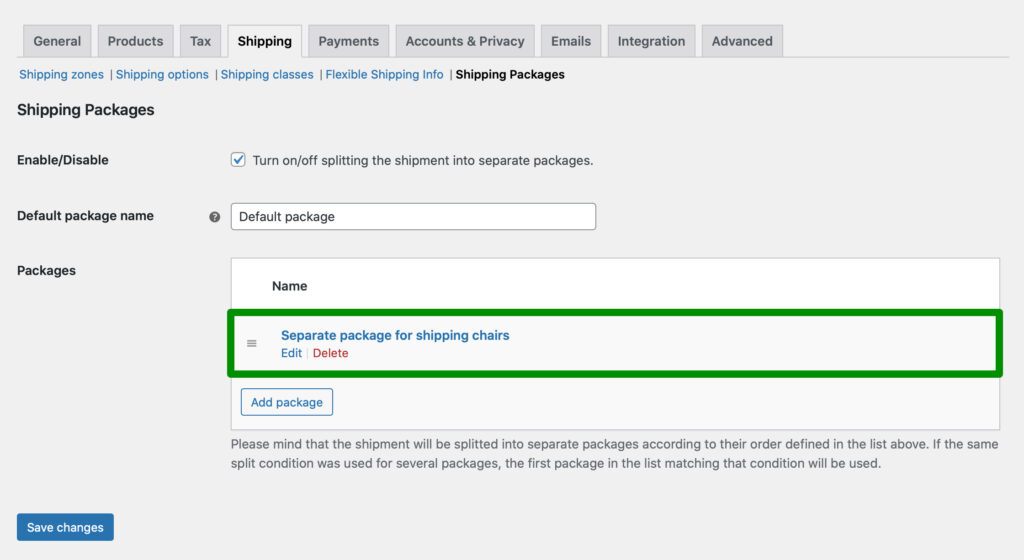
You can of course repeat the steps above to define more packages with the different splitting conditions.
Please have in mind that splitting the shipment into separate packages will occur based on the packages order defined in the Packages table. If the same split condition was configured for several packages, the first package in the list matching that condition will be used.
Cart Calculation – Package value
If you use our Flexible Shipping plugin in combination with Shipping Packages to split the shipment into separate packages in your shop, please remember to change the Cart Calculation setting on the Flexible Shipping methods’ configuration screen and choose the Package value there:
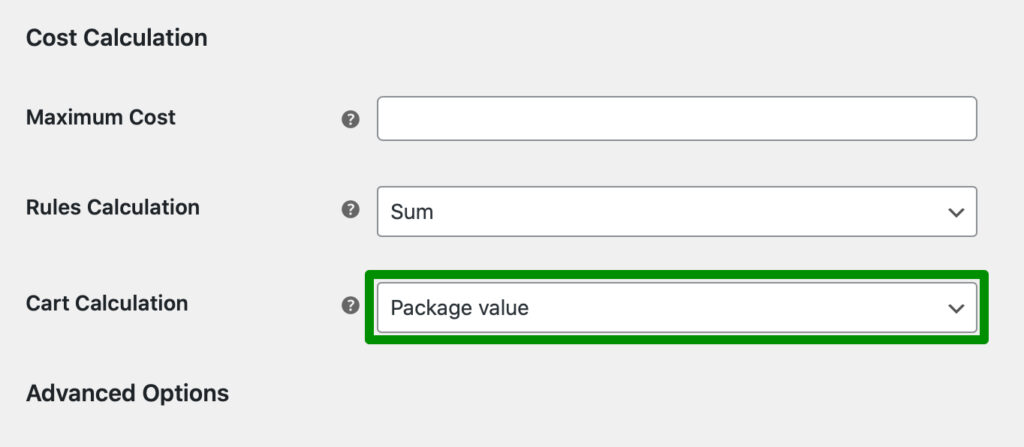
Usage example
Let’s assume you are running the furniture shop and selling mostly the chairs, desks and the desk accessories for better workspace organization. You’ve assigned the matching shipping classes (Chairs, Desks and Accessories) to all the products in your shop and configured the packages the way described above. You’ve also defined the shipping cost calculation rules according to your needs using the Flexible Shipping PRO plugin:
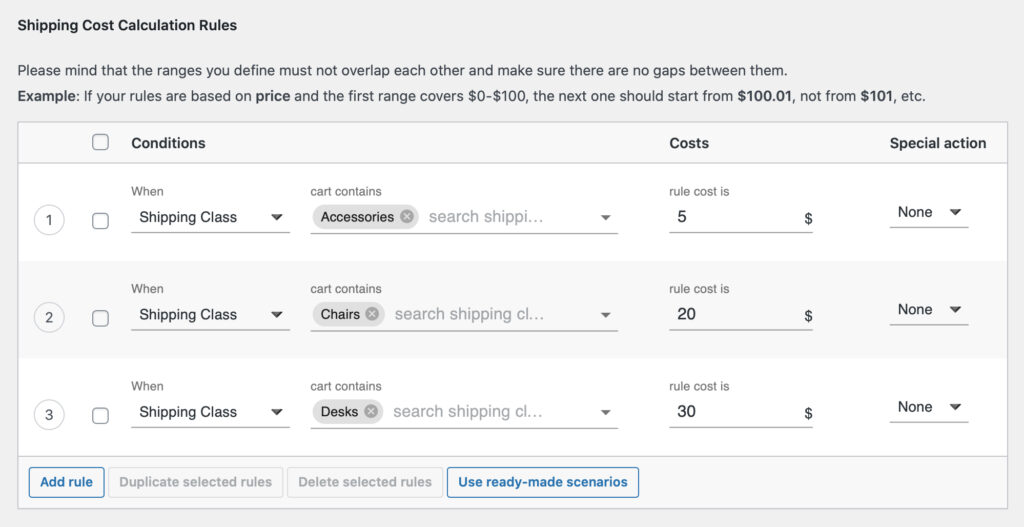
Each chair for the safety reasons needs to be shipped in a separate package. As you can see the shipping cost for the products with Chairs was configured to be $20, $30 for Desks and $5 for Accessories.
Results
Let’s now add the products to the cart and check how the whole setup works at the front.
When the customer puts the products with the Desks and Accessories shipping class into the cart, they are shipped together as a one shipment (Default package) and their combined shipping cost amounts to $35 ($5 coming from the rule #1 for shipping the Accessories + $30 from the rule #3 for shipping the Desks):
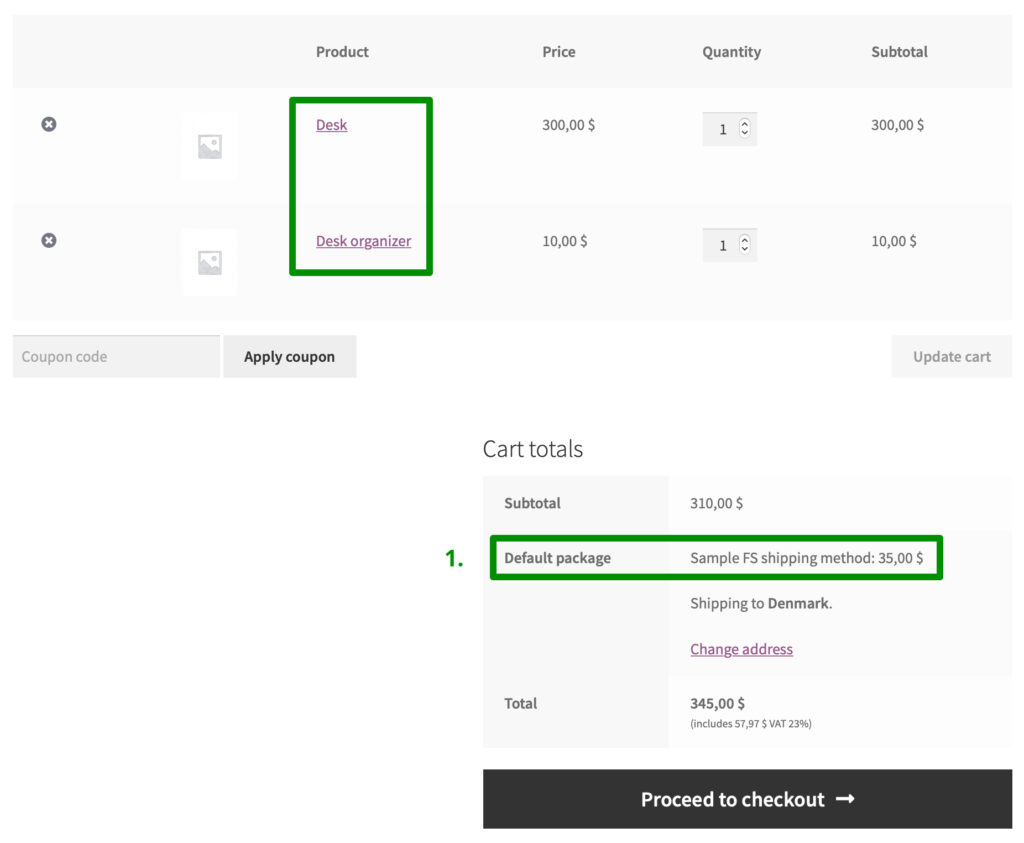
However, if the customer adds the products with the Chairs and Desks shipping classes to the cart, the shipment is splitted into 2 separate packages – the Default package with Desks and the Separate package for shipping chairs with Chairs, since the Chairs were defined as the shipping class which requires to be sent separately. Their combined shipping cost amounts to $50 ($30 coming from the rule #3 for shipping the Desks + $20 from the rule #2 for shipping the Chairs):