Multi Vendor Shipping WooCommerce is an add-on for Flexible Shipping extending its functionalities and granting the compatibility with the WooCommerce-dedicated 3rd party marketplaces and multi-vendor plugins. It basically adds the possibility to define the shipping cost calculation rules appliable only to specific product authors (vendors). The plugin is fully compatible with the Flexible Shipping PRO as well as with Locations and Import/Export add-ons.
a
Requirements
The Multi Vendor Shipping WooCommerce is not a stand-alone plugin. In order to work properly it requires:
- Flexible Shipping (at least its free version)
- one of the 3rd party marketplaces or multi-vendor plugins
to be installed and active.
Installation
Configuration
The whole configuration process of the Multi Vendor Shipping plugin was simplified to adding the shipping cost calculation rule (or set of rules) unique for the specific user (vendor) using the When: Product author (vendor) condition the same way it is done in Flexible Shipping.
In order to do that…
Create the vendor user accounts
If you are using the multi-vendor / marketplace plugin which allows the users to create their vendor accounts automatically during the registration process you can simply skip this step.
However, if the vendor accounts need to created manually in your case, please make sure the one/ones you want to configure the shipping for were generated, are visible on the users list at Users → All users and they have the right role assigned:
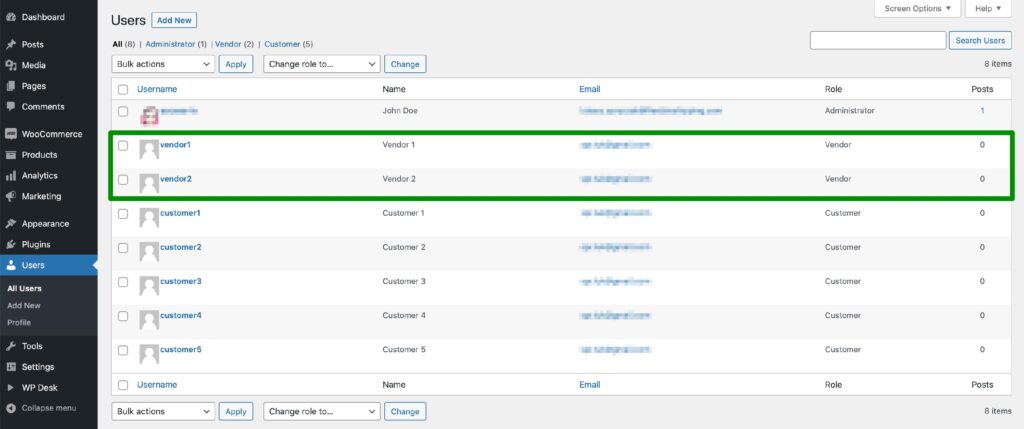
Once you make sure everything is fine here proceed to the…
Shipping cost calculation rules configuration
Move on to WooCommerce → Shipping → Shipping Zones and select the zone the vendor is shipping his products to.
Add a new shipping method handled by Flexible Shipping, fill in its name and scroll down to the Shipping Cost Calculation Rules section.If you have encountered any difficulties with following the steps above, please check our guide on how to add and configure the Flexible Shipping shipping method →
In the table at the bottom hit the Add rule button. Choose the When: Product author (Vendor) condition, fill in the is one of field by selecting the vendors the rule should be applied to, define the shipping cost and save the changes:
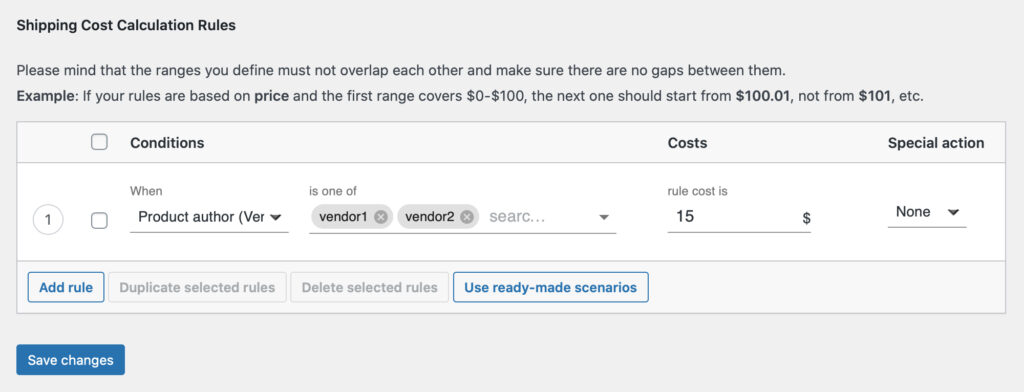
Repeat the steps above for the rest of the shipping zones and shipping methods in your marketplace if needed.
Configuring the rule the way above will result in charging the customer $15 if he orders the products from vendor1, from vendor2 or 2x $15 if there are combined in the cart.
Please mind that the shipping cost calculation rules for the specific vendors can be defined only by the users with manage_options / manage_woocommerce capabilities granted ( Admins and Shop Managers in most cases).
You can, of course, combine freely the Product author (Vendor) condition with other When-conditions with the Flexible Shipping PRO plugin to configure even the most complex scenarios.
Usage example
Let’s assume you are running the DIY marketplace and have two vendors registered – each selling completely different products. One of them (vendor1) is selling the light and expensive hand-made jewellery and the second one (vendor2) offers the heavy but quite cheap concrete pots. Each of them needs the shipping cost calculation to be configured according to their products specifics – based on price for vendor1 and based on weight for vendor2. How to configure such scenario?
This is where the Flexible Shipping plugin and its conditions combining functionality comes in handy. If the products the vendors are selling are already created you can move on to the Flexible Shipping shipping method setup.
Once you’ve reached the Flexible Shipping method’s configuration screen and entered all the necessary details in the upper sections define the separate rules for both of the vendors combining the When: Product author (Vendor) condition with When: Price and When: Weight:
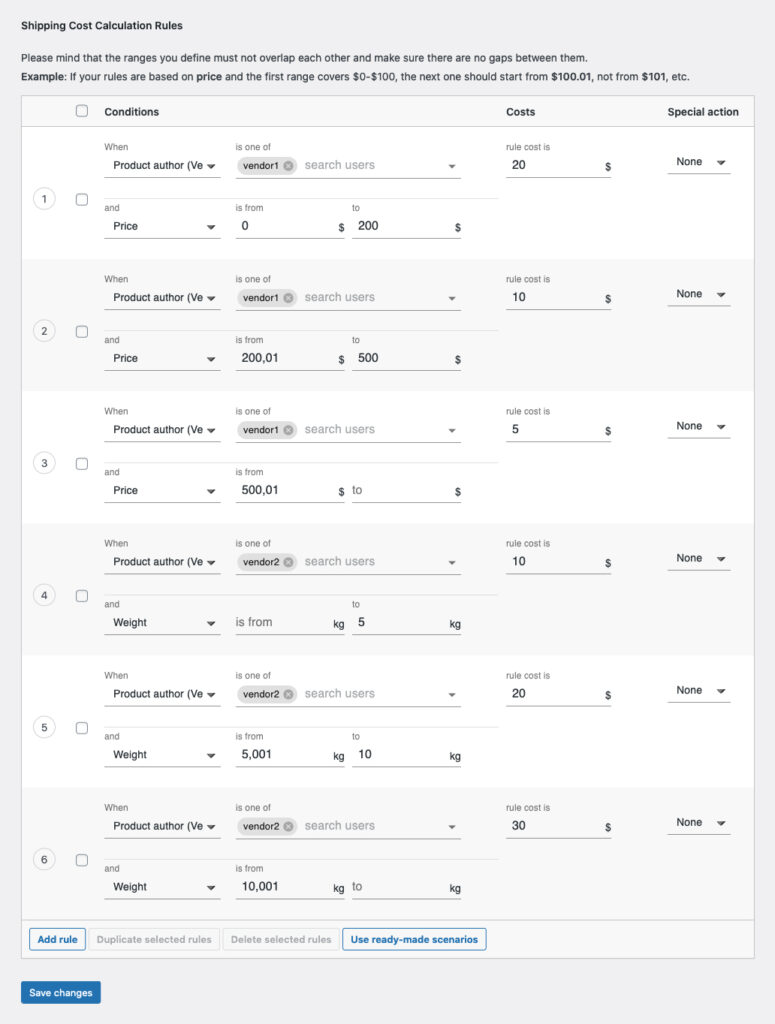
Results
Setting everything up the way described above will result in:
- using the set of rules based on price specific for vendor1 if only his products are in the cart:
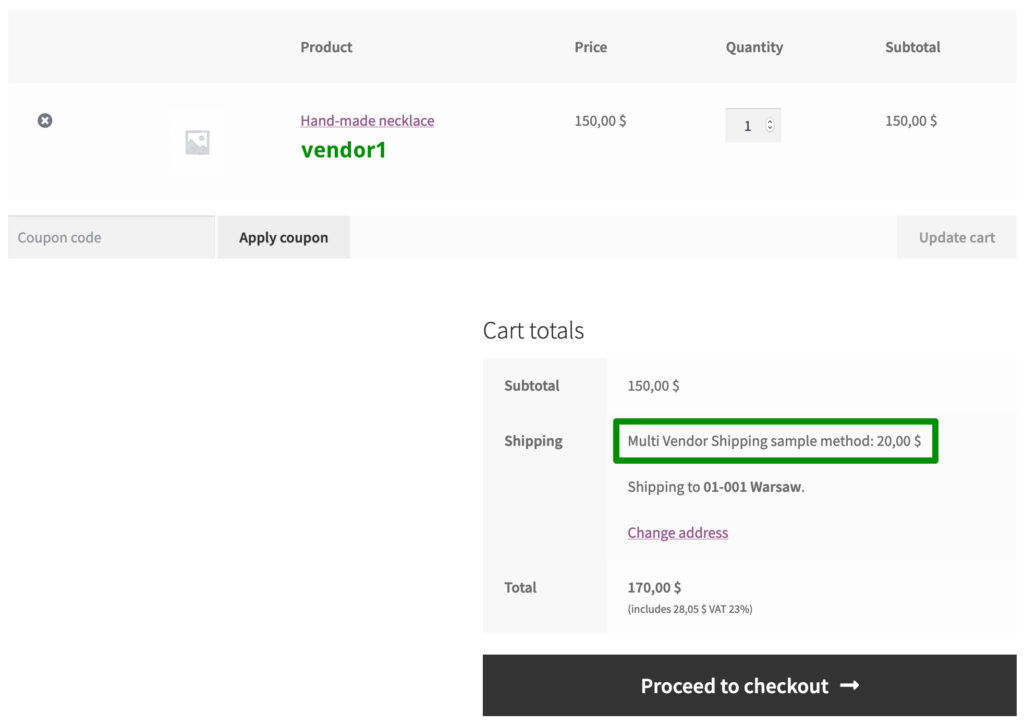
- using the rules based on weight if only the products sold by vendor2 are in the cart:
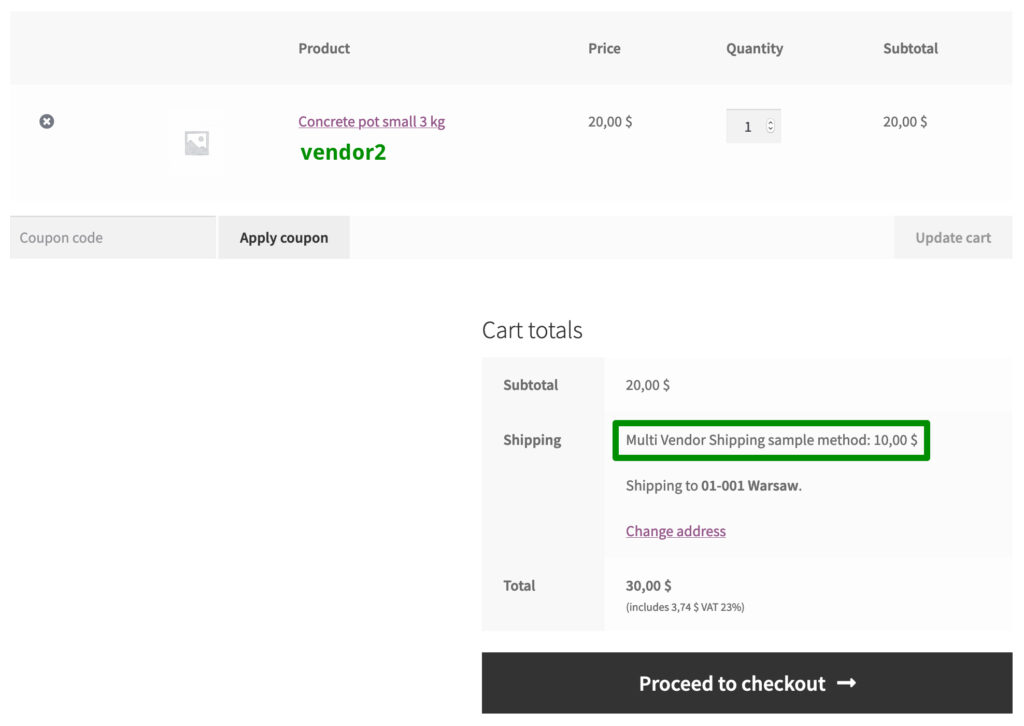
- combining this two sets of rules when the customer adds the products from both of them (vendor1 and vendor2) to the cart:
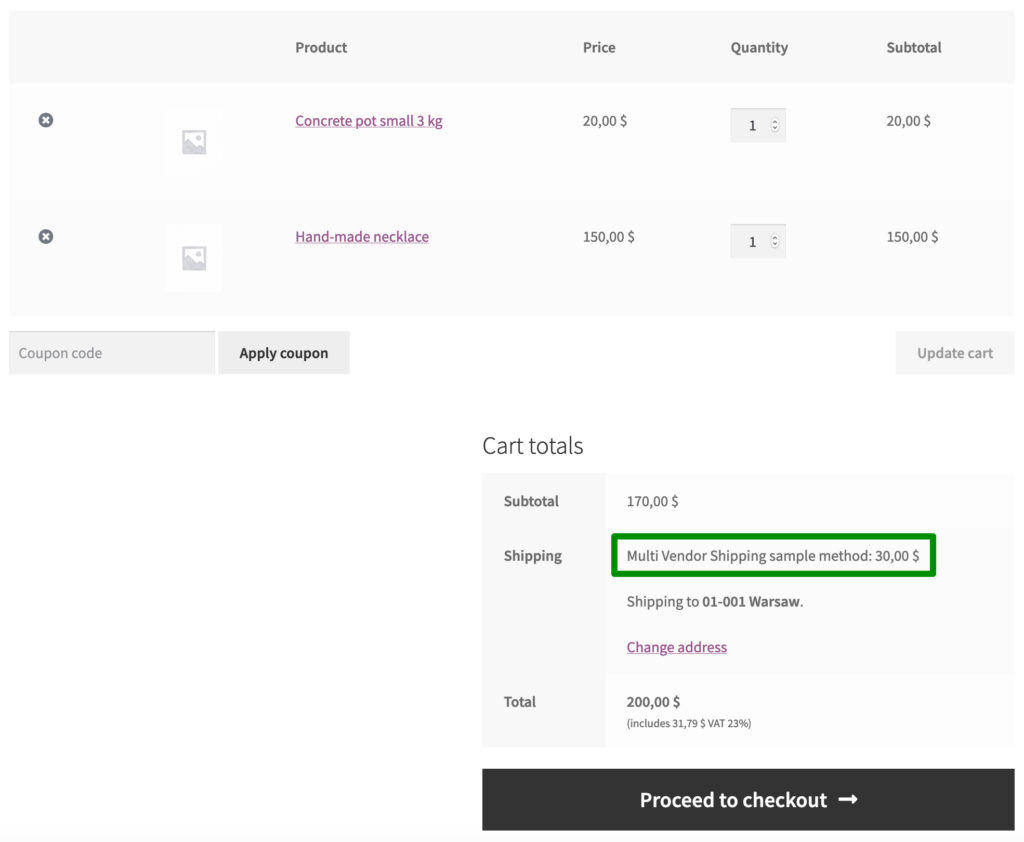
In such case the shipping cost will be summed up and displayed as one in the cart and checkout.
Buy plugin