
UPS Ground Saver (formerly UPS SurePost) is not the most popular UPS service. Therefore, when looking for UPS integration with WooCommerce, it’s also worth noting if it has UPS Ground Saver support. In this article, I will show you how to make integrate UPS Ground Saver with WooCommerce using a free plugin.
UPS Ground Saver is an economy service for residential shipments of low value. UPS Ground Saver services are available only for U. S. territories, and they don’t extend to international destinations. It means that both — the shop’s origin as well as the shipping destination address entered by the customer in the cart or checkout, need to be located in the United States in order for UPS Ground Saver services to be available.
Ideal for packages under 10 lbs, UPS Ground Saver offers reliable and predictable transit times, typically comparable to UPS Ground plus an additional 1–2 business days. Deliveries are made Monday through Friday.
Shipping rates are based on the origin, destination, and package characteristics such as weight and dimensions. UPS Ground Saver is best suited for non-urgent shipments that benefit from a balance of affordability and reliability.
Available UPS Ground Saver Services:
You can check the current rates of each service on the official UPS Ground Saver page.
As promised in the header, I will show you how to integrate UPS Ground Saver (formerly UPS SurePost) with WooCommerce using a free plugin. The plugin that I can recommend is WooCommerce UPS Shipping – Live Rates and Access Points. It is currently used by over 8,000 WooCommerce stores worldwide. It allows you to automatically calculate shipping costs based on the products in your cart using the UPS API directly. You can read more about this in the article How to enable UPS shipping live calculations in your WooCommerce store.
Offer UPS Access Points support and live shipping rates in WooCommerce.
Go to WordPress.org or Download for freeWhat’s most important, the plugin has support for UPS Ground Saver, allowing you to add a customizable UPS Ground Saver shipping method.
If you have the UPS WooCommerce Live Rates and Access Points plugin installed and active, let’s move on. I will try to walk you through the process step by step.
Before you can add the UPS Ground Saver shipping method in WooCommerce, you must properly configure the plugin. In the case of WooCommerce UPS Shipping – Live Rates and Access Points plugin, it is effortless. You have to provide your UPS API credentials. To reach the plugin General settings, go to WooCommerce → Settings → Shipping → UPS Live Rates. To connect your WooCommerce store with the UPS API, you need to use one of the available authentication methods.
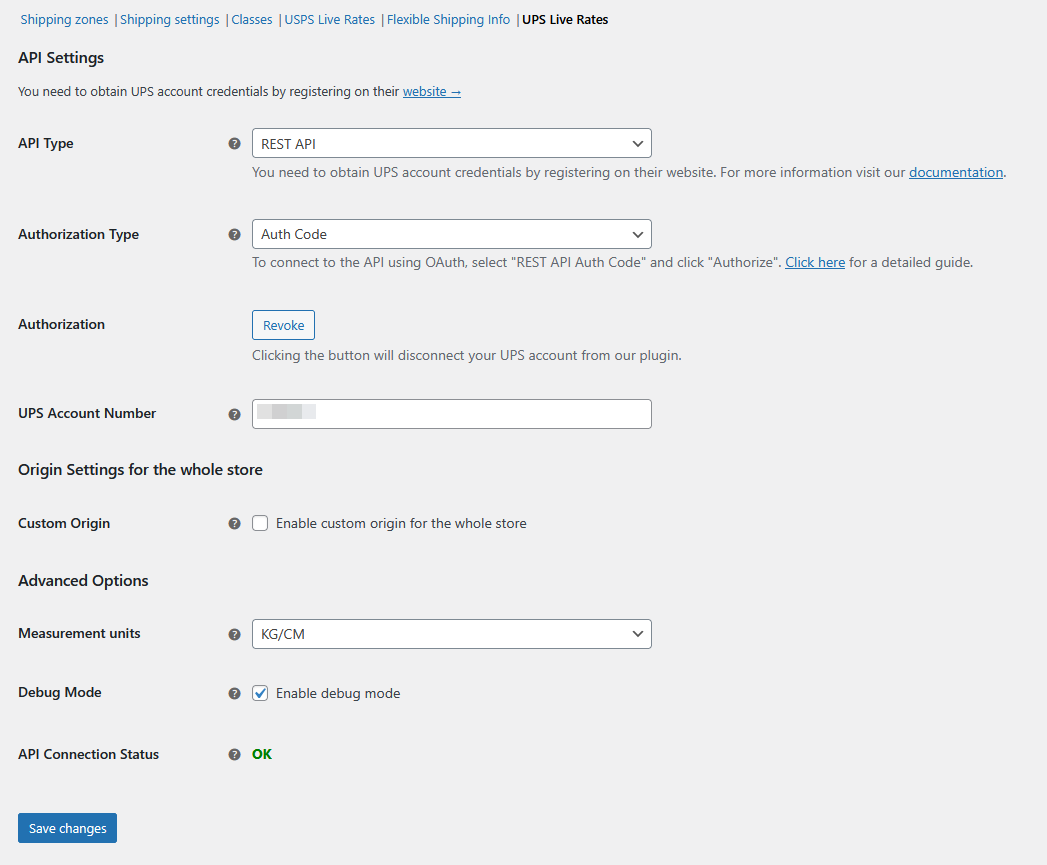
Once you have completed all fields, save your changes. If all the entered data is correct, you will get the message OK in the API connection status field, as shown in the image above.
Need help setting up UPS shipping in WooCommerce? Our step-by-step video guide walks you through the entire configuration process using the UPS Live Rates plugin by Octolize. From installation to advanced settings and troubleshooting — everything you need is covered:
In your WooCommerce admin page, go to the Shipping Zone that contains the USA or any State that you want to ship to using UPS Ground Saver and click on Add new shipping method button. In the popup menu, choose UPS Ground Saver Live Rates and confirm using Add shipping method button.
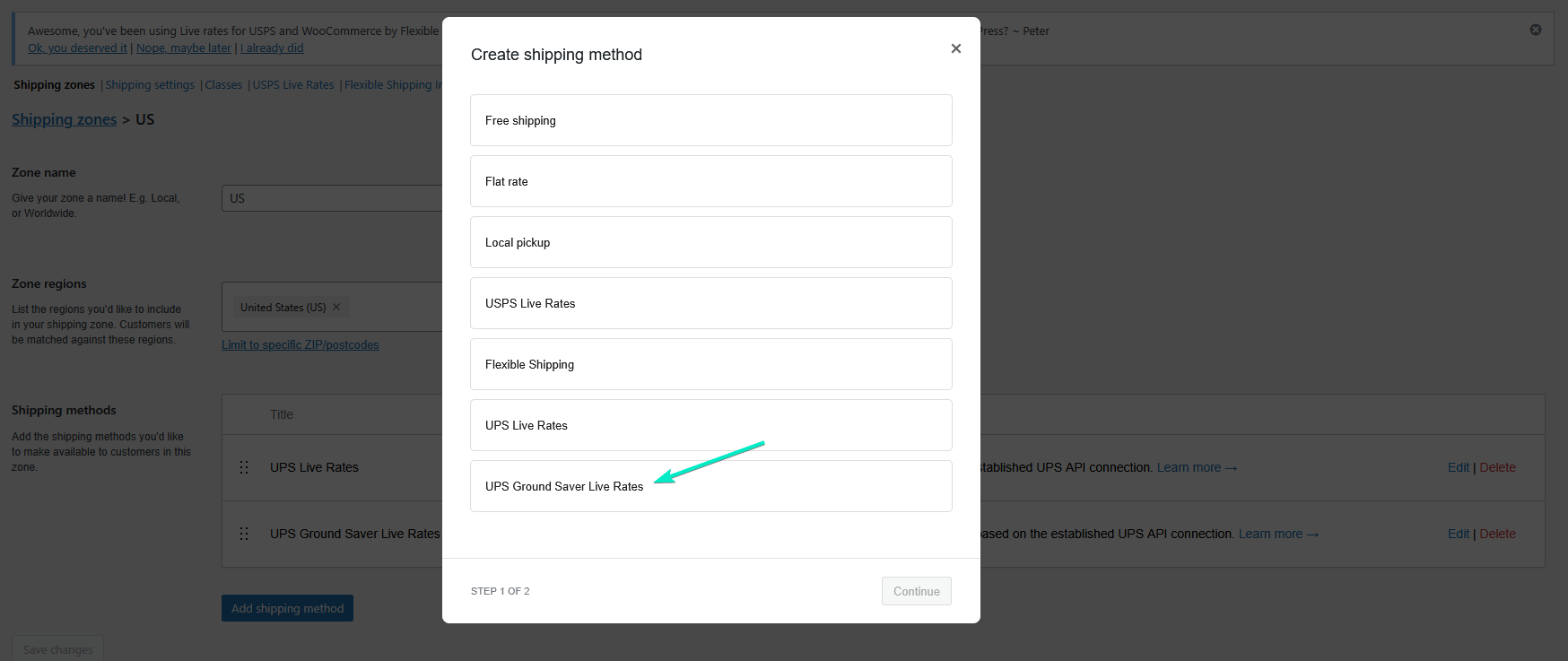
When you have your new shipping method added, edit it. You’ll see the following settings options for that shipping method.
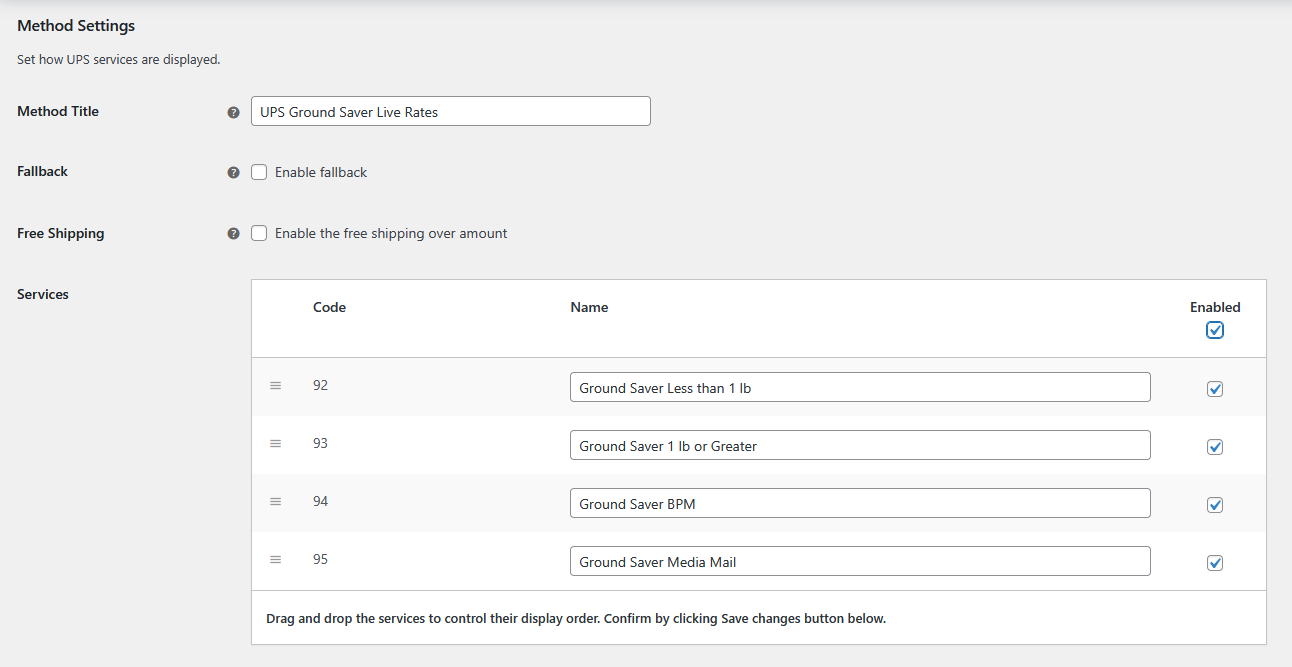
You can change the shipping method’s name, enable free shipping over amount and set the available services. Please mind that the UPS Ground Saver services are not available for UPS accounts by default and probably wouldn’t be available to new / low volume shippers (not until enough volume is determined by UPS). Each of the UPS Ground Saver services needs to be activated first, what can be achieved by contacting UPS and filling out additional applications.
Configure the shipping method based on your needs and Save changes. The method should already be active and available on the WooCommerce checkout page. Shipping cost will be automatically calculated based on the cart using UPS API.
If you want to not only display live rates to your customers, you can also use an additional plugin for UPS Ground Saver fulfillment in WooCommerce. UPS WooCommerce Labels and Tracking plugin allows you to create the shipments, generate the printable UPS shipping labels for the placed orders and track the parcels directly from your WooCommerce shop. It’s fully compatible with Live Rates and UPS Ground Saver services. I described the possibilities of the plugin in the article on How to create and print UPS Shipping Labels in WooCommerce.
As you can see, adding the UPS Ground Saver shipping method in WooCommerce is not complicated. And with the right plugin, you can do it for free!
If you need more advanced options, you can consider our premium UPS WooCommerce Live Rates and Access Points PRO plugin. It allows you to provide your customers with the automatically calculated shipping rates for numerous UPS services and let them choose their preferred Access Points.
Offer UPS Access Points support and live shipping rates in WooCommerce.
View Details or Add to cart