
Subscribe to our newsletter

Shipping costs and rules in WooCommerce seem like juggling puzzles because of being complicated, time-consuming, and error-prone. But now, you’re in control more than ever with the latest updates(conditional shipping fields) of Flexible Shipping PRO.
What is crucial is that these are the features meant for easing your life. They will help you adjust rates based on custom product fields, stock levels, or variable shipping costs.
In this article, you will find explained new features in layman’s terms, so you can enjoy the power of the features without the hassle. Ready to revolutionize the way you ship? Let’s get to it!
See more:
Shipping needs can get beyond simple. That is where custom fields save the day. Flexible Shipping PRO now allows you to put custom fields into use to create personalized shipping rules that match precisely with your products and business needs.
Whether it is using attributes specific to certain products, customer dimensions, or unique values defined in your store, these conditions tie in unique control and flexibility.
We will cover both newly-added conditions together: Field value and Field range. We will show how you can take into use these conditions to further fine-tune your shipping strategy.
The best Table Rate Shipping for WooCommerce. Period. Create shipping rules based on weight, order totals or item count.
View Details or Add to cartThe Field value condition allows you to base your shipping rules on custom fields tied to your products. It can be very useful in cases where certain characteristics or custom values need to influence shipping costs. By specifying the meta key for your custom field (e.g., _custom_field_name), you can create rules that will trigger shipping adjustments based on exact values.
This rule can be applied to a custom field value, for example, an additional handling fee for a custom field value “fragile” or cutting the shipping fee altogether for a value “local_pickup.” This condition has a flexible application on any type of custom field-whether they are textual, numeric, or logical with “yes/no” options.
With the Field value condition, you gain the ability to align shipping logic with unique product data, ensuring your shipping strategy is as customized as your store’s offerings.

Field range condition goes one step further by allowing the specification of shipping rules based on ranges of values taken from custom fields. One can dimensionally adjust the shipping cost as a function of product fields-volume, weight, or any other numerical custom field.
An example would be to set a rule that adds a certain shipping cost for products with a custom field value (such as _product_weight) between 1 and 5 kg and to make it a higher value for field values between 6 and 10 kg. This means you can cater to additional shipping requirements as they arise without having to enter these manually.
Besides that, the Field range condition is not limited to custom fields created by plugins like ACF but could also involve meta fields from other sources, provided they follow WooCommerce’s naming conventions (such as fields prefixed with an underscore, for example, _custom_meta_key). This makes it a most sought-after tool for businesses dealing with varied product types and shipping complexities.

For products marked as “fragile” in a custom field, you can create a rule to automatically add a handling fee. This ensures that extra care during shipping is covered, without requiring manual adjustments for each order.
Use a custom field for dimensions or volume to define ranges for oversized items. For example, products with a volume between 1 and 5 cubic meters could have a specific shipping cost, while larger items incur higher fees.
If a product has a custom field value like “local_pickup,” you can create a rule that eliminates shipping costs entirely, streamlining the checkout process for customers opting to pick up their orders in person.
The effective management of inventory is essential to ensuring smooth shipping processes and compliance with customer expectations. Under the newly introduced stock-based conditions of Flexible Shipping PRO, you can create shipping rules that configure themselves according to your inventory.
Whether you want to adjust costs for low-stock items or restrict certain shipping methods for backordered products, these features offer the flexibility you need to align shipping with your inventory strategy.
The Stock quantity condition allows you to define shipping rules based on the number of items available in stock. This feature is particularly useful for managing inventory-dependent costs or offering incentives for products with limited availability.
You can charge extra on items that are in stock in quantities less than 5 to cover the costs of storage or handling. Another alternative is to offer free shipping for stocked items to encourage a quicker sale. Therefore, shipping costs can be aligned with the level of inventory to suit the interests of both logistics and revenue.
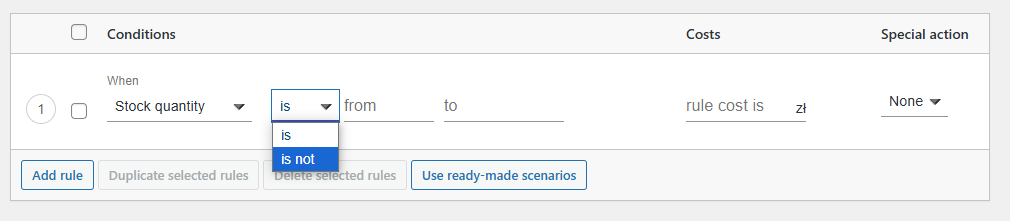
Such a Status condition of the stock enables you to allow the flexibility for modifying shipping rules based on whether there is a product in stock, out of stock, or back-order. You gain enhanced control in the presentation of the shipping options to the customers based on product availability.
For example, if a product is on backorder, you can restrict express shipping options or add a surcharge to cover additional handling or supplier costs. Alternatively, for out-of-stock items, you can configure shipping to reflect longer lead times or limit shipping entirely. Furthermore, this condition ensures that your shipping rules adapt dynamically to stock status. In this case, that would improve operational efficiency and customer satisfaction.
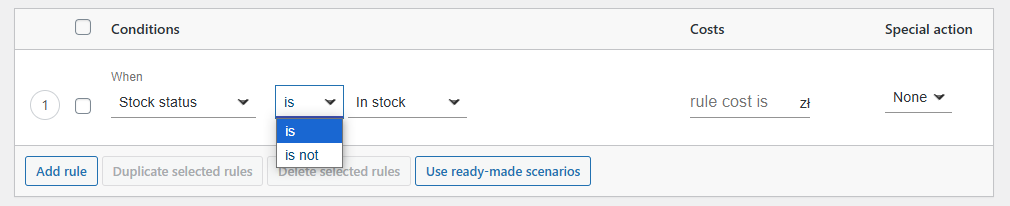
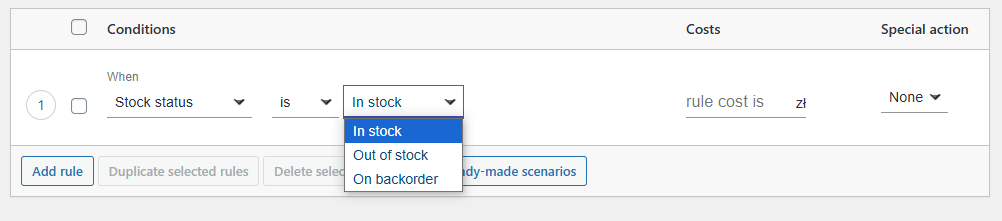
Stock-based conditions allow you to dynamically adjust shipping rules depending on inventory levels and product availability. Here are three practical examples that demonstrate how these conditions can improve your shipping strategy:
For items with fewer than 5 units in stock, add a surcharge to cover the extra handling and potential restocking expenses. This encourages timely inventory management and ensures low-stock items are handled profitably.
Restrict express shipping options for products on backorder, as they may not be fulfilled immediately. You can also add a backorder surcharge to account for the extra time or costs associated with sourcing these products.
Automatically hide certain shipping methods for out-of-stock products. For example, next-day delivery might not be available for such items, ensuring customers have realistic expectations during checkout.
Managing shipping costs effectively can make or break the customer experience. It is possible to dynamically modify costs to offer better deals, cover operational expenses, or incentivize larger orders with a usage of the new shipping cost adjustment features in Flexible Shipping PRO.
This plugin gives you flexibility to modify your shipping strategy in case of high shipping fees discounts or when applying surcharges for any particular circumstances, while keeping it customer-friendly.
The Shipping cost ranges feature allows you to define rules based on pre-calculated shipping cost thresholds. This functionality is ideal for dynamically adjusting costs, providing discounts, or setting limits based on the total shipping cost.
For example, you can apply a rule that offers free shipping when the cost exceeds $50, encouraging larger orders. Alternatively, you can set higher rates for costs under $10 to account for minimum order processing fees. By using cost ranges, you ensure your shipping fees are fair, strategic, and aligned with your business goals.
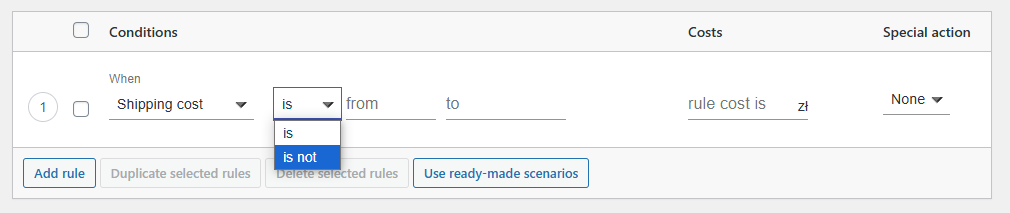
The Additional costs per Shipping Cost feature enables you to fine-tune shipping charges by adding or subtracting a fixed or percentage-based adjustment to the calculated shipping cost. This flexibility helps you manage operational expenses or reward customers with discounts dynamically.
For instance, you can add a 5% surcharge to shipping costs above $100 to cover additional handling fees or apply a 10% discount for orders with high shipping costs to encourage conversions. This feature ensures your shipping costs remain adaptable and optimized for both your business and your customers.
Want to learn more about the additional cost feature in Flexible Shipping PRO? Check out this video:
Shipping cost adjustments provide the flexibility to tailor your pricing strategy and offer customers the best possible deals. Below you could find three practical examples of how it is possible to use this feature effectively:
Set up a rule to offer free shipping when the calculated shipping cost exceeds $50. This encourages customers to add more items to their cart, increasing your average order value while still covering operational costs.
Apply a flat fee or percentage-based surcharge for shipping costs below $10 to ensure small orders remain profitable. In this case, this would be particularly useful for businesses with low-margin products or high processing costs.
Offer a discount, such as 15% off shipping, for orders where the shipping cost exceeds $100. What is crucial is that this not only incentivises larger purchases but also improves customer satisfaction by reducing perceived shipping expenses.
With the new features of Flexible Shipping PRO, it is possible to customize the shipping rules more powerfully. However, it is worth to mention that the key to using these features well lies in correct set up. From custom fields to stock conditions and shipping cost adjustments, these tips will help you configure and optimize these tools effectively while avoiding common pitfalls.