
With the increasing globalization, reaching out to international customers has become crucial for expanding your WooCommerce store customer base and boosting sales. In this comprehensive guide, we will walk you through the process of integrating WooCommerce with the most popular international shipping carriers, such as UPS and FedEx.
There are several international shipping carriers that stand out due to their reliability, extensive coverage, and comprehensive services. Among them, UPS is renowned for its outstanding tracking system and guaranteed express service. FedEx offers a broad portfolio of shipping services, catering to both small businesses and large enterprises, and is known for its overnight shipping services. These carriers are widely recognized for their commitment to delivering packages on time and are popular choices for WooCommerce store owners looking to expand their international delivery options.
For WooCommerce shop proprietors, going global presents an incredible chance for growth. By embracing international shipping, you open the door to a worldwide audience, elevating your brand and diversifying your product offerings. This approach not only helps in navigating unpredictable market trends but also paves the way for sustainable development.
By shipping internationally, WooCommerce businesses can tap into new markets far beyond their local reach. This expansion is particularly potent in burgeoning economies and areas craving distinctive products. It’s a strategic move to overcome the saturation in domestic markets, potentially leading to increased sales and revenue.
International shipping is a game-changer for enhancing global brand visibility for WooCommerce stores. As your products find their way to different corners of the world, your brand enjoys wider recognition. This not only draws in more customers but also builds trust and loyalty, further amplified by positive overseas customer experiences and the resulting referrals.
The global reach afforded by international shipping means WooCommerce stores can offer a broader array of products. Items with limited local demand might find a niche in international markets. This diversification not only sets you apart from local competitors but also caters to varied customer preferences across the globe, opening up new revenue channels.
International shipping is a strategic move to counter seasonal dips in sales for WooCommerce stores. By targeting different regions, you can capitalize on their peak demand periods, offsetting slower sales in your local market. This global approach ensures a more consistent revenue flow year-round, enhancing overall financial stability.
With these insights into the benefits of international shipping for WooCommerce, the next step is understanding how to integrate your WooCommerce store with the most popular international shipping carriers. For each of the mentioned couriers, I will show you how to integrate them into your WooCommerce store using Live Rates WooCommerce shipping plugins.
UPS (United Parcel Service) is renowned for its extensive global network and reliable delivery services. One of the significant advantages of integrating UPS with WooCommerce is the ability to provide real-time shipping rates to your customers during checkout. Let’s explore how to set it up.
To integrate UPS with WooCommerce, you’ll need to install and activate a dedicated UPS Shipping plugin – UPS WooCommerce Live Rates and Access Points. You can use the free version of the plugin, or upgrade to the PRO version if you need more advanced calculation.
Offer UPS Access Points support and live shipping rates in WooCommerce.
Go to WordPress.org or Download for freeExploring the capabilities of the UPS WooCommerce shipping plugin reveals its versatility in offering an extensive array of UPS delivery services. The integration process of this plugin is straightforward, requiring merely five minutes. Once integrated, it showcases all available UPS shipping methods at your store’s checkout, complete with real-time pricing.
This plugin operates by dynamically calculating shipping costs using the UPS API. It takes into account various factors like the delivery address, the store’s origin, and the dimensions and weight of items in the shopping cart. Additionally, it supports UPS Access points, making it an efficient solution for determining shipping costs, whether for local, international, or freight deliveries. This functionality not only enhances user experience but also streamlines the checkout process in your WooCommerce store.
To establish a connection between your WooCommerce store and UPS, you need to configure your account details within the plugin’s settings. To do so, go to WooCommerce → Settings → Shipping → UPS.
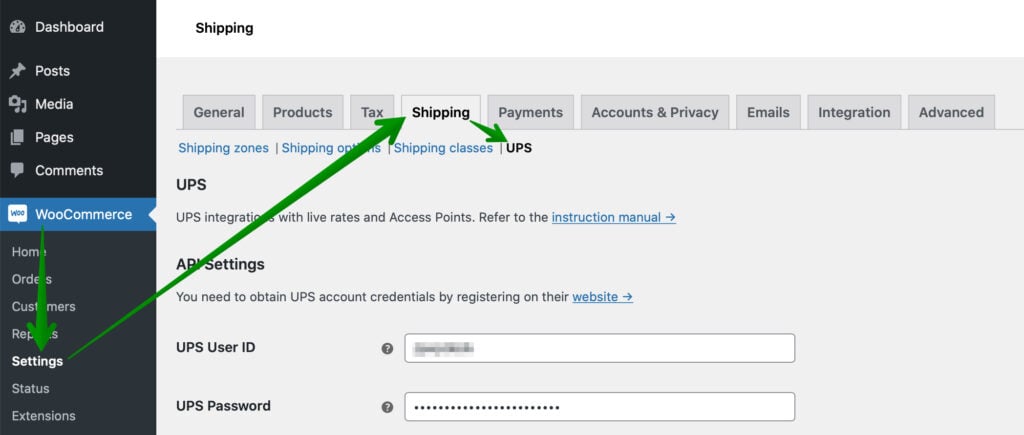
The plugin allows connecting via OAuth – REST API or API Access Key – XML API. Regardless of which method you’ll choose, you need to register a UPS account to use the UPS shipping services.
For the OAuth – REST API method, you only need to own a UPS Account.
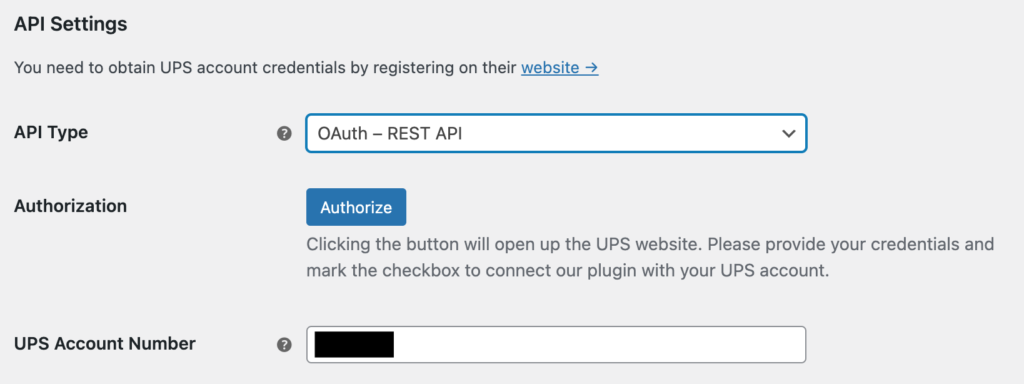
Press Authorize to be redirected to UPS.com site. Then type your UPS email or username, password and agree to connect our plugin with your account by checking the checkbox. Then click Log In.
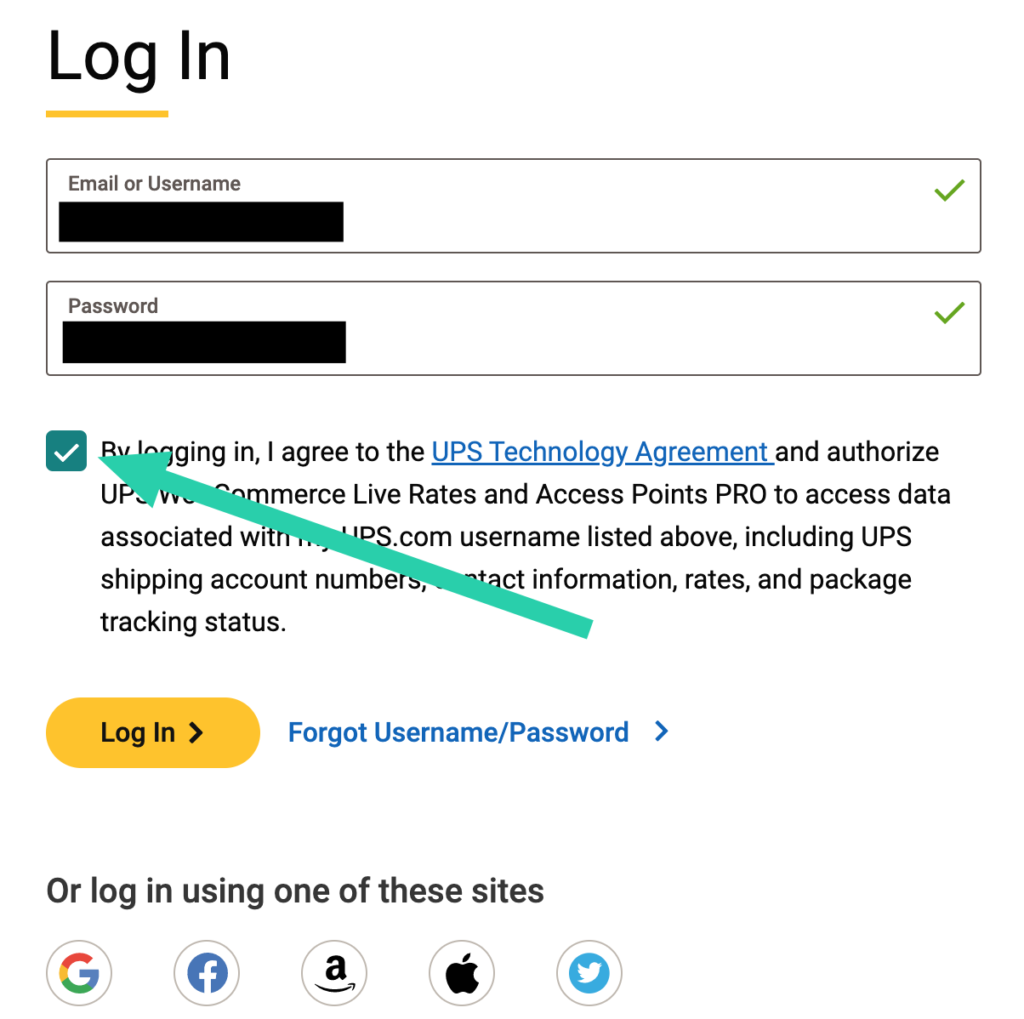
Once the OAuth connection is established, then you’ll see a Revoke button and the API Connection Status as a green OK.
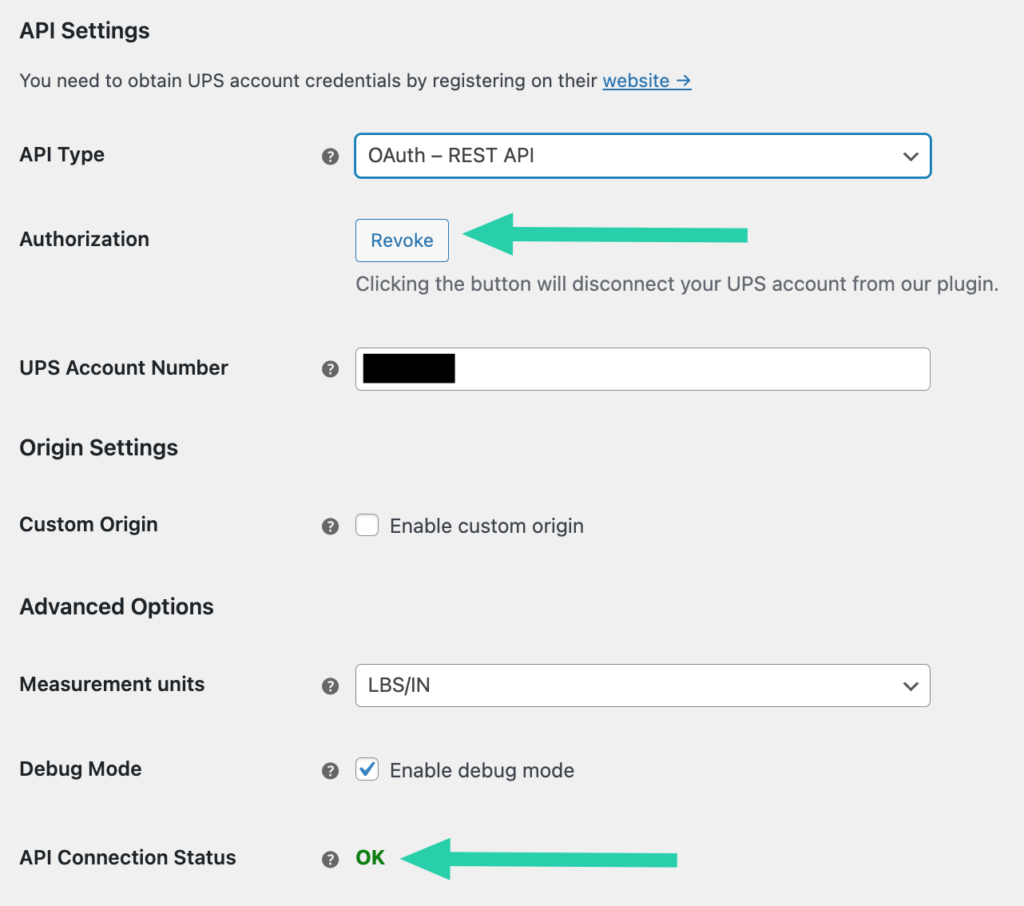
As a next step, go to WooCommerce → Settings → Shipping → Shipping Zones and select the shipping zone to which you want to add the UPS shipping method.
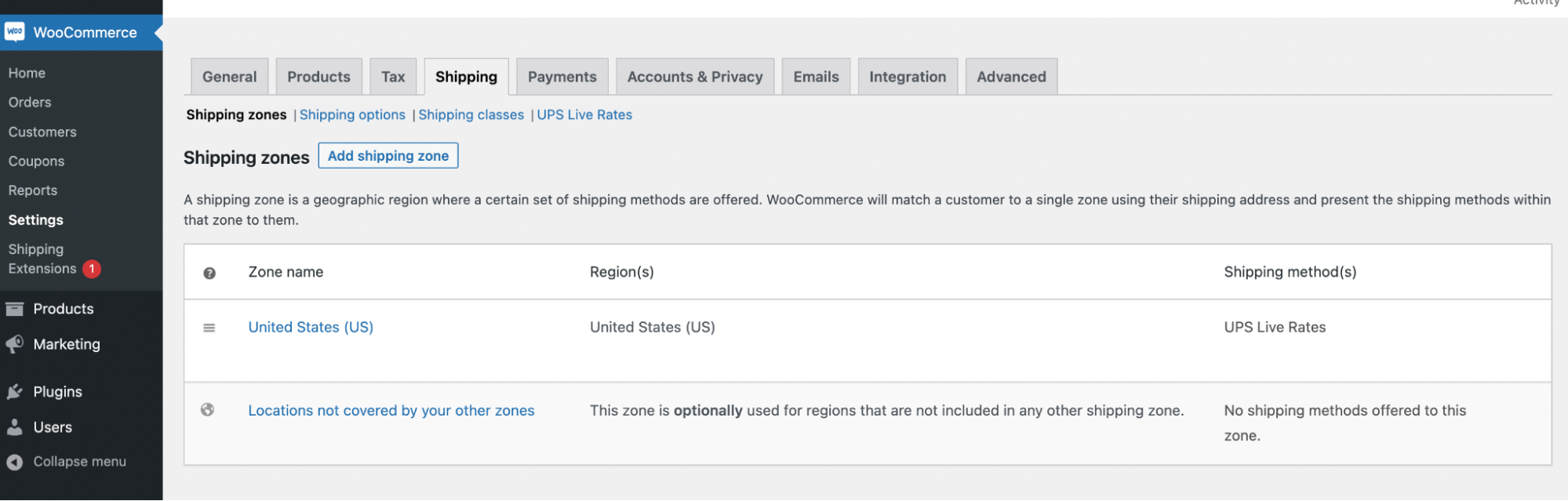
On the next screen, click the Add shipping method button and select UPS Live Rates.
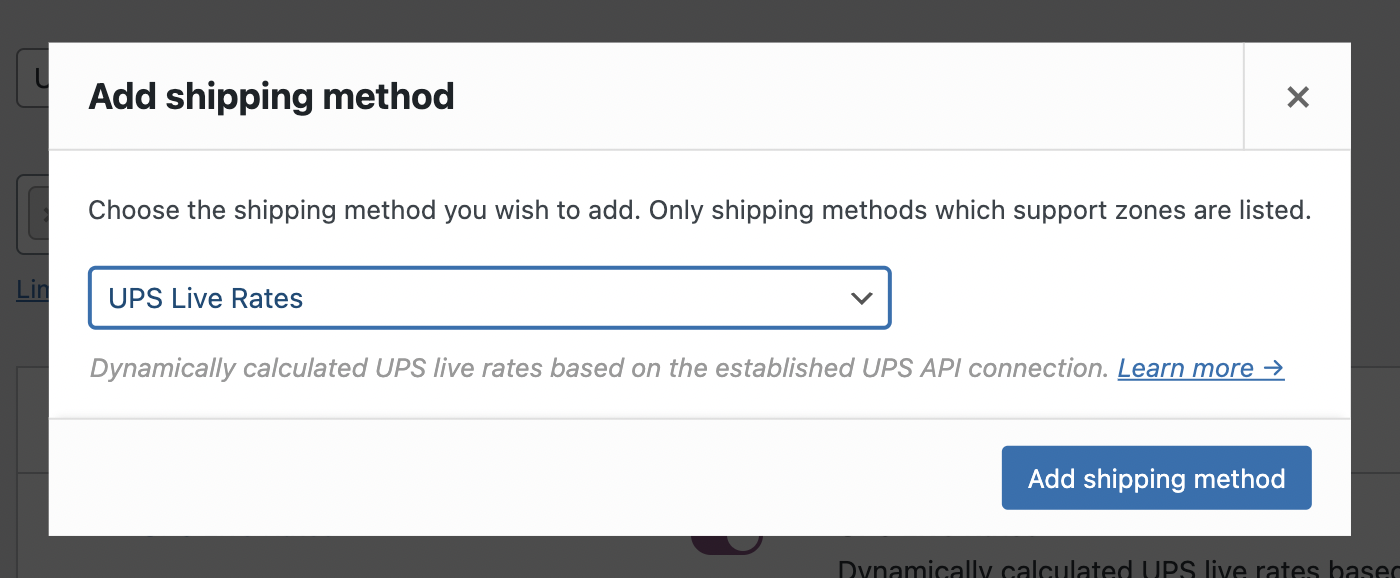
Confirm with the Add shipping method button, and UPS shipping method has been added. Once you configure the plugin and add the shipping method, the WooCommerce UPS shipping calculator works automatically in your store’s cart. To get the most accurate shipping rates, you can adjust your shipping method.
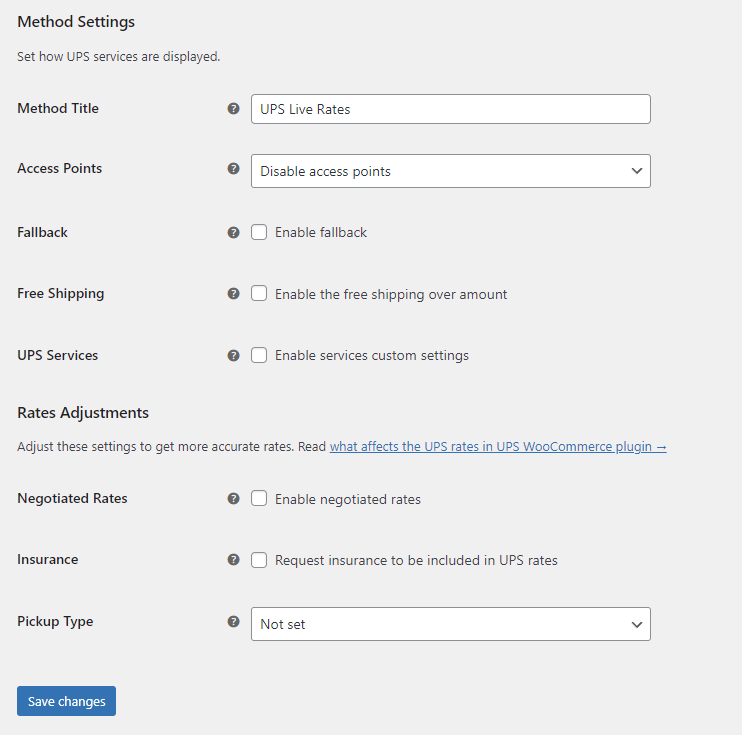
In the Access Points field, choose whether you want to offer UPS Access Points. In the free version of the UPS Live Rates shipping plugin, your clients will get the list of the nearest UPS Access Points to their location.
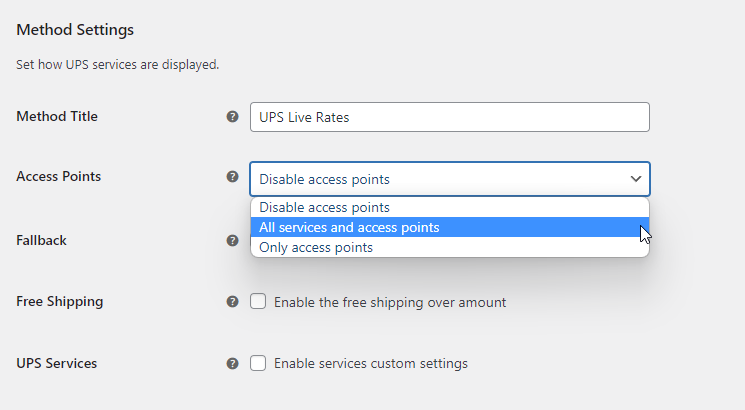
You can also set a fallback rate if there are no UPS services available. Once the checkbox was ticked, the following Fallback Cost field will appear below:
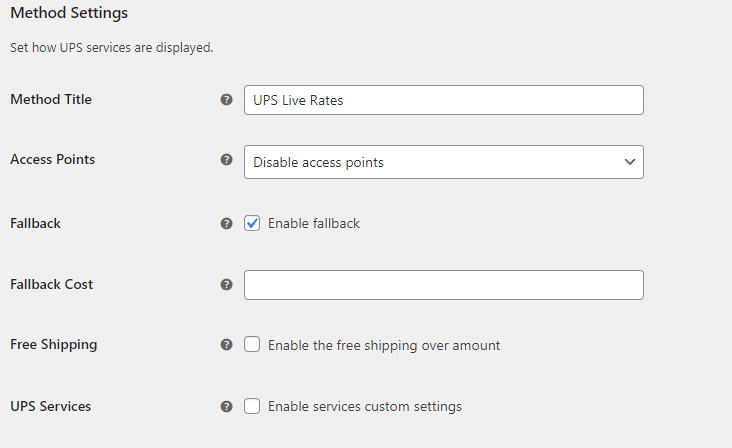
A key feature to boost your WooCommerce store’s sales is the implementation of a free shipping threshold. This can be easily activated by selecting the Enable free shipping over amount option and setting your desired threshold amount. Once this threshold is met in the cart’s total value, free shipping becomes available for all UPS shipping options.
Furthermore, you have the flexibility to choose which UPS services to include in this offer. The range of options includes various UPS rates, such as UPS Ground or Next Day Air Saver. For those looking to provide the broadest range of shipping options, simply deselect the checkbox to include all available UPS services. This feature not only enhances customer satisfaction but also encourages larger purchases to meet the free shipping criteria.
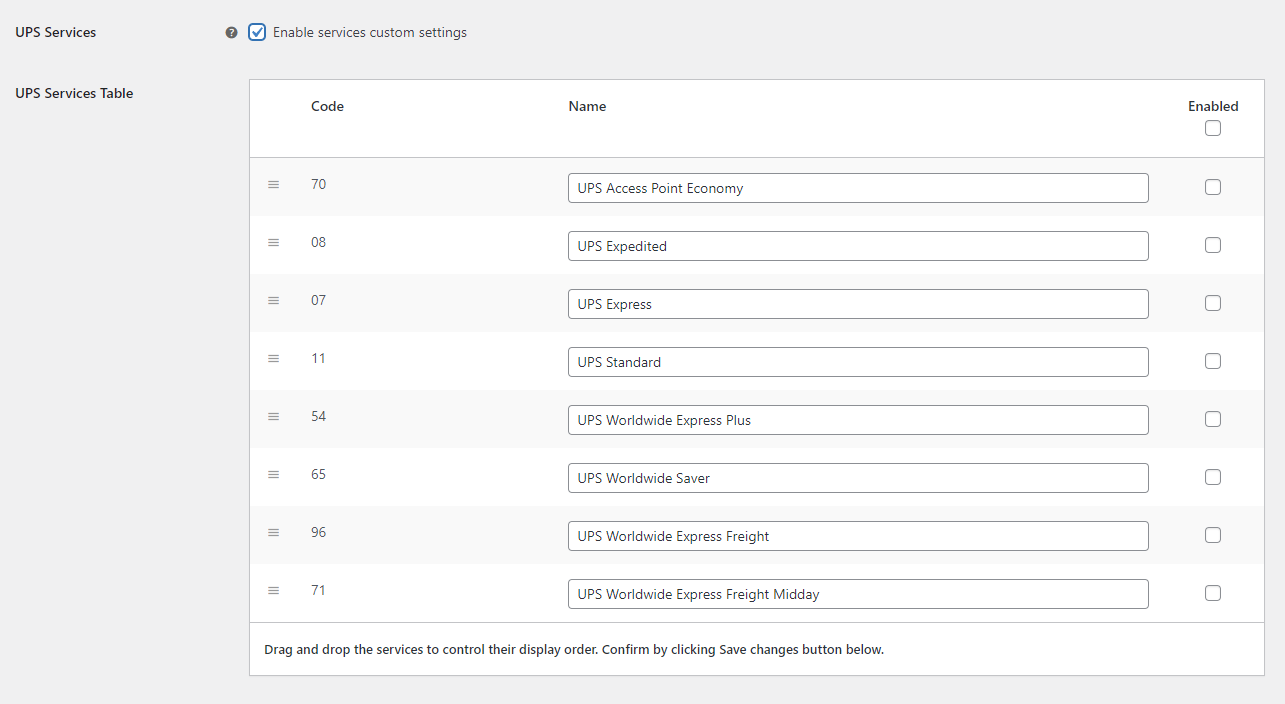
Lastly, the shipping plugin offers rates adjustments with negotiated rates and insurance.
In the same way, you can add other shipping methods in different shipping zone. Remember to save the changes.
FedEx is known for its reliable shipping services and global reach. Integrating FedEx with WooCommerce allows you to offer real-time shipping rates from FedEx during checkout. Here’s how to set it up.
To integrate FedEx with WooCommerce, install and activate the FedEx WooCommerce Live Rates plugin. It can be either a free or paid version of the plug-in. The PRO version allows you to add a shipping method to specific shipping zones, and additional options for configuring shipping costs. In this tutorial, I’ll show you how to use the free version of the plugin.
Reasonably priced international delivery. Enable FedEx live rates for WooCommerce, save money and display the dynamically calculated shipping cost to your customers.
Go to WordPress.org or Download for freeThe FedEx WooCommerce Shipping plugin offers a variety of FedEx delivery services. Its integration is straightforward, taking just a few minutes. Once set up, it displays all available FedEx shipping methods at checkout with real-time pricing.
This plugin calculates shipping costs using the FedEx API, considering factors such as the delivery address, store’s origin, and package dimensions and weight. It simplifies the calculation of shipping costs for both domestic and international deliveries, enhancing the user experience at your store’s checkout.
In order to offer your customers the available FedEx shipping services based on the order details, you will need to create a FedEx account first and fill the fields below with the credentials acquired during the registration process. It is required to establish the connection with the FedEx shipping system and make the plugin work. If you have not created a FedEx account yet, check how to obtain FedEx credentials.
Configure your FedEx account details in the plugin settings by navigating to WooCommerce → Settings → Shipping → FedEx Live Rates. You’ll need to register for a FedEx account to use their shipping services. To establish connection, enter your FedEx account details, including the FedEx Account Number, Meter Number, Web Services Key and Web Services Password.
After you enter your login credentials and Save changes, the API Status should change to OK.
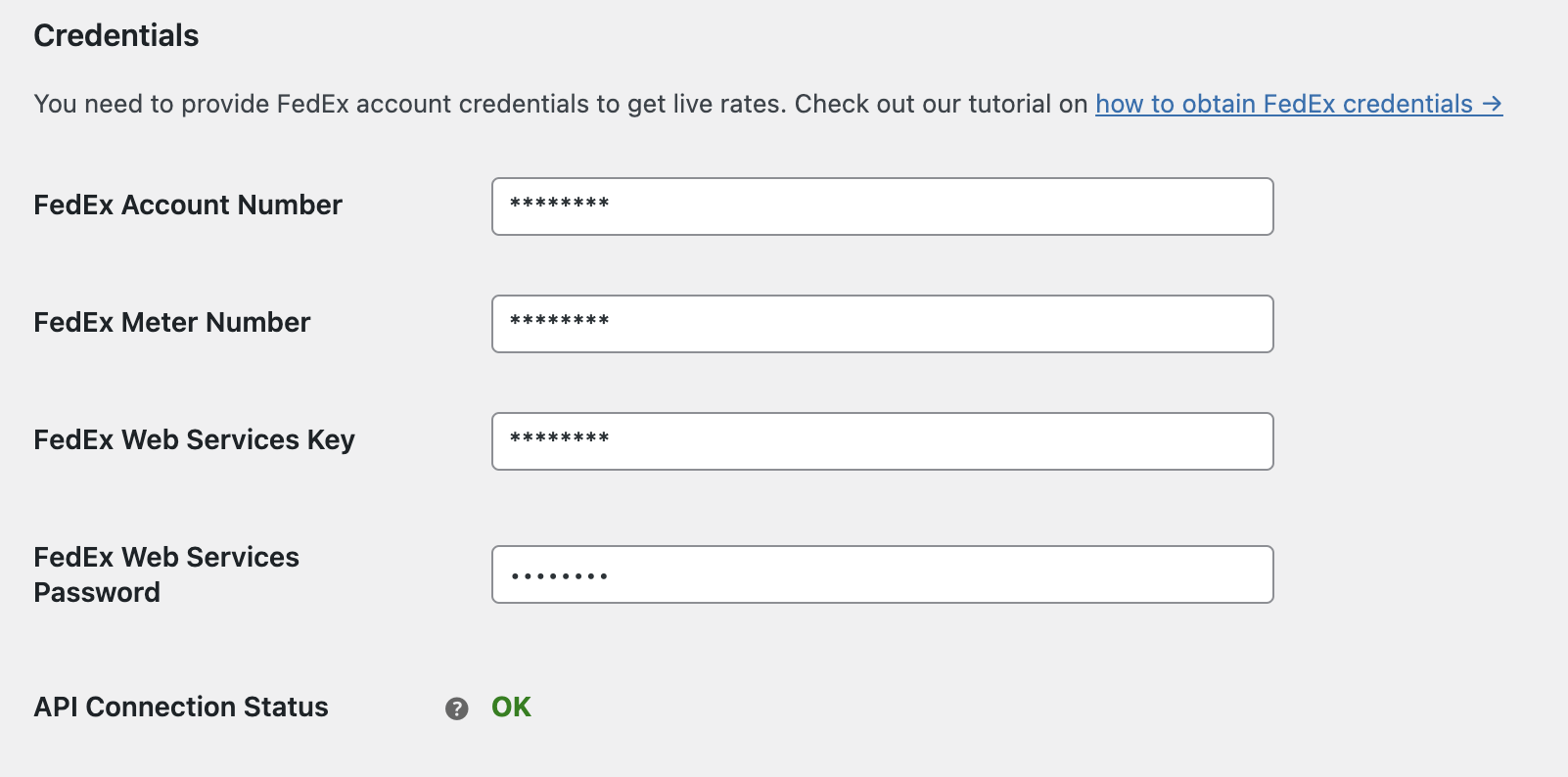
On the same FedEx WooCommerce Live Rates plugin configuration page, you can enable and configure Global FedEx Live Rates shipping method. To do so, just tick the Enable FedEx global shipping method checkbox.
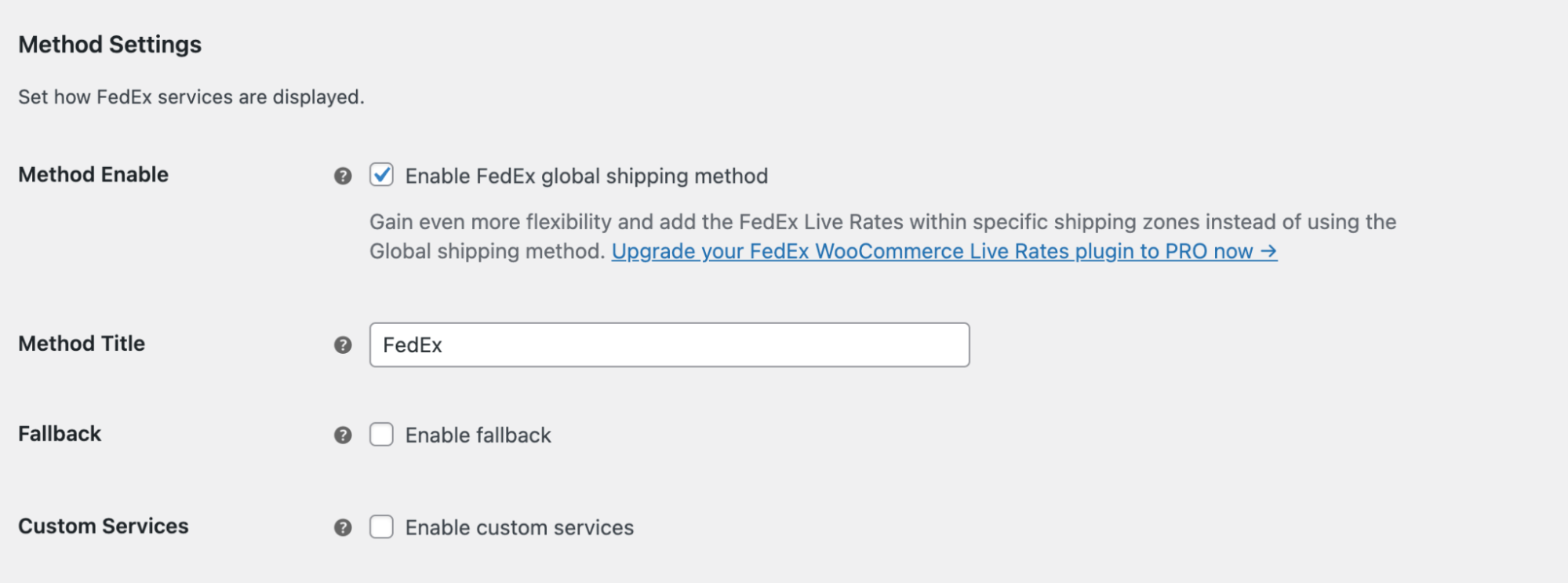
In this way, the FedEx shipping method will be available and automatically calculated for all regions to which you allow shipping in your store. If you want to limit it to single shipping zones, you can do so using the PRO version of the plugin.
In the case of the global shipping method, you have also an extensive options for its configuration.
You can change the Method Title or enable Fallback – the flat rate fallback cost if the FedEx API response won’t return any services available. Additionally, you can use Custom FedEx services. To do so, check the Enable custom services checkbox and pick the services that you want to offer in you WooCommerce store.
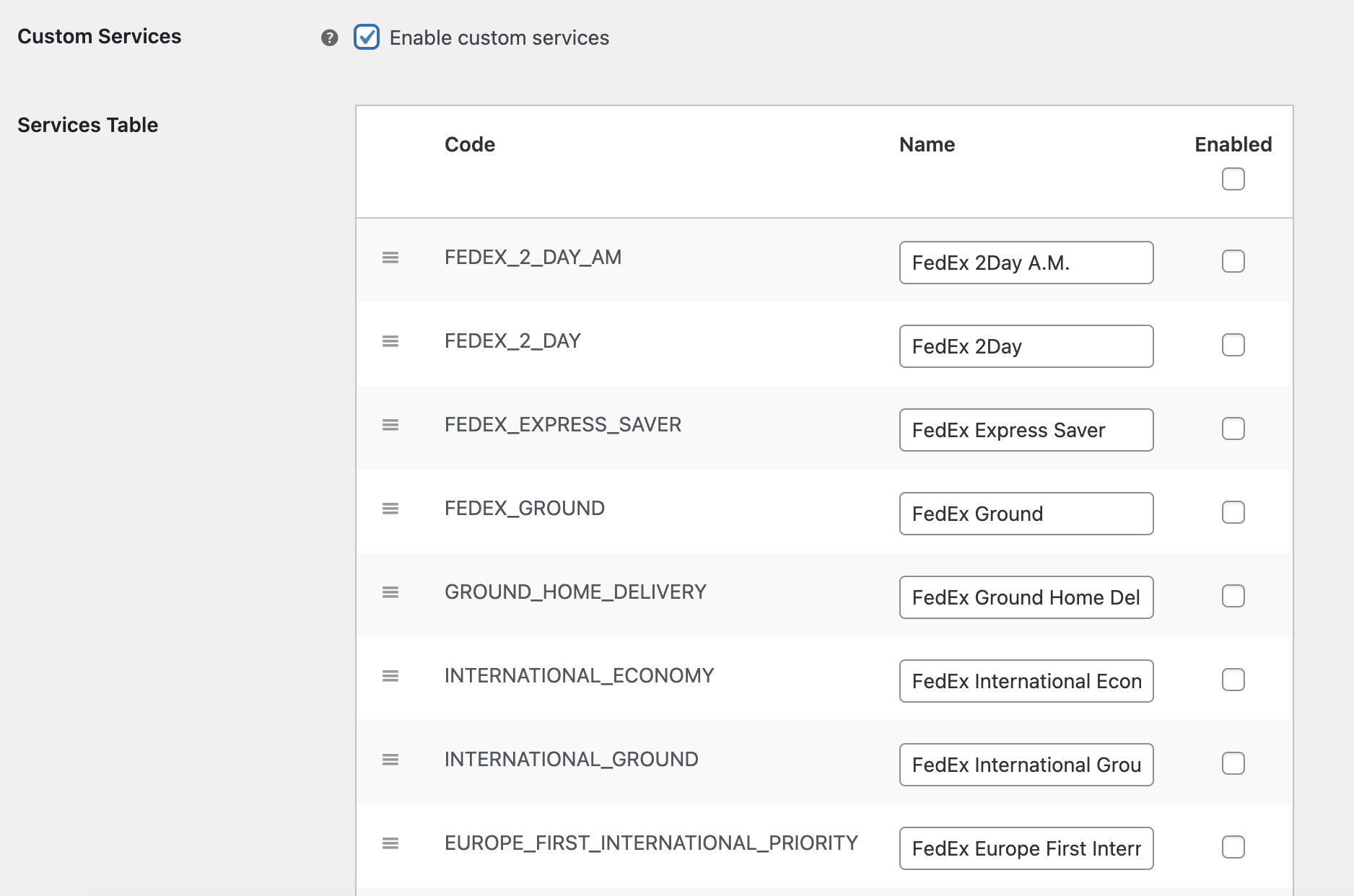
In the Rates Adjustments section, you can adjust shipping method’s settings to get more accurate rates. If you want to learn more about this topic, check out What affects the FedEx rates in the FedEx WooCommerce plugin.
Remember to save your changes, and your FedEx integration with WooCommerce is complete.
Incorporating global shipping carriers such as UPS and FedEx into your WooCommerce platform is a strategic move towards global business expansion. This guide has walked you through the process of connecting your e-commerce store with these reputable shipping entities, enabling you to offer dependable delivery services to an international customer base. Proper integration of these services is crucial for ensuring a smooth and efficient shopping experience for customers across different regions. Here’s to successful selling in the global marketplace!