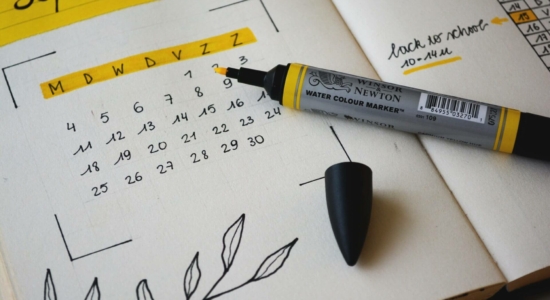
Visible estimated delivery time is a great User Experience addition to every WooCommerce store. With UPS WooCommerce Live Rates and Access Points PRO plugin, you can display estimated delivery time based on information from UPS API and adjust them to your needs.
When entering the world of eCommerce, customers demand transparency regarding shipping dates and delivery timelines. They want their purchase delivered on time, and they want accurate information regarding when that package will arrive. That’s why displaying Estimated Delivery Dates in Woo Commerce is so important – it gives customers the confidence that their product will be shipped and received as soon as possible. Not only does this eliminate any guesswork or anxiety about when a shipment might arrive, but it also boosts customer trust in the merchant since they are providing concrete delivery dates for each product in their store. This helps boost conversions by making shoppers feel more secure with their purchases!
It can reduce cart abandonment and combined with shipment tracking can significantly increase Customer Lifetime Value with high customer satisfaction.
To display both UPS estimated delivery time or estimated delivery date in WooCommerce, you can use UPS WooCommerce Live Rates and Access Points PRO shipping plugin. It gives you control over UPS Live Rates and option to add Access Points service in your store. You can also add commission, automatic box packing and display UPS estimated delivery time. This plugin is a new, upgraded version of the free plugin that has more than 9,000 active installations.
Offer UPS Access Points support and live shipping rates in WooCommerce.
View Details or Add to cartTo add UPS estimated delivery in WooCommerce, you have to integrate the plugin with your UPS account. Have a look at our article on how to enable UPS shipping live calculations in your WooCommerce store to get all the information.
To add UPS estimated delivery date, go to WooCommerce→Settings→Shipping and choose the UPS shipping method in which you want to add that information for customers. In the Estimated Delivery field, pick one from the plugin options. You can set Show estimated time in transit to display estimated delivery times in the number of days. Another option is to set Show estimated delivery date to display estimated delivery as an expected date.
Information about delivery time is based on information from UPS API and vary depending on the available UPS services.
All the information about the estimated delivery date is based on information from UPS API. But with our plugin, you can adjust them to the way your store works and get full control. Here are the available options:
Lead Time allows you to set how many days are required to prepare an order for shipment. The delivery date or time will be calculated based on that information. This will make estimated delivery calculation much more accurate and adapted to the functioning of your shop.
Another great feature is Cutoff Time. It allows you to set on what time you stop preparing orders. After that hour, the plugin will automatically add one day to estimated delivery. Please have in mind that it will work only when Lead Time is set as 0.
Maximum Time in Transit won’t affect the estimated delivery calculation, but could limit the available services. With that option you can set a maximum number of days that goods can be in transit. UPS WooCommerce plugin will show only those UPS shipping services that will fit into that time. This feature will be especially useful for perishable goods.
What if you are not shipping every day? It’s a very important information that should affect the estimated delivery date. With our plugin you can exclude certain days of the week from it. Choose the days of the week on which you do not send parcels in the multi-select box. All the selected days will be excluded from the delivery estimation.
If you offer UPS shipping methods in your WooCommerce store, you can also find useful the UPS Labels and Tracking WooCommerce shipping plugin to print UPS shipping labels for the placed orders and track the parcels directly from your WooCommerce shop. You can buy all the shipping plugins cheaper with one Complete UPS Integration Bundle.
Connect WooCommerce with your UPS account, offer real-time shipping rates and create printable shipping labels for each order.
View Details or Add to cartIn this article, I showed you how to add UPS estimated delivery date in WooCommerce to your UPS shipping methods. As you can see, it can be simple, and get you new potential customers. All you need is a UPS WooCommerce Live Rates and Access Points PRO shipping extension.
Does this work with WooCommerce and Ship Station?
I assume it would show regular rates imported from the UPS API but then I would actually just end up paying less with Ship Station negotiated rates when I create my label.
I am really almost only interested in this plugin for showing estimated delivery dates for buyers on my site.
Thank you!
Hi Bill, many our customers are using our UPS live rates plugin in combination with Ship Station to generate the shipping labels, some of them prefer using the UPS Marketplace and we haven’t been notified about any issues between these 3rd party solutions.
Thank you but I’m on your demo site and I’m trying to figure out how this would work.
The rates I get through Ship Station that are much lower than what a standard UPS API pulls in. I understand I can set a discount % but it’s a global discount and that won’t work.
UPS Ground to California for example is $9 in Ship Station and $11.60 from the API. I could set a 20% discount and come close.
UPS 1-Day is $41 in Ship Station and $92 from the API. That global 20% discount would not come close at all to the $41 rate.
Any chance I can just use my own rate table (like I have been) and just show the estimated delivery date?
Thank you!
Hi Bill, are the negotiated rates applied to the UPS account you’ve entered the credentials for and enabled in the plugin settings? Such difference between rates is quite puzzling and usually is a result of the negotiated rates not being activated.
When you use Ship Station, Ship Works, Easy Post, or other services like this, you get THEIR negotiated rates. Their rates are based on all of their users combined so they are a lot lower than I could ever get directly with UPS.
My UPS account is through Ship Station and they don’t give you a login for the UPS site so I can’t get an API key that matches their rates.
I had to just create a separate UPS account with regular rates to get an API key for your plugin.
There are plugins that pull in live rates for Ship Station without using a UPS API key so I know it’s possible but none of them show the expected delivery date.
Thank you Bill for bringing this to our attention. It sounds like a really useful feature to implement. We’ll definitely take its implementation into consideration during the next features scheduling.