
Subscribe to our newsletter

When running a WooCommerce store, it’s important to offer your customers a variety of options to meet their needs and preferences. One of the best ways to do this is through variable products. But what exactly is a variable product in WooCommerce, and how can you set them up? In this article, we’ll explore the ins and outs of variable products, how to add product variations in WooCommerce, and the benefits they bring to your online store.
A variable product in WooCommerce is a product type that allows you to sell a variation of products with different attributes from a single page. It’s ideal for items like clothes, in which customers may wish to choose between different sizes or different colours. For example, if you are selling t-shirts, you could build a single product with variations for each size and colour instead of making separate products for each size and colour. This way, you could easily make the selection of the desired product options.
Variable products work by using attributes and variations. Attributes are characteristics like size or colour that you assign to your products. Variations are the different combinations of those attributes. For example, if you sell a shirt in three sizes (small, medium, large) and two colours (red, blue), you can create six variations: small-red, small-blue, medium-red, medium-blue, large-red, and large-blue. Each variation can have its own SKU, price, stock level, and image.
Using Variable Products in WooCommerce is a great solution if you are wondering how to add different sizes on WooCommerce.
Creating a variable product in WooCommerce may seem complex at first, but it’s quite straightforward once you understand the process. All you need is to follow our step-by-step guide to add variable products in WooCommerce.
First, navigate to your WooCommerce dashboard and click on Products > Add New.
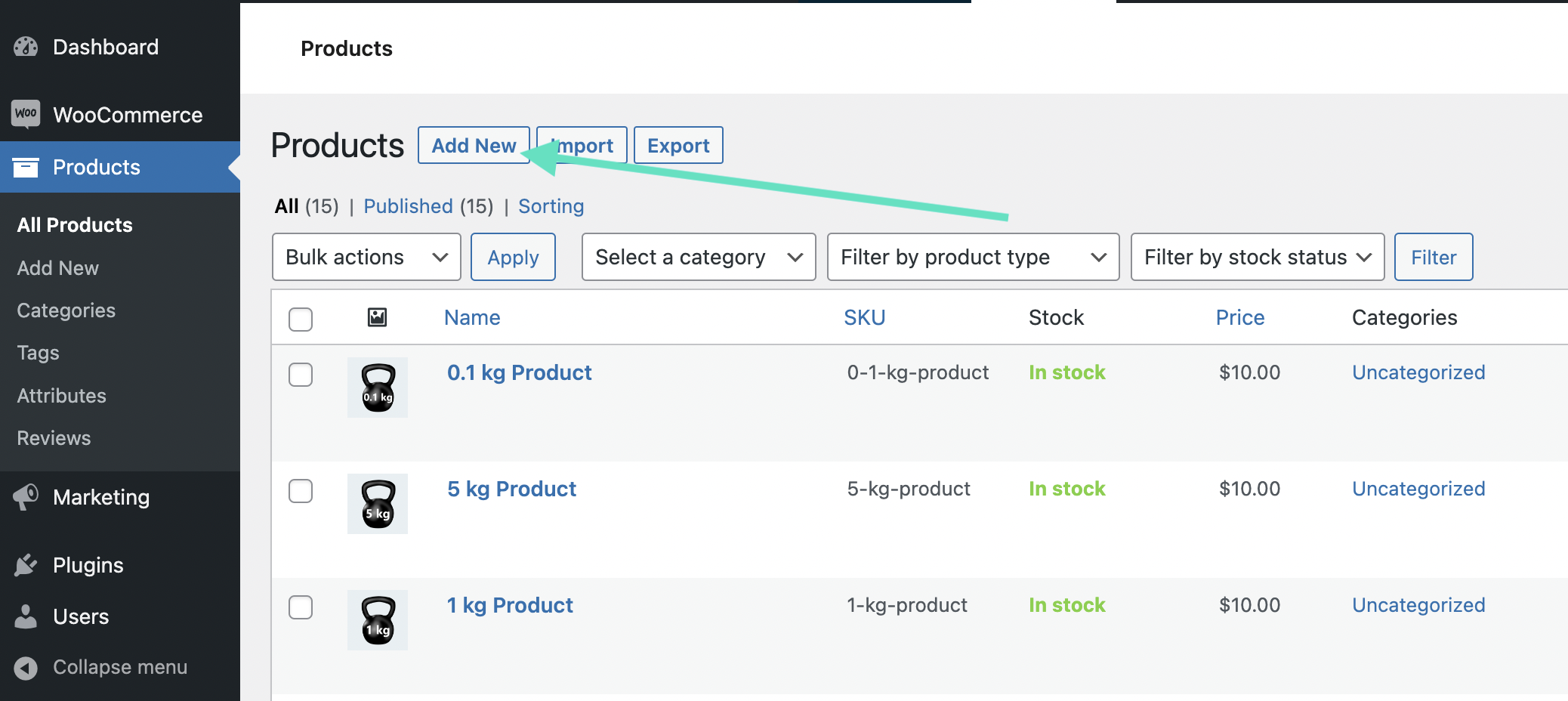
Then, enter the product name and description, just as you would for any other product.
Scroll down to the Product Data section, and select Variable product from the drop-down menu. This will unlock the settings you need to create variations.
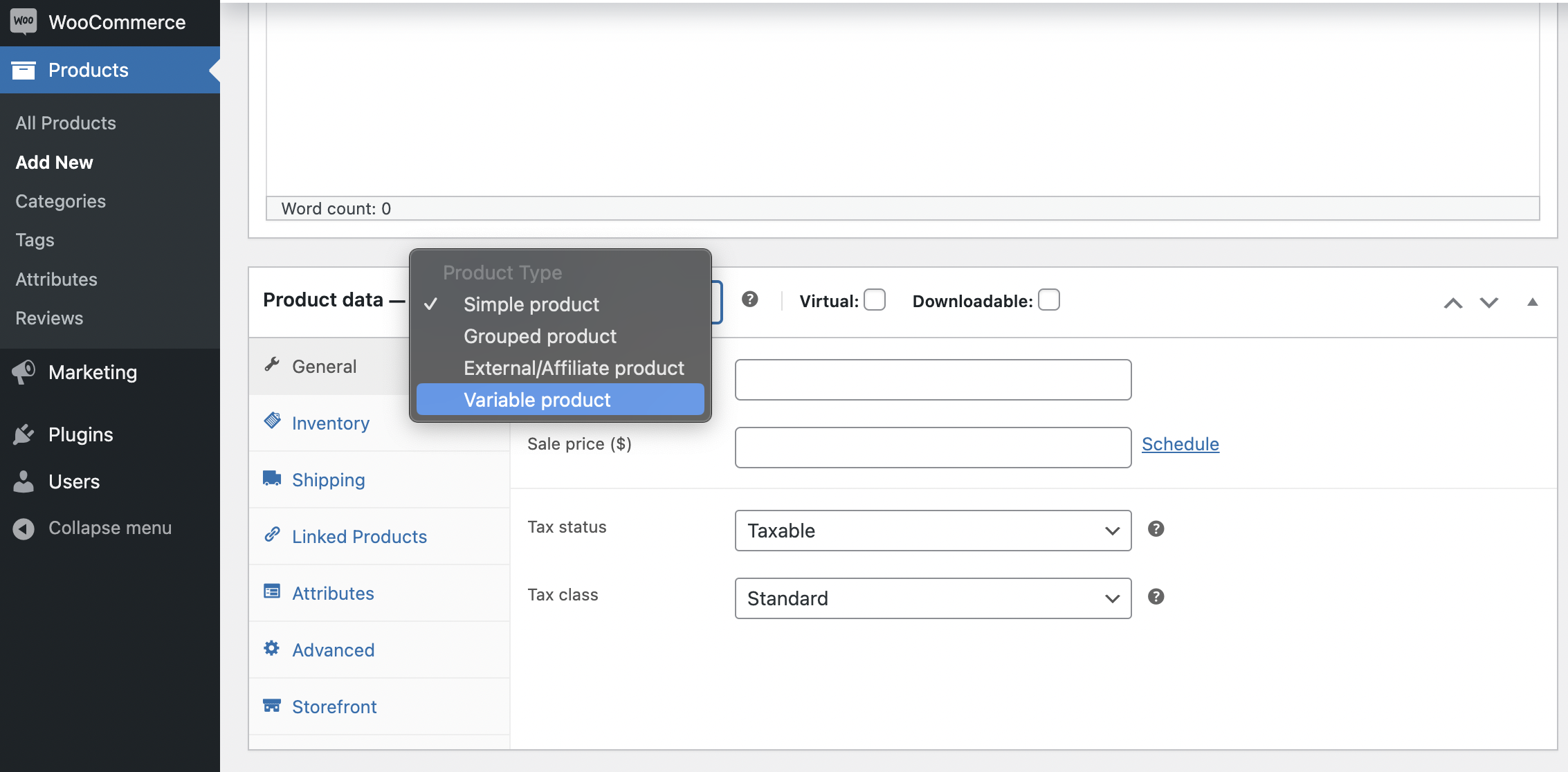
Click on the Attributes tab within the Product Data section. Here, you can create the attributes that your variations will be based on or choose already created ones (you can add them in the Product > Attributes tab). To add a new attribute, just use the Add new button, and enter the attribute’s name and values.
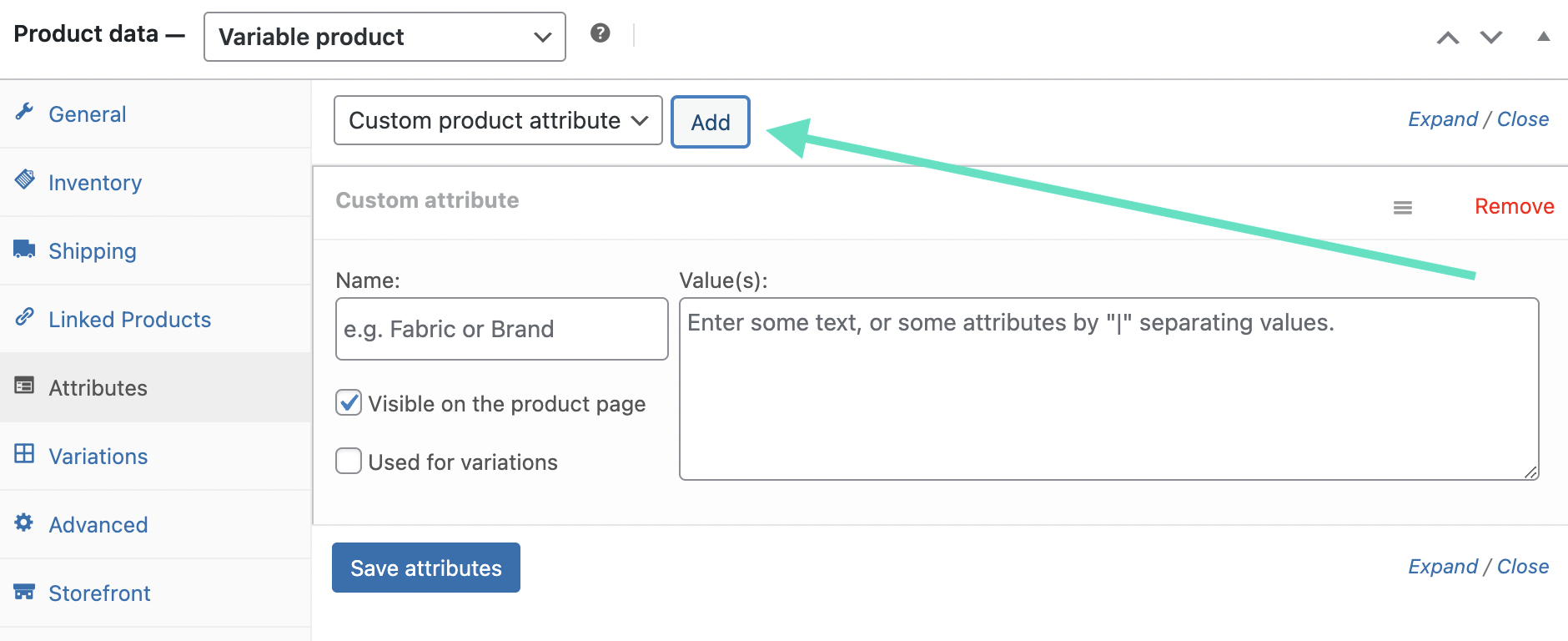
If you have already created Attributes, just pick them from the list. Then, choose the values that you want to use.
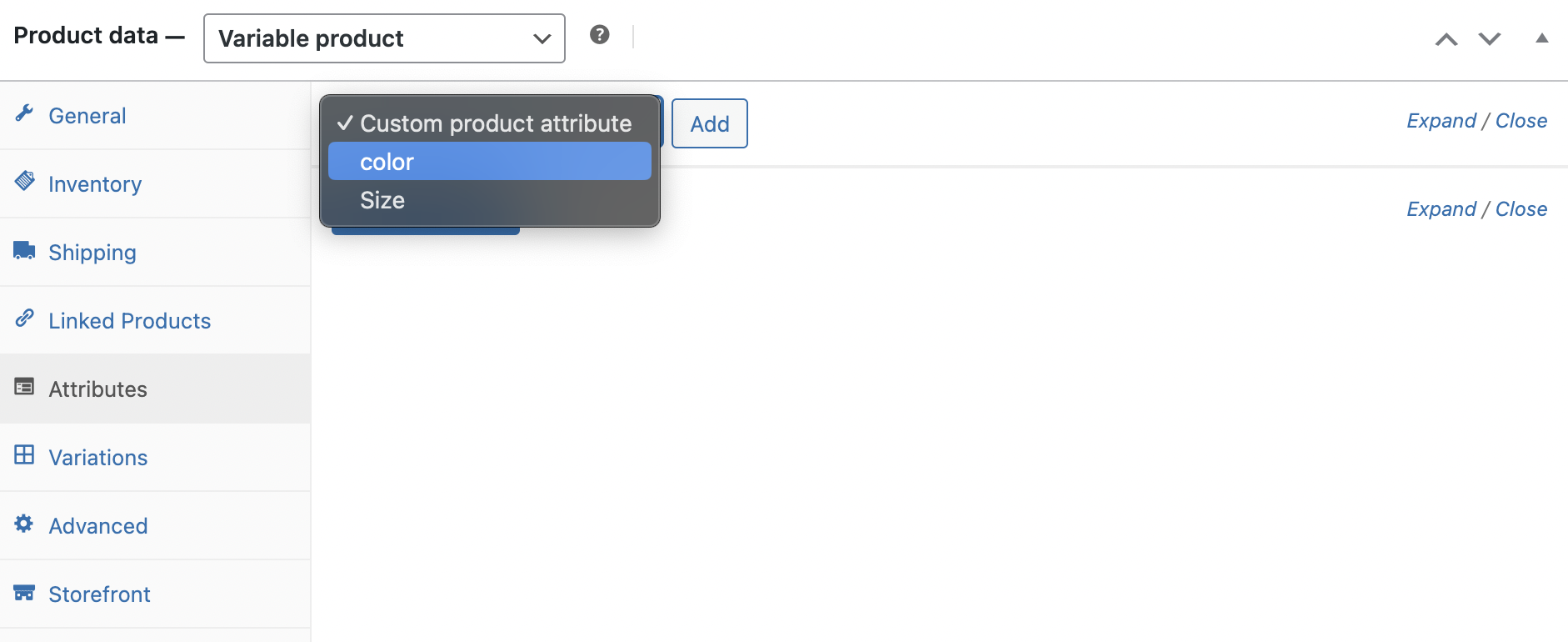
Make sure to check the Used for variations box and click the Save attributes button.
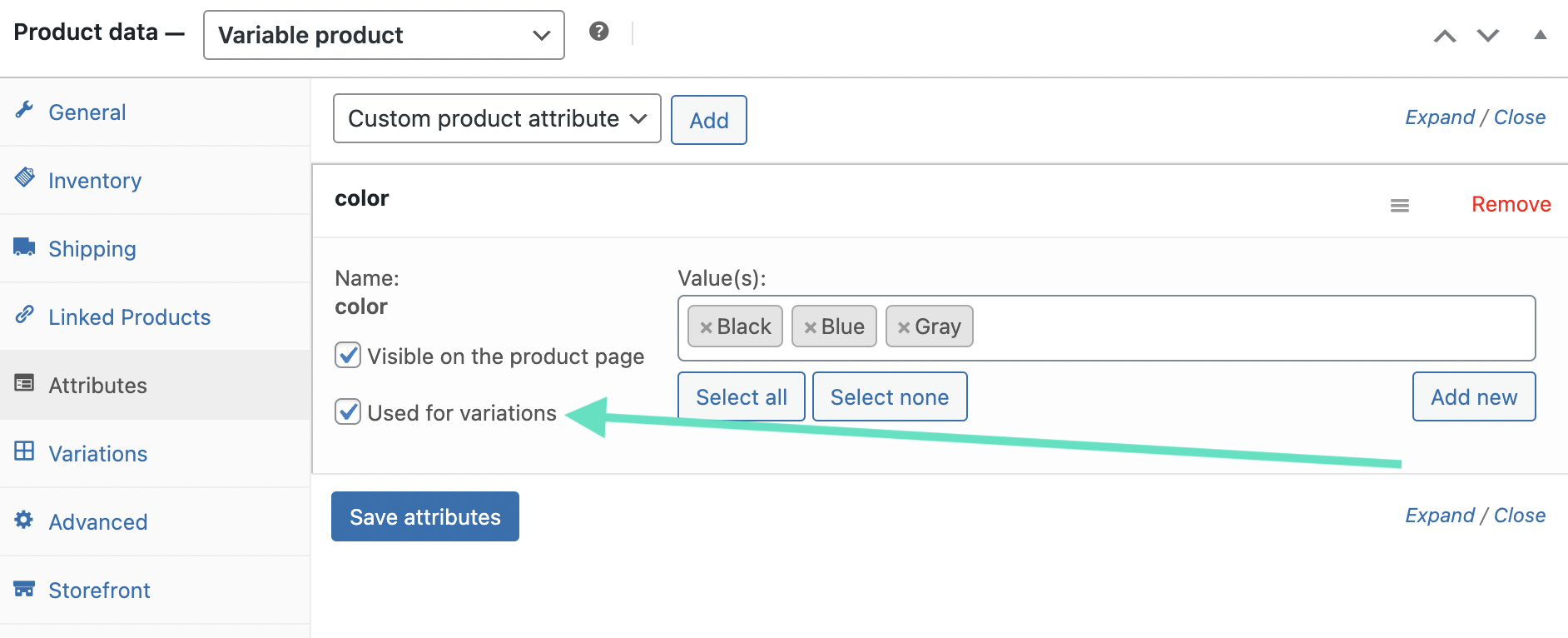
In this way, you will be able to automatically create variants based on the attributes you have added. Add all the attributes and their values you wish to use.
Once your attributes are set up, go to the Variations tab. You can add variations manually one by one, or use the Create variations from all attributes option. By using it, WooCommerce will automatically generate all possible combinations of your attributes.
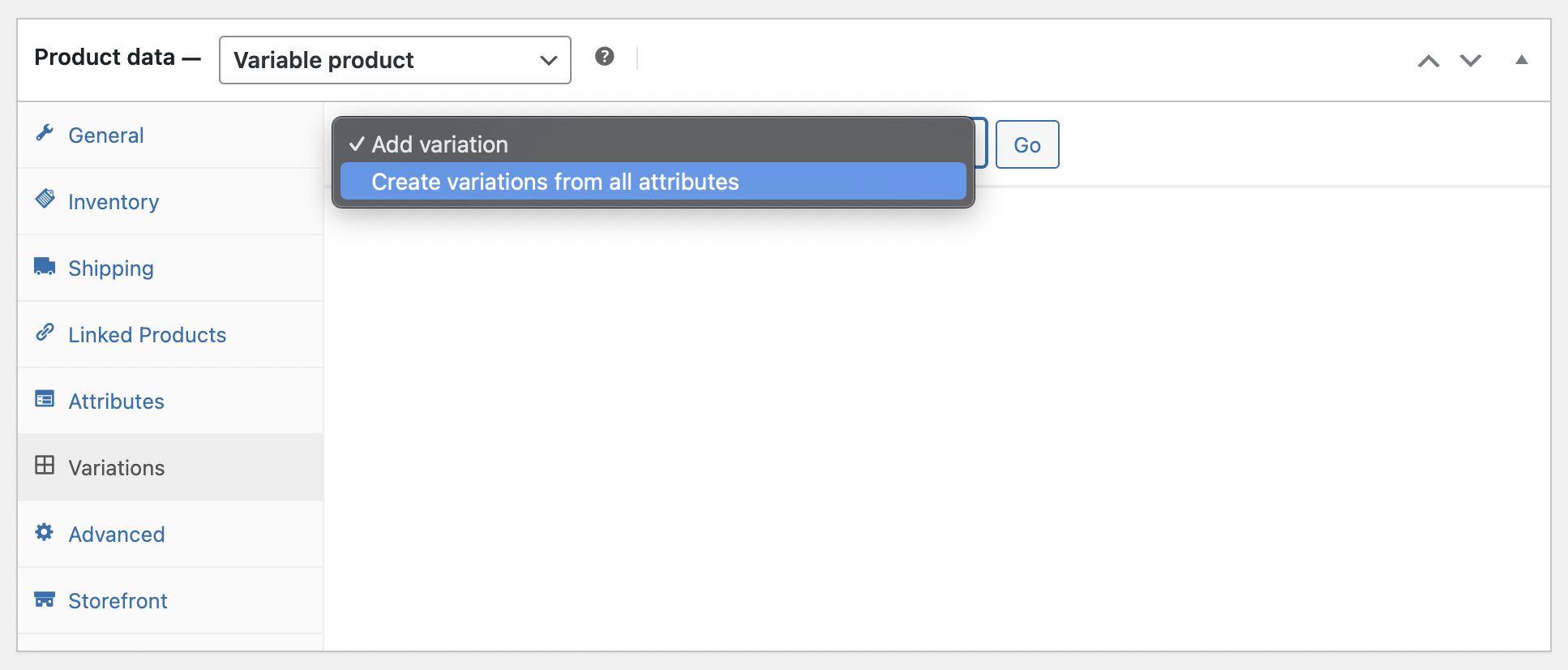
You can then customise each variation by setting different prices, stock levels, and images for each one.
The time has come to configure the options. There are quite a few options, so check out our brief breakdown of each:
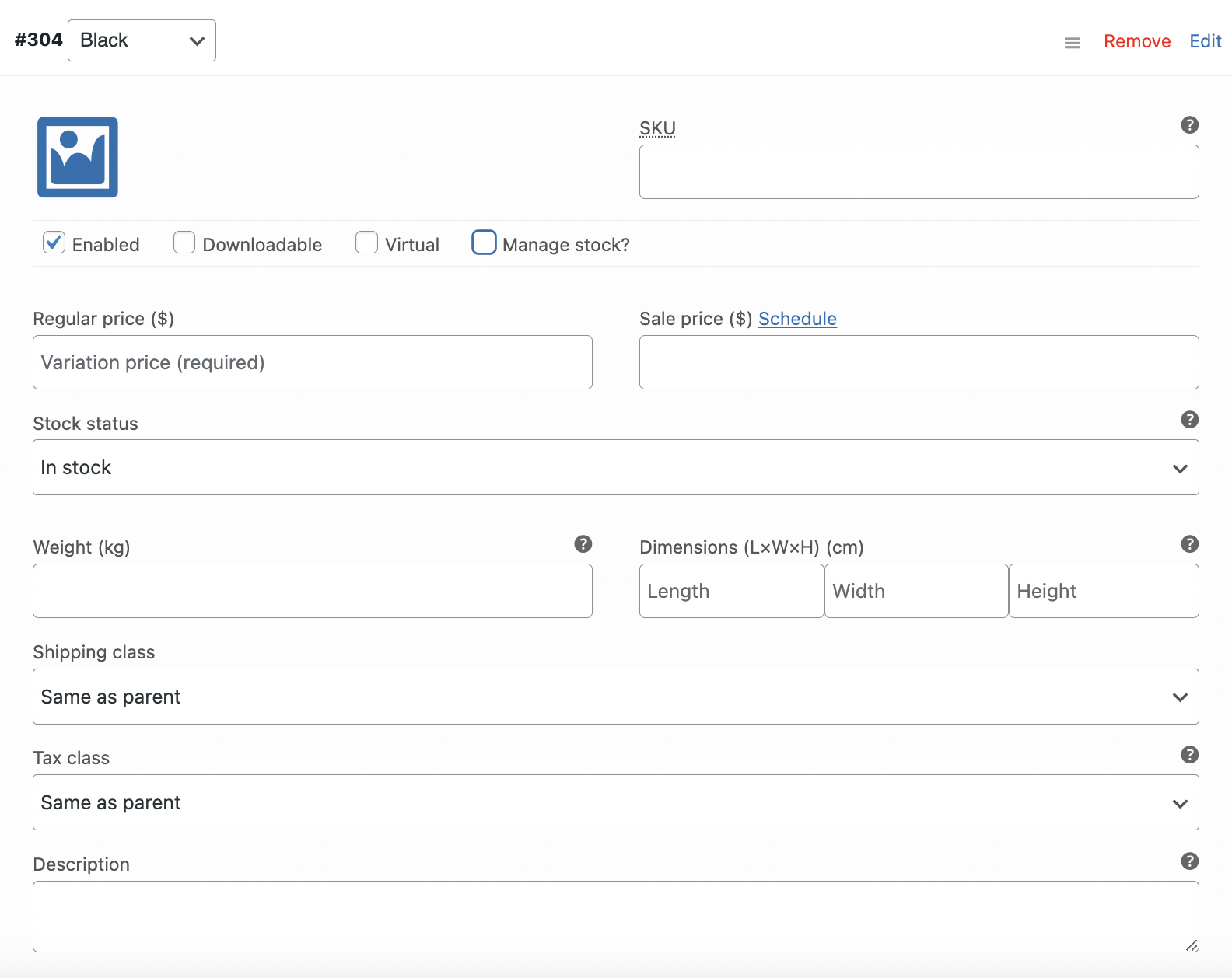
You can configure each variant in the same way. You can also import variable products in WooCommerce using CSV file.
Once all your variations are set up, review the product to ensure everything is correct. When you’re satisfied, click “Publish” to make the variable product live in your store.
Using variable products in WooCommerce offers several significant benefits:
Because all of a product’s possibilities are combined into a single listing, variable items provide buyers a smooth purchasing experience. This makes it easier for buyers to locate exactly what they want and saves time and effort when browsing through different goods.
You may control the stock levels for every variation separately when using variable products. This implies that you can prevent problems like overselling and track inventories more precisely. Moreover, WooCommerce enables automatic stock changes, which will save you time and minimise mistakes. This can also facilitate shipping management issues and the use of additional WooCommerce shipping plugins.
You may establish different rates for every variety of a product using variable pricing, giving you more flexibility in your pricing tactics. You may set your own prices for each variant, charging more for larger sizes or giving a discount on a certain colour.
You may improve the SEO performance of your store by utilising variable goods. Due to the combined traffic and relevancy, a single changeable product page can score higher in search engine results than several product pages with comparable material.
In conclusion, understanding what a variable product in WooCommerce is and how to set it up can be very helpful for any online store owner looking to provide a wide range of options for their customers. By leveraging the power of variable products, you can enhance customer satisfaction, improve inventory management, and boost your store’s overall performance.