
Subscribe to our newsletter
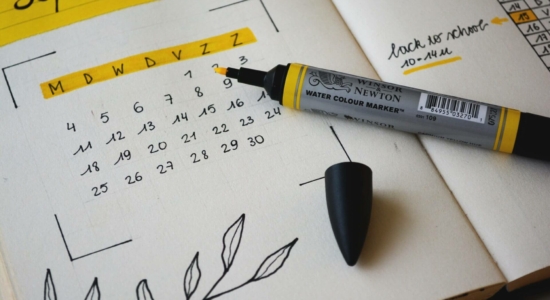
Showing estimated delivery time in the checkout page is a great User Experience addition to every WooCommerce based store. With FedEx Live Rates PRO plugin for WooCommerce, you can show clients estimated delivery time based on information from FedEx API. Also, you’ll be able to adjust it to your preparation time.
Showing estimated delivery time for FedEx is one of the features of the FedEx Live Rates PRO plugin for WooCommerce. It allows showing customers real-time shipping rates based on ordered products and store settings. Automatic box packing, handling fees or discounts and multi-currency support – it all gives you control over Live Rates for FedEx.
Reasonably priced international delivery. Enable FedEx live rates for WooCommerce, save money and display the dynamically calculated shipping cost to your customers.
View Details or Add to cartTo add estimated delivery information in WooCommerce you have to configure the plugin with your FedEx account. Learn how to get the FedEx API key.
If you have your plugin configured and connected with FedEx API, you can go to WooCommerce→Settings→Shipping→FedEx and move to Dates & Time section.
In Estimated Delivery, you have two options available:
Show estimated days to delivery date – the plugin will display estimated delivery time in the number of days.
Show estimated delivery date – the plugin will display estimated delivery as an expected date.
All the information about the estimated delivery date is based on information from FedEx API. But what if you want to adjust them to the way your store works? That’s why we added advanced options connected with an estimated delivery.
Lead Time allows you to define how many days are required to prepare an order for shipment. The delivery date or time will be updated for the selected number of days. This way your clients will know exactly when they will get the packages based not only on FedEx API but also based on the time that you need to prepare an order.
Another useful feature is Cutoff Time. It allows you to define on what time you stop preparing orders. So, after that time it will add one day to estimated delivery. It can be used only when Lead Time is set as 0.
This feature won’t affect the estimated delivery calculation, but it can be very useful. It allows you to define the maximum number of days that goods can be in transit. FedEx Live Rates plugin for WooCommerce will show only those FedEx shipping services that will fit into that time. This feature will be especially useful for perishable goods.
If you are not shipping packages in every day, you can exclude certain days of the week from estimated delivery time or date. Choose the days of the week on which you do not send parcels in the multi-select box. All the selected days will be excluded from the delivery estimation.
In this article, I showed you how to add FedEx estimated delivery date in WooCommerce, and how to adjust it to your store. As you can see, it can be really simple. All you need is a FedEx Live Rates PRO plugin for WooCommerce!