
Subscribe to our newsletter

In this article, I’ll teach you how to configure WooCommerce shipping based on the number of items. This way, the final shipping cost will depend on a number of items in the customer’s cart. In general, the method is simple, so this guide is short. However, I’ll cover all the configuration steps for your comfort.
There are a lot of ways you can configure shipping costs in your store. You can configure cart-based shipping, like shipping based on the number of items in the cart.
In this article, I’ll show you two configuration examples.
In the first one, we will configure:
The second one will have different rules:
As you will see later in this article, these are simple examples. The plugin, which I’ll show you, has many more features. The rules you can configure can be really complex if you need them!
The shipping methods we’ll configure in this guide look like every other one:
You can set your own title. There is also a description which you can configure. However, this is optional.
You need a plugin to configure WooCommerce shipping based on the number of items. The plugin name is Flexible Shipping, and we’re the plugin’s developers.
Also, there are a lot of reviews. People really appreciate our work. Look at this exemplary review:
As you can see, the plugin is available to download for free from WordPress.org. However, you will need a PRO version to configure WooCommerce shipping based on the number of items. That’s because this feature is not available in the free version.
However, you can still install it and try before you buy!
You can install Flexible Shipping right from your store. You just need to type the name in the Plugins – Add New.
Look:
Once you install and activate the Flexible Shipping, you can configure it.
The best Table Rate Shipping for WooCommerce. Period. Create shipping rules based on weight, order totals or item count.
View Details or Add to cartThis way, you will get the WooCommerce shipping based on the number of items in your store.
Simply go to WooCommerce → Settings → Shipping.
There you have your shipping zones.
Click on the one which you want to add the feature to. I have the ‘UK’ shipping zone:
Next, click the Add shipping method button:
Choose the Flexible Shipping:
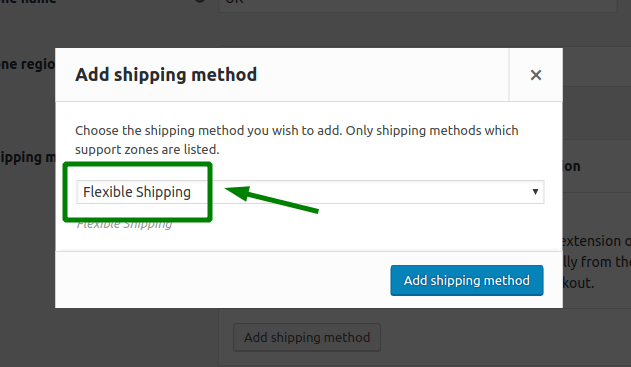
Once you have created the Flexible Shipping method, click it. You can configure the rules now!
Let’s start with the first scenario:
How does it work in the store?
We have £10.00 shipping cost for 2 items in store:
For 4 products in the cart, the shipping cost is £8.00:
And the last example – £6.00 of shipping cost for 8 products in the cart:
Of course, it works for two or more products in the cart, too:
As you see, we have 4 products in the cart, so the shipping cost is £8.00.
Let’s configure the second scenario. Just to remember:
How does it work in the store?
For 4 products:
For 8 products:
And the free shipping for the orders over £300.00:
You can also set a label for the free shipping!
The label in the cart looks like this:
You have just learned how to create WooCommerce shipping based on the number of items. That’s just a per cent of Flexible Shipping’s potential!
This plugin lets you create:
Also, it:
You can learn more about these features in the Flexible Shipping docs →
We’re looking for your feedback in the comments section below!
PS If you need any help with WooCommerce Shipping configuration in general, then check out our WooCommerce Shipping Guide →
I realize this is an old article, but in 2020, Flexible Shipping v3.9.13 the “Based on Item” selection in the rules is not an option. Your choices are none, price, or weight.
Hello Rany. This function is on the Flexible Shipping PRO version.
Can the ‘based on item’ shipping rules be allocated to a shipping class?
Hi Asp, sure, with Flexible Shipping PRO you can combine the WHEN: Item with WHEN: Shipping class condition and then the quantity will be applied as a result only to the products with selected shipping class.