
In this article, I’ll teach you how to configure WooCommerce shipping per product. You will be able to set shipping cost per:
First, I want to show you limitless possibilities of the solution we’ll use you next.
You can configure simple rules like $3 per each item in the cart:
Also, you can set shipping cost per item line. It means you charge your customer a fee per each different item in the cart.
Look:
The third type of configuration uses shipping classes. You can set your own shipping classes and assign a fee per shipping class in the cart.
To achieve configuration from above, you need a table rate shipping plugin.
You can create virtually any shipping scenario you want!
Why you should choose our plugin? Just look what people say about it:
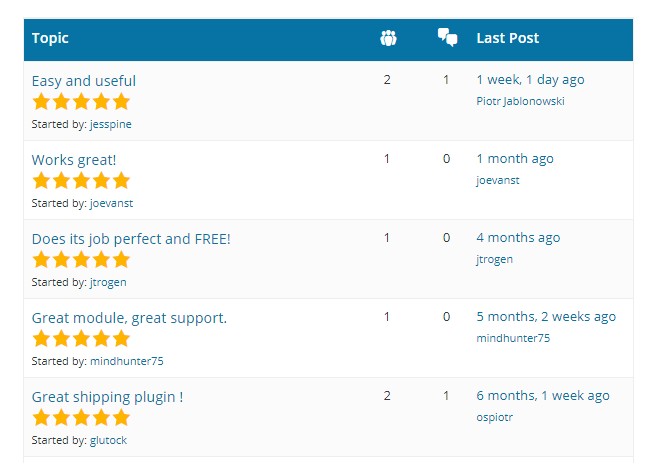
Also, over 100,000 stores use Flexible Shipping worldwide on a daily basis.
The best Table Rate Shipping for WooCommerce. Period. Create shipping rules based on weight, order totals or item count.
Go to WordPress.org or Download for freeFlexible Shipping has a lot of features. Also, it is really easy to configure.
Once you add the shipping method, you can configure it. Simply select When: Item:
This way, you will charge a fee per every item in the cart.
Remember the example from the beginning of this article? Flexible Shipping lets you configure charging your customers per item line. It means each different product, no matter how many pieces of the product they order.
Select When: Cart Line Item:
The last option you can use is the shipping class configuration.
You need to understand a few concepts at the beginning. We described shipping classes configuration in our docs.
In this guide, you’ve learned how to configure WooCommerce shipping per product.
How do you like this article? Did it help you? Let me know in the comments section below!
How can I duplicate same Flexible shipping cost table in all destination?
Hi Alessandro, you can export the already existing configuration and import it e.g. to the other shipping zone using the Flexible Shipping Import / Export add-on.