
Subscribe to our newsletter

What is a WordPress plugin? They are WordPress extensions which can improve functionality, offer choices for customisation, and the capacity to modify your site to suit your unique requirements. They have the ability to turn a simple website into a robust online platform with e-commerce, social networking, content management, and more functionalities. It’s crucial to utilise plugins carefully, so they improve your website without jeopardising its security or functionality. From this article, you will learn not only how to use Plugin in WordPress effectively, but also how to choose the right plugin, install it, and use it proficiently.
The WordPress Plugin Directory offers dozens of paid alternatives in addition to over 58,000 free plugins, so the possibilities are almost unlimited. To choose the right plugin for you follow these 4 crucial points:
When you make a decision see tutorial: How to install WordPress plugin.
These are usually simpler plugins that offer basic functionality. Still, you can also find a solution that significantly impacts your site, such as the WooCommerce plugin that will turn it into a full-fledged e-commerce site. Plugins of this type offer only limited support from the developers, but it is common to find support from the extended WordPress community.
For example, if you are looking for WooCommerce shipping plugin, you can just go to the WordPress repository or Plugins tab on your WordPress page and enter “shipping” in the search page.
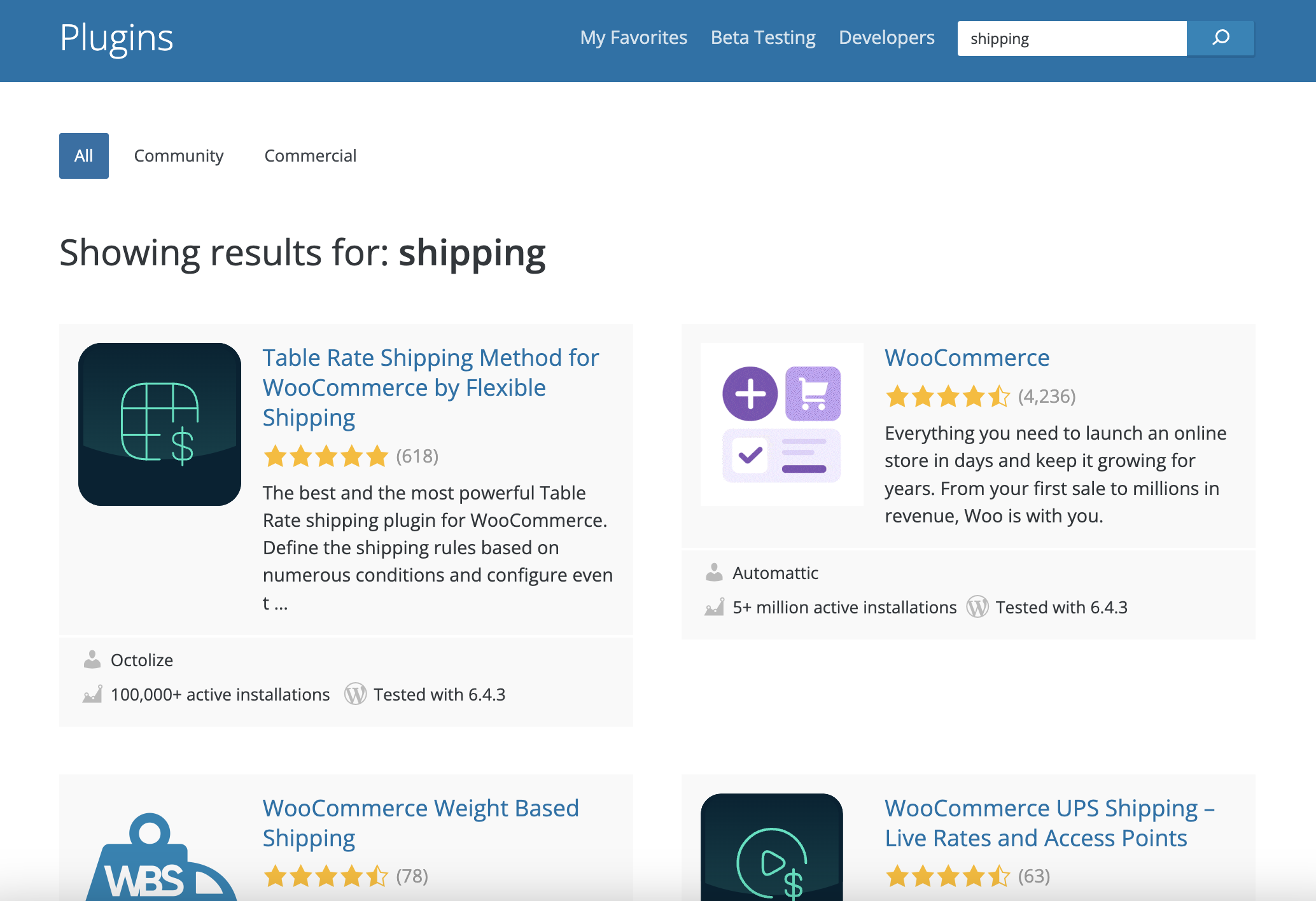
You will find all available free plugins related to the searched topic in the list. The list is updated regularly, and the order of plugins depends largely on the ratings, regularity of updates, and support offered by the developers.
In the WordPress world, paid plugins usually come in annual subscriptions, where you get a plugin to install but also support and access updates. As you might guess, Paid WordPress plugins will offer much more functionality than free solutions. Premium plugins can be separate plugins (like WooCommerce DPD UK plugin), but just as often they can be found as PRO versions of free plugins, (like WooCommerce UPS shipping plugin) significantly expanding their capabilities. However, it is not the functionalities themselves that are behind the price tag, but also the support, which goes significantly beyond what free plug-ins offer. In addition, paid solutions tend to be updated more regularly, providing additional security for your website.
How to safely use a plugin in WordPress? Optimizing plugin settings for optimal performance is a crucial step that goes beyond plugin administration. Numerous plugins include customisable options that, with the right adjustments, can limit their influence on the performance of your website. One way to significantly cut down on needless loading times is to restrict the functionality of resource-intensive plugins to the sites that really require them.
Furthermore, by saving a static version of your pages, caching plugins may drastically cut down on load times by lowering the amount of database queries required to render your website.
Similarly, you can significantly improve the speed of your website by choosing plugins that are designed for speed and avoiding those that load a lot of scripts and styles. When used in tandem with your plugins, a content delivery network (CDN) may assist in dispersing the load and accelerate the distribution of material to consumers worldwide.
Common WordPress plugin issues can range from conflicts between plugins to problems with compatibility after a WordPress update. These issues often manifest as website slowdowns, functionality breaking, or even the white screen of death, where your website fails to load altogether.
Plugin conflicts occur when two or more plugins interfere with each other’s operations, often because they try to modify the same functionality or piece of data in incompatible ways. To diagnose and resolve these conflicts, it’s advisable to use a staging environment where you can deactivate all plugins and then reactivate them one by one until the issue reappears. This process helps identify the offending plugin(s). Ensuring all plugins (and your WordPress core) are up to date is also crucial, as updates often fix bugs and compatibility issues.
If you’re having compatibility problems, consulting the plugin’s documentation or support forums can offer guidance and fixes. Plugin developers often provide updates to fix compatibility issues, so many difficulties may be resolved by making sure you’re using the most recent version of the plugin. If an update cannot resolve the issue, contacting the plugin’s support team and providing them with precise details about the issue may help. It’s a good idea to look for alternatives that provide comparable functionality but are still being developed and supported if a plugin is no longer updated or supported. Furthermore, having a strong backup plan in place guarantees that, in the unlikely event that a problem cannot be promptly fixed, you can promptly return your website to operational status.
To resolve common plugin issues:
When contacting the plugin support to facilitate support and get the necessary assistance as soon as possible, remember to:
When using WordPress plugins, you must use a security-first mindset in order to protect your website from vulnerabilities and potential attacks. Unfortunately, WordPress plugins may provide a low-level risk to your website. However, by sticking to a few guidelines, you can greatly lower this risk:
A systematic method is necessary to manage WordPress plugin updates securely and effectively to avoid disruptions and guarantee website security. First things first: make a regular routine for updating and installing updates, giving security fixes priority. Make sure your website has a backup before making any updates so you can roll back to a previous version in case something goes wrong. Before implementing upgrades to your live site, make use of a staging environment to test updates, especially for important or complicated plugins, to find any potential conflicts or issues. Automating updates might save time for minor and security-related upgrades. Nevertheless, to prevent unforeseen problems, always check the change logs and manually test big updates.
Maintaining a list of your plugins’ functions and most recent updates can also assist you in determining which ones are still supported and updated and in determining whether each plugin is really necessary.
Below on the screenshot, you can find where to click to update your plugin:
In this article, we’ve given you everything you need to know about how to use a WooCommerce plugin in WordPress. This includes navigating the plugins landscape, how to install a WP plugin, and how to manage them. We hope this guide will be useful for your business and that your adventure with WordPress or WooCommerce will be successful. Happy WordPressing!