
Subscribe to our newsletter

In certain scenarios, removing shipping options from the checkout can simplify the process and align with your business model. This article explores when and how to remove shipping from the WooCommerce checkout, the benefits of doing so, and strategies for enhancing the checkout page.
Removing shipping options from your WooCommerce checkout is not a one-size-fits-all decision. It depends on your business type, product offerings, and customer preferences. You can hide specific shipping methods using the Conditional Shipping Methods plugin for WooCommerce or just remove shipping from checkout. Here are key scenarios where removing shipping makes sense:
If your WooCommerce store exclusively offers digital products like eBooks, software, or online courses, shipping is irrelevant. Removing shipping options simplifies the checkout process and eliminates unnecessary form fields.
For businesses focused on local customers, such as bakeries or brick-and-mortar shops, enabling only local pickup may be more appropriate. In this case, shipping options can be replaced with a straightforward pickup method.
If your store provides free shipping for all orders, displaying redundant shipping options can confuse customers. Removing unnecessary options improves clarity during checkout. Learn more about free shipping in WooCommerce Free Shipping Guide – Set Up And Boost Sales!.
Studies show that a complicated checkout process leads to cart abandonment. For businesses aiming to reduce friction, eliminating shipping options can simplify the flow, encouraging faster checkout. Check out more details about cart abandonment in our article: Abandoned Cart Recovery – Reduce Cart Abandonment in 4 Steps.
Conditionally display and hide the shipping methods in your WooCommerce store. Define the rules when the specific shipping methods should be available to pick and when not to.
View Details or Add to cartWooCommerce allows store owners to remove shipping options directly through its settings or by using specialized plugins. Here’s how you can do it:
You can force shipping to the customer’s billing address, effectively removing the separate shipping section from the checkout. Follow these steps:
Navigate to WooCommerce’s Settings: From your WordPress dashboard, go to WooCommerce > Settings.
Select the Shipping tab at the top.
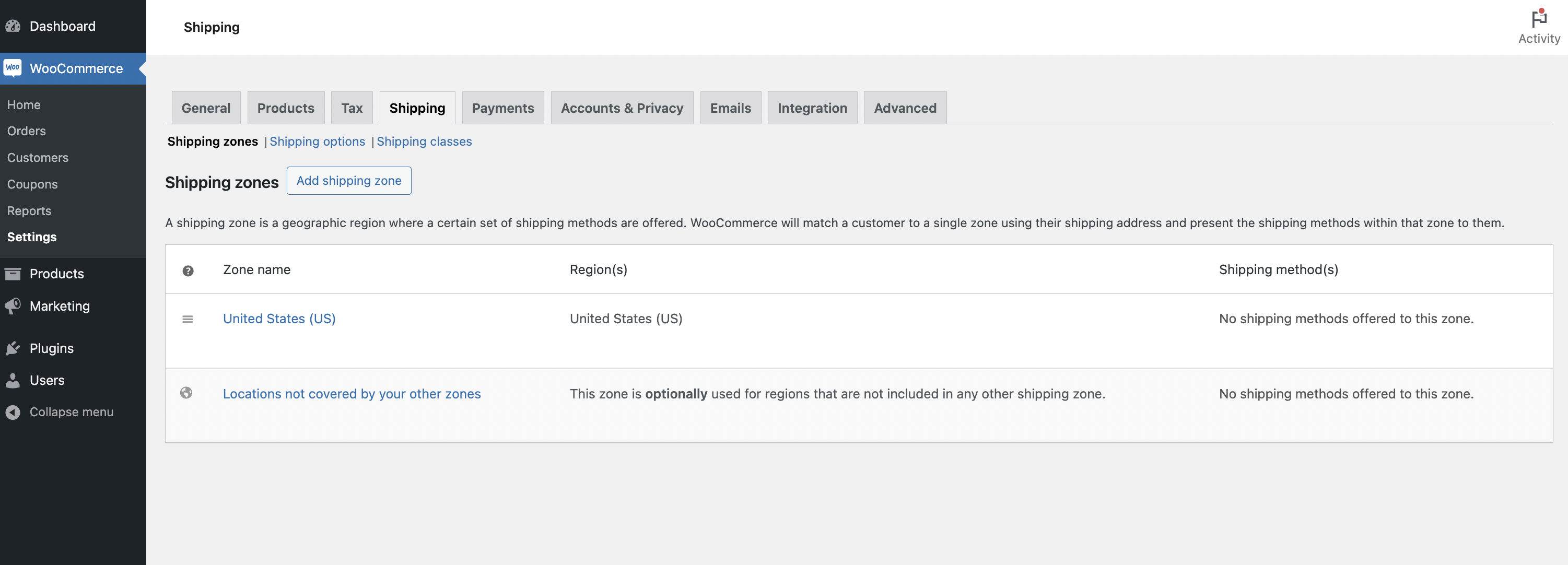
Click on Shipping Options to access shipping settings.
Under Shipping Destination, select Force shipping to the customer billing address.
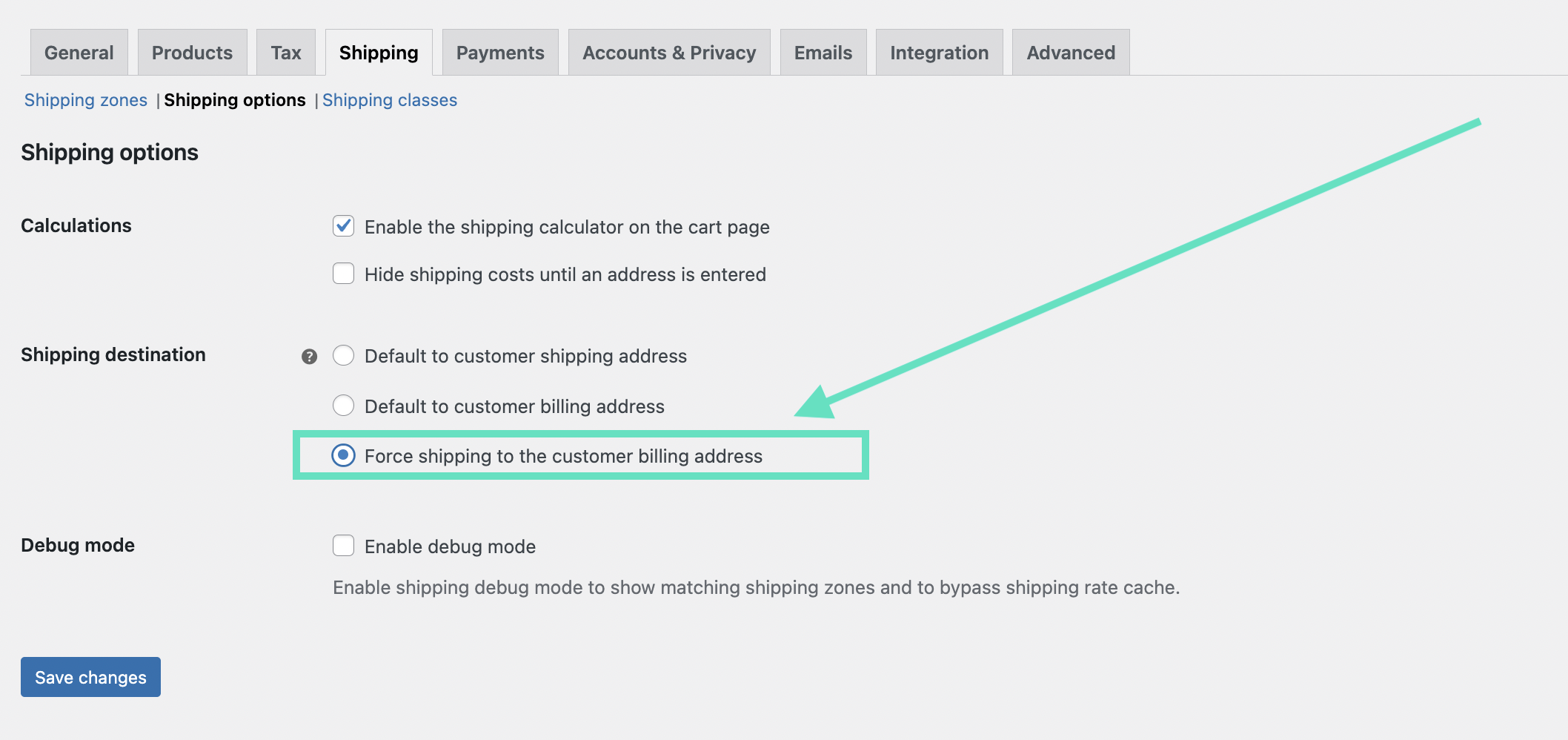
Click Save Changes to apply the settings.
This configuration combines the billing and shipping sections into one, streamlining the checkout process.
If you are selling digital products and want to completely remove shipping options and calculations, follow these steps:
Navigate to WooCommerce’s Settings: From your WordPress dashboard, go to WooCommerce > Settings. In the General tab, scroll to Shipping options.
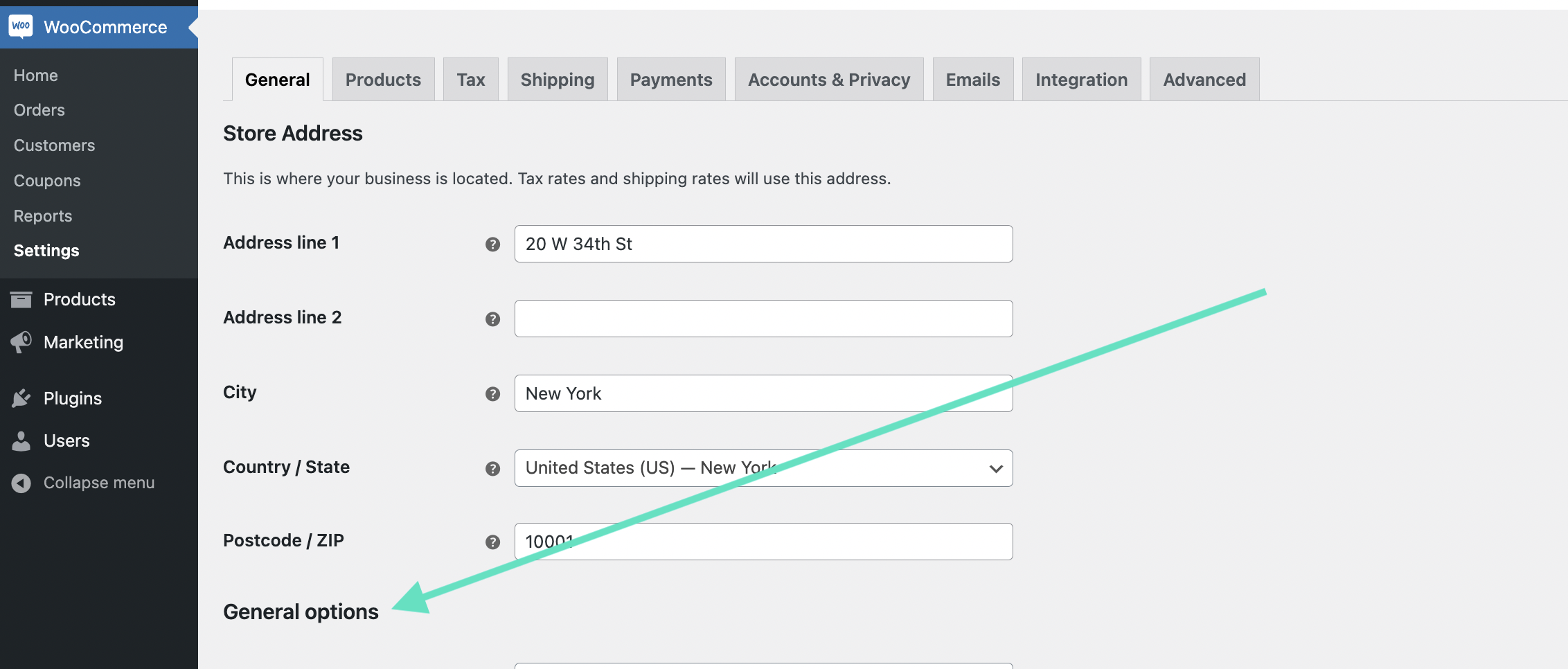
Set Shipping location(s) to Disable shipping & shipping calculations.
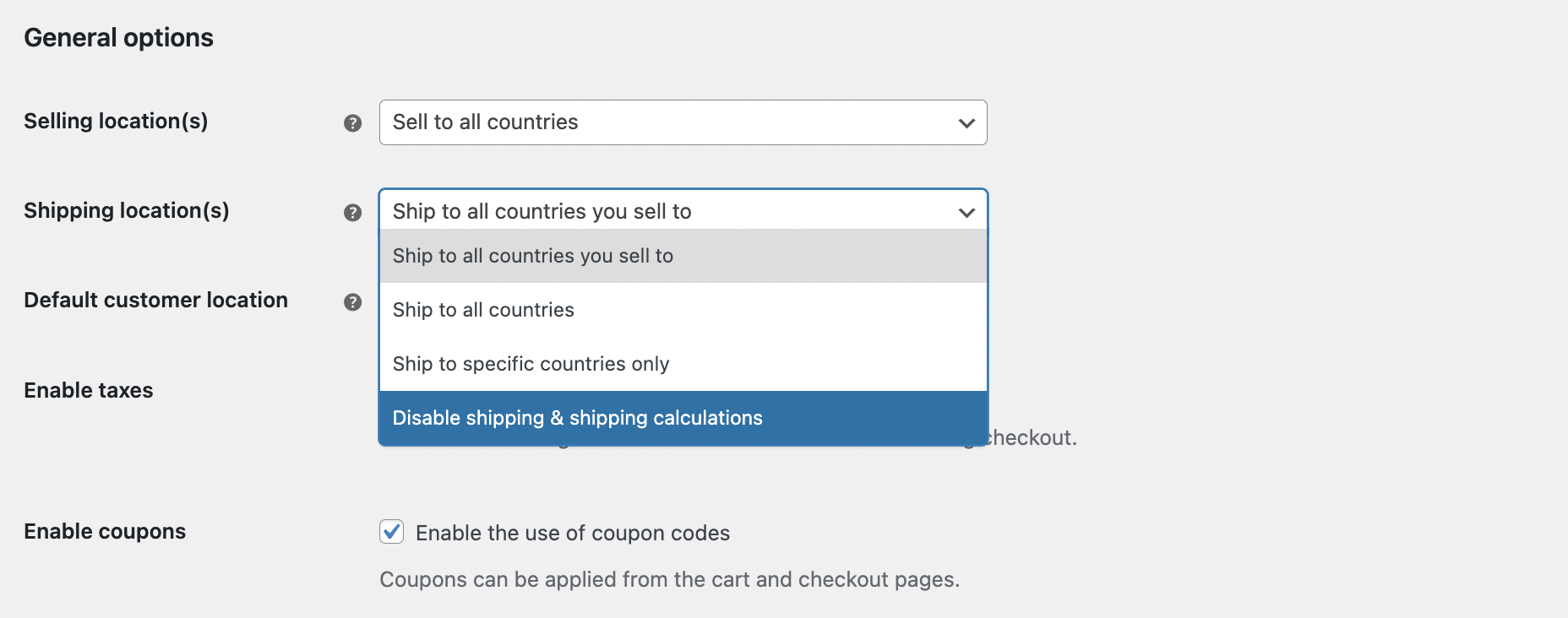
Click Save Changes to apply the new settings.
This will remove all shipping-related sections from your store’s checkout process.
Removing unnecessary shipping options from checkout offers several advantages for both store owners and customers:
Optimising the checkout page goes beyond removing shipping options. Here are some best practices to enhance the checkout experience:
Removing shipping options from your WooCommerce checkout can simplify the buying process, especially for stores selling digital goods or offering local pickup. By tailoring the checkout experience to your business model, you can boost conversions, reduce cart abandonment, and improve customer satisfaction.