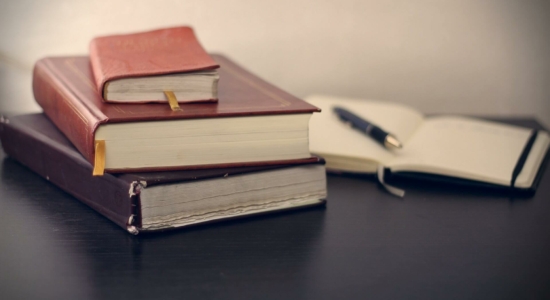
Flat Rate is not enough for most of the e-commerce stores. You know it doesn’t work for you, too. You need to configure WooCommerce shipping by rules. Here you have a quick guide from which you’ll learn the configuration.
Discover how Table Rate Shipping works in our video below:
There is a method which helps to configure the shipping rules. People call it the table rate shipping. We’ll use this method.
Look:
That’s an example of table rate. It consists of a table hence the name of the method.
As you see, each row is a rule, in fact.
You can configure different rules. It depends on the plugin you use. I’ll recommend you (probably) the best one, later in this article.
The most popular rules base on:
Therefore, you can configure rules such as:
In most cases, your only limit is your imagination and ability to write down the rules 🙂
You can create virtually any shipping scenario you want due to configuring shipping by rules. It’s a really powerful method.
Also, over 100,000 people use Flexible Shipping on a daily basis.
People think it works great and it does the job:
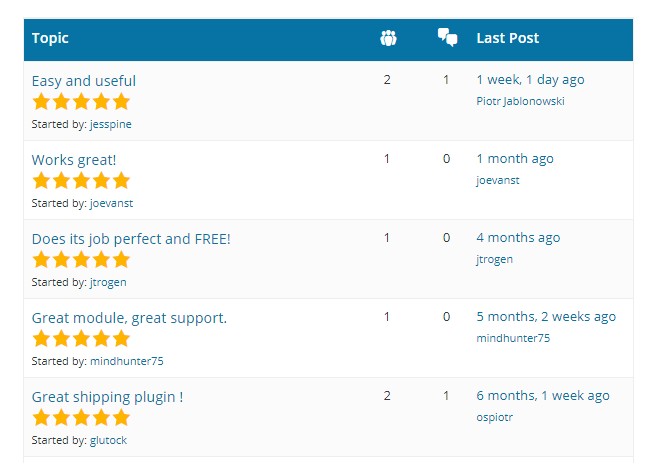
I guarantee you that you’ll be able to configure WooCommerce shipping by rules.
You’d need to upgrade the plugin to PRO version for some features, to be honest.
However, most of the users use the free version. Check if it works for you, too. You can decide to upgrade later.
The best Table Rate Shipping for WooCommerce. Period. Create shipping rules based on weight, order totals or item count.
Go to WordPress.org or Download for freeIf you need any more help, check out our blog guides or docs.
You’ve just learned how to configure shipping by rules. Let me know how you like the method.
Please advise me. I’m already desperate. The client has 6 separate products (wine), which must put together a total of 6 pieces in the basket to make a comprehensive box. At the same time, it has one product – a collection of all 6 wines that make up a total of one box. I cannot set the rule to display the right only for multiples of 6,12,18 pieces and at the same time when the client orders 1 piece of wine collection. Always want to increase the basket 1 package of the whole collection to 6, 12, 18pcs, etc. Perhaps you understand me. I just need only one collection of wines in the basket of 1 piece and at the same time only multiples of 6,12,24 etc.
Hi Radim, just to make sure if I got everything right – you want the shipping cost to be always calculated for each 6-pieces ‘started’, e.g., 5 bottles = $5 (1x 6-pack started), 7 bottles = $10 (2x 6-pack started), 13 bottles = $15 (3x 6-pack started), etc. – is that correct or did you mean something different?